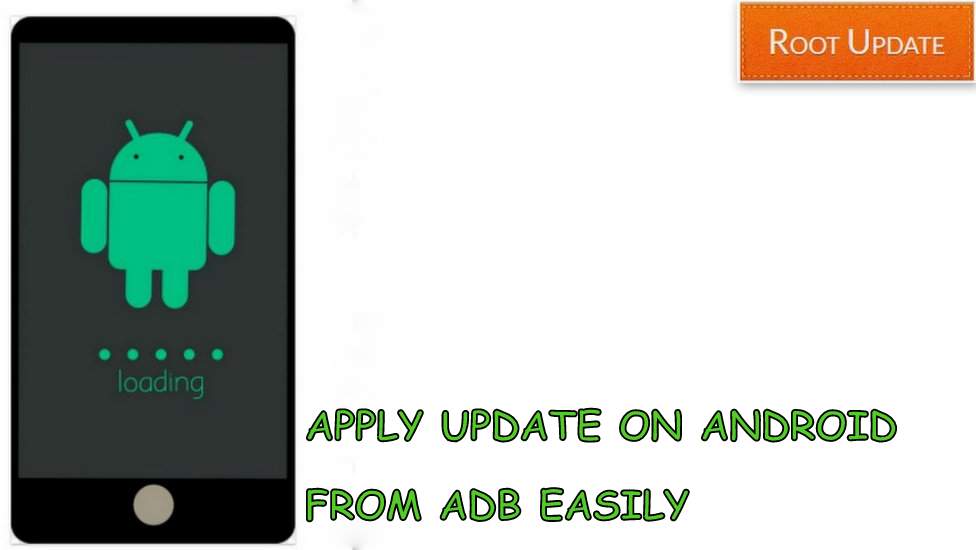Apply Update From ADB on Any Android Device
Table of Contents
Apply Update from ADB and ADB sideload guide is here : Hello guys.. Welcome back. So guys, do you want to Know the easiest way to Apply Update From ADB on your android Device ? If yes, then you are at the right place. ADB stands for Android Debug Bridge. Let me first quickly brief you guys about Android at the first place. Android is one of the most used Operating System and the best thing about Android phone is that you get lot of customization from Third party developers and not only this, Android users get OTA update from their respective Manufacturers as well.
Every year Google launches new Android update and with that users also want to Install OTA update from Adb or Via their Phone. For those who dont know what is OTA, So OTA stands for OVER THE AIR which means by this feature you can directly install the new Update on your Device without using ADB.
It happens many time when we want to Apply update from ADB but due to complicated procedure we end up using the Old Android os on our smartphone, So in this guide we will show you the easiest and most convenient way to Install OTA update manually using recovery and ADB Sideload.
The best thing about OTA update is that you have to Tap on one option only and as soon as you tap on that the update will start installing without any problem, But to Maintain smooth procedure without any load on servers and users, manufacturers roll out Update region wise. However there are many users who get update early and later on they share Update.zip which can be easily installed using the Guide to Apply Update from Adb on any android device.



Apply Update on Android Using Recovery
So this is the most easiest way to Apply Update on Any android Phone, This step Hardly takes 15 minutes to complete and not only this but this is also considered as easiest method compared to Apply Update from Adb way, but before you start updating your device with the Recovery method there are some points and pre-requirements you need to Follow so make sure you follow all of them carefully:
Also Read:
Things to Remember before you Install update Manually on Android Using Recovery
- This method is considered more easier then Applying Update using Adb, Still it carries some risk if not done properly So make sure you follow all Steps carefully.
- You Should have Stock recovery installed on your device, Otherwise you may get some errors while installing from Custom Recovery. You can Also Follow the Guide on How to Install TWRP On Any Android Device without PC
- Make sure there is more then 65% battery on your android device, So that it doesn’t gets turned off during the installation procedure
- Make sure you have made backup of all Files on your device, So that you can get them back if anything goes wrong during the flashing procedure.
Steps To Apply update from Recovery
- First off All make sure that you have red all the things given in the Pre-requirements section.
- Now Get the OTA zip file for your device and rename it to Update.zip
- First of all Tap on Wipe > Wipe Data/Factory Reset



- Now Tap on Install and Choose the update.zip ota file you saved earlier



- Now wait for the Installation to get completed
- As Soon as the installation gets completed you will get a ” Installation successful ” notification on The screen
- Now tap on Reboot



- Thats All!! This is How you can easily apply Update on Your Android using Recovery
Manually Apply Update from Adb on Android
- First of all Setup Adb and Fastboot on PC
- Now rename the OTA update to ota.zip so that it gets recognized without any difficulties
- Now transfer the ota.zip to a New folder and rename the folder to Update.zip or whatever you prefer.
- Now enable USB debugging on your android device
- First of all Tap on Build number for 7 times, By doing this you will enable Developer Options on your Android device



- Now Look for Enable USB debugging Option on your Smartphone



- Now Open the folder where you have placed the Update file.
- Connect your android Phone to PC using Original USB cable
- Now Open Command Window in the folder by Pressing Shift+Right button



- Now you will see Command Window on the screen



- Now Give Following command to Reboot your device into recovery mode
adb reboot recovery
- Once your device enters in recovery mode, The touchscreen will stop working so you to respond to the device you have to Press volume buttons.
- Now Tap on Apply Update from ADB option on the screen
- Now given following command again to Flash Ota manually on your android using ADB
adb sideload ota.zip
- As soon as you give the command, the installation will start
- Once the installation gets completed Tap on Reboot
Some users reported that old Guides are not working in April 2024, So we have updated the Guide with Latest Methods of April 2024 which you can use without any problem. And Many users try to flash updates using the TWRP recovery method, But actually they are not much successful because when you install updates using sideload it is permanent and works perfectly.
But as we all always recommend that it is always advised that when you make a update of your smartphone you just make sure that you also make a backup of everything so if anything gets wrong you can easily revert back your android phone to the original state it was earlier.
Thats all!! This is How you can Apply Update from ADB easily, We hope this Guide helped you. Incase if you have any doubt feel free to write down in the comments section below. Also Consider checking out some other great articles on Rootupdate.