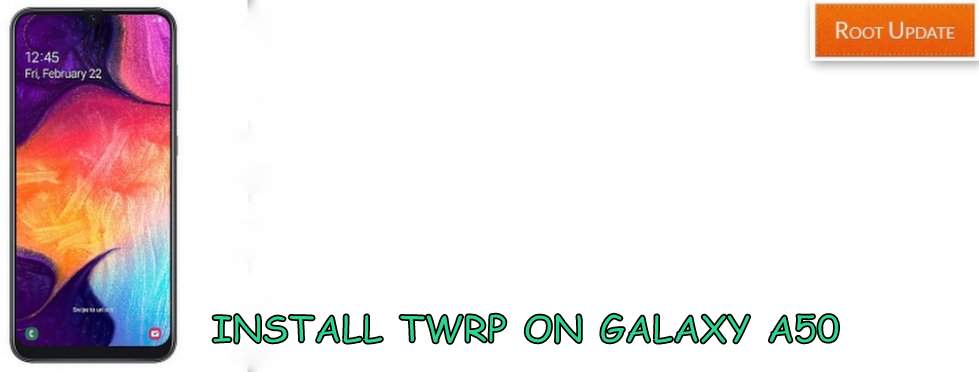Install TWRP recovery on Samsung Galaxy A50
Table of Contents
So do you want to Install TWRP on Samsung galaxy A50 without pc? If yes then you are at right place. In this Guide we will show you Easiest way to Install TWRP on Samsung Galaxy A50 SM-A505F/DS, SM-A505FN/DS ; SM-A505GN/DS, SM-A505FM/DS, SM-A505YN. If you are the one who loves to Install custom rom on their smartphone and wants to root their device then this guide is for you, but before you start installing Custom recovery on your smartphone Let’s have a Quick look at the specifications of the Device.
So before we start the Guide to root Galaxy A50, Lets have a Quick look at the specifications of The smartphone and after the specifications we will show you Detailed Guide on rooting Your Samsung Galaxy Smartphone.So Samsung Galaxy A50 comes with 6.4″ Display having 1080X2340 pixels and 403ppi density, Under the hood of the smartphone there is Exynos 9610 processor coupled with 6gb ram. Coming to the Camera units of the Galaxy A50 So the device comes with Triple camera units 25MP+8+5MP at the back end whereas a 25Mp camera unit is placed at the front side for taking selfies.



Guide to Install TWRP recovery on Samsung Galaxy A50
So before we start the Guide to Install TWRP recovery on Samsung Galaxy A50, make sure you Read all the Things to Remember and in addition we have shown the Advantages and Disadvantages of Installing TWRP recovery, So without wasting Much time let’s start the Guide:
Advantages of Custom Recovery:
- By installing a custom recovery, you can either root your device or install a custom ROM on your Samsung Galaxy A50
- You can either flash stock firmware, OTA updates or you can completely take over the custom development itself.
- Using TWRP or any custom recovery for that matter, you can easily flash the audio mods, camera mods and many other mods which can bring out the best from your device.
- Can tweak your Android device, by flashing the custom kernels using the custom recovery, where you can use your Galaxy A50 like a boss. You can either set the phone to performance mode nor can you set it to get the best battery straight out of your phone.
Disadvantages of Custom Recovery
- Custom recoveries can brick your device if you are not sure what you are doing with the option available.
- Some custom ROMs cannot flash the stock ROMs and OTA.
- The malware and other spams balanced out there can effortlessly rupture your phone’s security.
Install TWRP on Samsung Galaxy A50 SM-A505F/DS, SM-A505FN/DS ; SM-A505GN/DS, SM-A505FM/DS, SM-A505YN
So Follow the Below Guide to Install TWRP on your Samsung Galaxy A50
- Download Odin Flash tool for Samsung Device, And Extract it on your PC



- Now you Have to Download TWRP for your Samsung Device from Here.
- Now Boot Samsung Galaxy A50 in Recovery Mode.
- To Boot Samsung Galaxy A50 in Recovery Mode you have to Turn Off then Press and Hold Bixby + Volume Up + Power key.
- Now you have to Boot Galaxy A50 in Download Mode, do that, turn it off and Press and hold Bixby + Volume Down button together to turn on the phone. Now press Up Screen to boot in Download Mode.
- Connect your Smartphone to Computer using USB port
- Now Open Odin in Your PC



- Now ID:COM tab on your Odin will turn Blue which means your phone is successfully recognized by Odin flash tool, If it doesn’t reconnect your Device and check again.
- Now tap on AP button on the Odin Tool and Select TWRP recovery for Samsung Galaxy A50 you downloaded earlier.



- Now Tap on Start Button
- After Some time you will see “PASS” Button on Screen which means TWRP recovery is successfully Installed on your Phone
- Now root Samsung Galaxy A50 without PC
- Download Qualcomm HS-USB QDLoader 9008 Driver
- Download Samsung USB Driver
- How to Install TWRP recovery on Any Android Phone
- How to Root Any Android Device without PC
So this was our Guide to Install TWRP on Galaxy A50, We hope this Guide helped you to Install TWRP on Samsung Galaxy A50. Incase if you have any doubt feel free to write down in the comments section below.
No schema found.