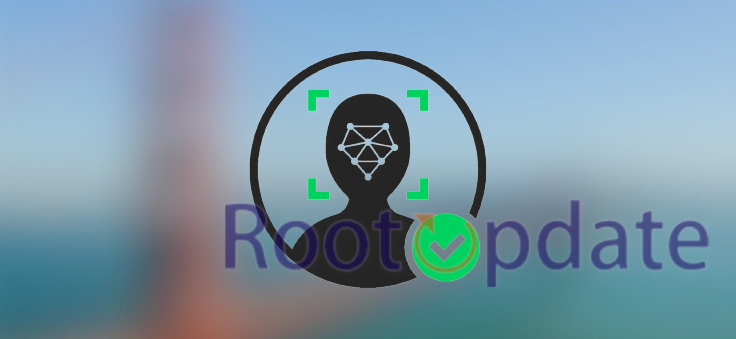Add Face Unlock to any Stock/Custom ROM on Android: One of the more recent trends in Android is the inclusion of face unlock as a security measure. Face unlock is a convenient way to unlock your device without having to enter a PIN or password. It uses the front-facing camera to scan your face and unlock the device.
While face unlock is a great feature, it’s not available on all devices. If you want to add face unlock to your device, you can do so by installing a custom ROM that supports it. In this blog post, we’ll show you how to add face unlock to any stock or custom ROM on Android.
What is Face Unlock?
Table of Contents



Face unlock is a feature of Android that allows you to unlock your device using your face. This feature was first introduced in Android 4.0 Ice Cream Sandwich and has been present in all subsequent versions of Android.
To use face unlock, you must first set up a pattern, PIN, or password for your device. Once you have done so, you can then enable face unlock by going to the Security settings page in the Settings app. When you have enabled face unlock, you will be prompted to look at your device when you wake it up from sleep. If the device detects your face, it will automatically unlock itself.
One thing to note is that face unlock is not as secure as a pattern, PIN, or password. Therefore, it is important to remember that anyone who looks similar to you may be able to unlock your device if they are within view of the front-facing camera.
How to add Face Unlock to any Stock/Custom ROM on Android



Adding Face Unlock to any Stock or Custom ROM on Android is a pretty simple process and does not require any rooting or other complicated procedures. All you need is a compatible device with an unlocked bootloader, and you can follow the steps below to get started.
In This Step We will Use a Custom rom which Comes with Face unlock activated
1. Download the latest version of TWRP for your device from their website.
2. Download the latest build of LineageOS for your device from their download page. Make sure to select the correct build for your device!
3. Boot into TWRP recovery by holding the power button and volume up button simultaneously while your device is powered off.
4. In TWRP, select “Wipe” from the main menu, then “Advanced Wipe”. Select everything except for Internal Storage and swipe to confirm. This will wipe your system, data, and cache partitions so that you can install LineageOS fresh.
5. Go back to the main menu in TWRP and select “Install”. Navigate to wherever you downloaded the LineageOS zip file and select it. Swipe to confirm installation on the bottom of the screen. This will flash LineageOS onto your device.
6. Once installation is complete, go back to the main menu in TWRP and select “Reboot”. Choose “System” from the following menu to boot into your newly installed copy of LineageOS!
But What About the users who don’t want to Install Custom ROM? So you can simply follow method 2 given below:
- First of all Install Xposed framework on your android device.
- Now You have to Download and install The Universal authentication from github, The direct Download link can be found here.
- Now Open Xposed framework, Click on modules and choose the Universalauth file.
- Now Toggle Enable modules (turn it on) and Restart your android device.
- Now Install the Facerunlockelease apk, You can Download it from here.
- You will be asked to Download some extra files, Just click on OK or Yes.
- Now Enable the Accessibility service permission for face unlock (This particular setting can be found under (Accessibility > General Settings)
- Now Click on Faceunlock Option and turn it on.
- That’s it ! Now you Can Use Face unlock on any android device easily.
Pros and Cons of Face Unlock
There are many ways to unlock an Android device, but one of the most convenient is Face Unlock. This feature allows you to unlock your phone by simply looking at it. No need to remember a PIN or pattern; just hold up your phone and it will unlock itself.
Of course, there are pros and cons to this method of unlocking. Let’s take a look at some of them:
Pros:
-You don’t need to remember a PIN or pattern; just look at your phone and it will unlock itself. This can be very convenient if you often forget your PIN or pattern.
-It’s a great way to keep prying eyes from unlocking Your android phone.
Cons:
-Sometimes The Faceunlock doesn’t work because of low light conditions.
Tips for using Face Unlock
If you’re looking to add Face Unlock to your Android device, there are a few things you need to keep in mind. Here are some tips to help you get the most out of this feature:
1. Make sure your device is running Android 4.0 or higher. Face Unlock is not compatible with older versions of Android.
2. If you’re using a custom ROM, make sure it supports Face Unlock. Some ROMs don’t include this feature by default.
3. Take a look at the settings for Face Unlock on your device. Here you can tweak things like the sensitivity and how long it takes for the feature to kick in after you wake up your device.
4. Keep in mind that Face Unlock is not foolproof. If someone has a photo of you, they could theoretically unlock your device with it. For added security, consider pairing Face Unlock with another method like a PIN or pattern lock.
Conclusion
Overall, adding face unlock to your Android device is a pretty easy process. You just need to download the right ROM and follow the instructions. With that said, there are a few things you should keep in mind. First, make sure you backup your data before proceeding. Second, remember that face unlock is not foolproof and can be tricked by someone who looks similar to you. Third, make sure you test the feature out thoroughly before using it as your primary unlocking method.