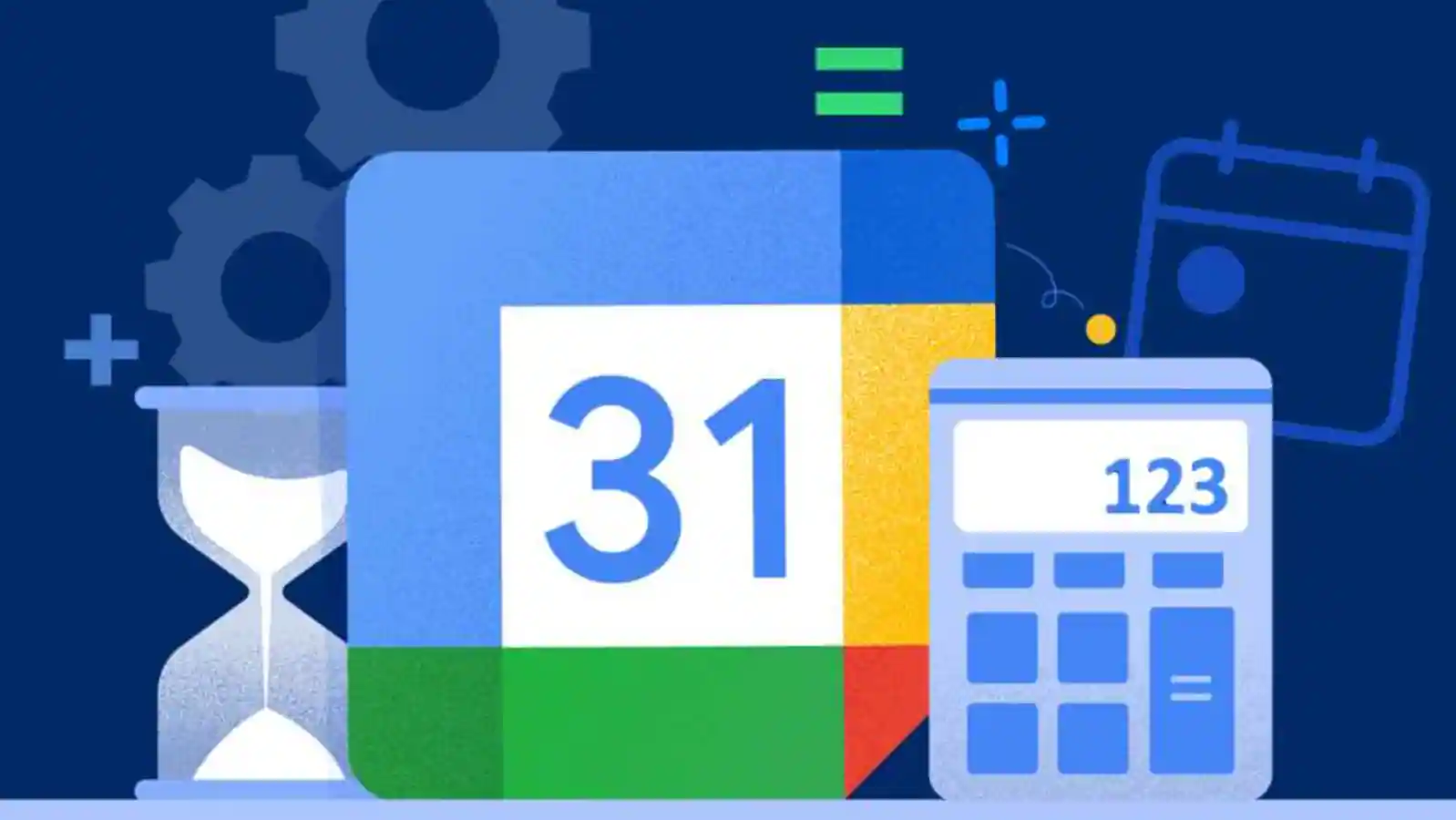add invitations only from known users in Google Calendar: Keeping your calendar secure is important for both personal and business use. But it can be a tough task when you have multiple people trying to send you invites and it’s hard to differentiate between who is reliable and who isn’t. Luckily, Google Calendar has a feature where you can set up invitations only from known users. This way, you can keep your calendar secure while still allowing access to people you know and trust. In this post, we will discuss how to add invitations only from known users in Google Calendar so that your calendar remains safe and secure.



How to add invitations only from known users in Google Calendar
Table of Contents



If you’re using Google Calendar to manage your events and invitations, you may want to limit invitations to only those from known users. This can be helpful if you’re receiving a lot of spam invitations or if you want to make sure that only people you know can access your calendar.
To add invitations only from known users in Google Calendar:
1. Open the Google Calendar app on your device.
2. Tap the three vertical dots in the top-right corner of the screen, then tap Settings.
3. Go to General > Adding Invitations > Add Invitations to My Calendar
4. Select either “Only if the sender is known” or “When I respond to the email invitation”.
Now, when you receive an invitation to an event, it will only come through if it’s from a contact that’s already in your Google Calendar account. This can help reduce the amount of spam invitations you receive and make sure that only people you know have access to your calendar events.
How to make sure you’re not inviting anyone you don’t know



If you’re using Google Calendar to manage your events, you may want to consider adding invitations only from known users. This can help prevent unwanted guests from attending your event, and it can also help ensure that everyone who attends is someone you know. Here’s how to do it:
1. Log into your Google Calendar account.
2. Click on the “Settings” cog in the top right corner of the screen.
3. In the “General” tab, scroll down to the “Event Settings” section.
4. Under “Who can add events?”, select the option for “Only invited guests”.
5. Click “Save” at the bottom of the page.
Now, when you create an event in Google Calendar, only people you invite will be able to see and RSVP to it. This can be a great way to keep your events more private and intimate, without having to worry about unwanted guests gatecrashing them.
How to add an event to your calendar
Assuming you’re using Google Calendar:
1. Open Google Calendar and click on the “+” sign next to “Other calendars.”
2. A drop-down menu will appear. Select “Create new calendar.”
3. Enter a name for your calendar, then click “Create Calendar.”
4. Once your calendar is created, click on the three dots next to its name in the left sidebar.
5. A menu will appear. Select “Settings and sharing.”
6. Scroll down to the “Access Permissions” section and select the drop-down menu next to “Public access.” Choose one of the following options: “Default (Free/Busy information),” “Make available for public,” or “Private.” If you select one of the latter two options, anyone with the link will be able to see your calendar. If you want only certain people to be able to see your calendar, select “Default (Free/Busy information).”
7. Scroll down to the bottom of the page and click “Save.”
How to invite someone to an event
When you create an event in Google Calendar, you can invite specific people by adding their email addresses to the event. You can also add a note to the invitation so that the person knows why they’re being invited. If you want to keep your event private, you can make it an invitation-only event. This means that only people who are invited will be able to see the event details.
How to set up an event
If you want to restrict your Google Calendar event to only be visible and accessible by known users, you can do so by creating a private event and then adding specific guests to the event. Here’s how:
1. Create a new event in Google Calendar and click on the “More options” link.
2. In the “Visibility” drop-down menu, select “Private”.
3. Enter the email addresses of the specific guests you want to invite in the “Add guests” field. You can also add guests from your Contacts list or Google+ Circles by clicking on the appropriate button.
4. Click “Save” to save your event settings.
Related:
- Download AddROM FRP Bypass 2024 | OneClick Google Account Bypass
- Disable ‘To get future Google Chrome updates’ prompt on Windows 7/8
Conclusion
We hope that this article has helped you understand the steps you need to take in order to ensure that only known users can join your Google Calendar events. For additional security, we recommend enabling two-factor authentication and password protection for any events you create. By taking these extra steps, you can be sure that only those who are invited will have access to your calendar events. With a little bit of effort, keeping unwanted guests out of your Google Calendar is an achievable goal!