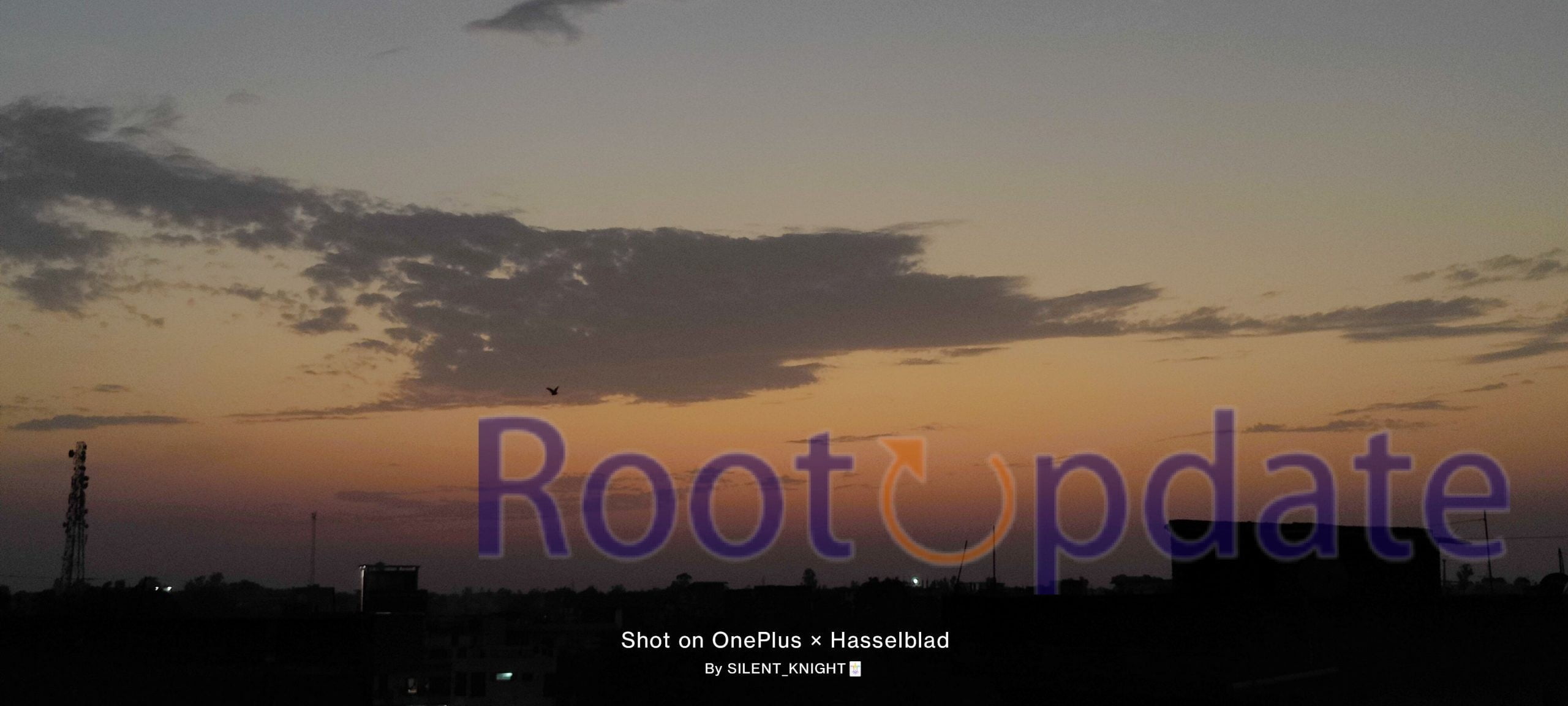Add Shot On OnePlus Hasselblad Watermark To Any Photo: Do you have the new OnePlus smartphone with Hasselblad camera technology? Do you want to apply the Shot On OnePlus watermark to your beautiful images like professional photographers? You’ve come to the right place! We will walk you through the simple process of adding the Shot On OnePlus Hasselblad watermark to any photo in this blog post. Let’s get started on this fun and easy procedure, whether it’s for bragging rights or simply personalising your photographs!
What is the OnePlus Hasselblad Watermark?



The OnePlus Hasselblad Watermark is an optional feature available on OnePlus smartphones with Hasselblad-certified cameras. It allows users to put a watermark to their images that indicates they were taken with the Hasselblad camera system. The watermark serves as a visual identifier and highlights the collaboration between OnePlus and Hasselblad in OnePlus device camera technology.
This watermark represents the use of Hasselblad imaging technology in OnePlus smartphones and serves as a hallmark of the collaboration between OnePlus and Hasselblad. It gives images taken with OnePlus smartphones a sense of status and recognition.
Please keep in mind that the preceding methods may differ somewhat depending on the OnePlus device type and software version. For specific instructions tailored to your device, always reference your handset’s user manual or the OnePlus support page.
How To Add Shot On OnePlus Hasselblad Watermark To Any Photo



Follow these general steps to add the Shot on OnePlus Hasselblad watermark to any photo. Please keep in mind that the particular procedures may differ based on the manufacturer and software version of your OnePlus device. Take the following steps:
- From the Google Play Store, get the “Shot On Photo Stamping” app. You can use this programme to apply watermarks to your images.
- When prompted, launch the app and grant the appropriate permissions.
- You can customise the watermark in the app’s settings by entering the logo, phone name, and “Shot by” information.
- You can also change the watermark’s position and size.
- Select the “Camera” app under the “Shot On Photo Stamping” app to add the watermark to new images taken with your
- OnePlus camera. The watermark will be immediately applied to all new photographs.
- Select the “Gallery” app within the “Shot On Photo Stamping” app to add the watermark to existing photos in your collection. You may then select particular photographs or entire albums to apply the watermark to.The watermarked photographs will be kept in your phone’s gallery in a “Shot on” album.
It’s worth noting that the watermark is added using a third-party App in the preceding steps. If you want to use your OnePlus device’s built-in camera app, you can check the camera settings within the OnePlus camera app itself.
In some OnePlus devices, the Shot on OnePlus watermark may be enabled directly in the camera settings. The availability of this feature, however, may differ based on the OnePlus model and software version.
Related:
- How To Enable Engineer Mode On Any OnePlus Device
- Download and Install Oppo ColorOS Dialer on OnePlus
Conclusion
Adding the Shot On OnePlus Hasselblad Watermark to any photo is a quick and easy way to show off your photographic abilities while also displaying the power of your device. You can add this watermark to any image and share it on social media or with friends and family with only a few touches.
Whether you are a professional or an amateur photographer, adopting this tool will undoubtedly improve your images. So go ahead and give it a shot, and start sharing your stunning photos right away! Remember that too many watermarks might be distracting and detract from the beauty of the image itself.
With the OnePlus Hasselblad Watermark function, you can proudly display where your creative originated from while also giving thanks to this incredible technological collaboration between two brands that place a premium on exceptional camera quality above all else.