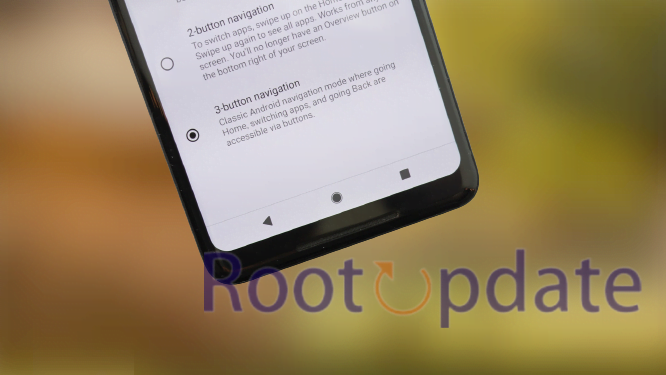Change the Order of Three Button Navigation on Android: For most Android users, the three-button navigation method is the simplest and fastest way to navigate around their device. It’s made up of three physical buttons—Back, Home, and Recents/Multi-tasking—and works great for most people. But what if you want to customize it? What if you want to switch the order of these buttons so that something else appears first? Well, thankfully, it’s not impossible! In this article, we’ll show you how to change the order of your three-button navigation on Android devices.
Changing the order of your three-button navigation is relatively easy, but it’s important to note that you may need to have the necessary permissions or settings enabled in order for it to work. Depending on your device, you may need to be rooted, or have developer options activated. Additionally, if your device runs Android 10 or newer, you’ll need to use gesture controls instead as this option isn’t available anymore. We’ll provide instructions for both types of methods.
Once you’ve set up all the necessary permissions and settings (and/or switched to gesture controls), we can start making changes! You can switch the order of the three buttons by editing a few settings in the System UI Tuner menu or using a third-party app like Button Mapper. We’ll go over both ways of doing this here so you can pick which one works best for you.



Use Quick Shortcut Maker app To Change the Order of Three Buttons Navigation
If you’re like most Android users, you probably use the three-button navigation system. But what if you want to change the order of the buttons?
Luckily, there’s a Quick Shortcut Maker app that can help you do just that. Simply install the app, open it.
Once it is launched, tap on the overflow icon and select Search Method.
Select Normal Search and type 3-Button in the search box.
Tap on the search result under Settings to expand it.
The navigation settings menu will open once you select it and hit.
From here, you can adjust the positioning of the navigation buttons.
It’s really that simple! So if you’ve ever wanted to change the order of your three-button navigation, be sure to give Quick Shortcut Maker a try.
Steps (May not Work on Every Device)
If you’re using a three-button navigation system on your Android device, you may have noticed that the button order is different than what you’re used to on other devices. While this can take some getting used to, it’s actually very easy to change the order of the buttons. Here’s how:
1. Go to Settings > Display > Navigation bar.
2. Tap on the Button Order option.
3. Select the button order that you want to use.
4. Tap on the Done button to save your changes.
Tips
If you want to change the order of your three button navigation on Android, there are a few different ways you can do it. Here are a few tips:
1. Use a launcher: Launchers give you the ability to completely customize your home screen, including the order of your three button navigation. There are a lot of great launchers out there, so find one that fits your needs and try it out.
2. Use an app: There are a few apps that allow you to change the order of your three button navigation. Again, find one that looks good to you and give it a try.
3. Root your device: Rooting gives you complete control over your device, including the ability to change the order of your three button navigation. However, rooting can be a bit complicated and is not for everyone. If you’re uncomfortable with it, we recommend sticking with one of the first two options.
4. Ask your carrier or manufacturer: Some carriers and manufacturers allow you to change the order of your three button navigation through their own settings or customizations. Check with yours to see if this is an option for you.
Related:
- Fix: Android 13 Cannot Connect to Car Bluetooth
- Course Hero Downloader: Download Files Without Login [100% Working]
Conclusion
As you can see, changing the order of three-button navigation on Android is a relatively easy task. All it takes is a bit of patience and know-how and you’ll be able to customize your device exactly as you wish. Whether you want to make the home button easier to reach or switch up the back and recent buttons, following these steps should get you there in no time. Enjoy having control over your device!