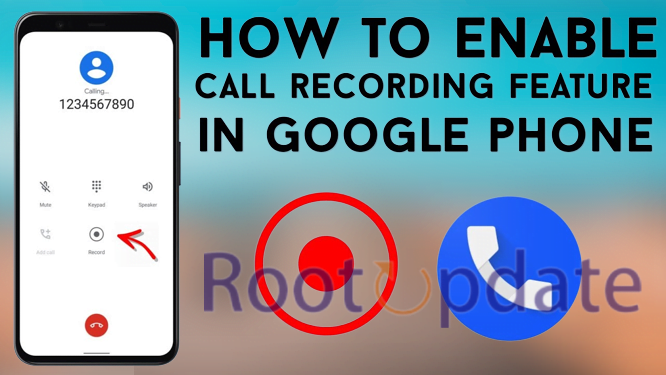Enable Call Recording on any Android 12/13 Device: The ability to record calls on Android phones has been around for some time, but with the rise of Android 12/13 devices, the process has become much more complicated. With so many different models and manufacturers, it’s hard to know which steps you should take.
Luckily, we have put together this guide that will help you enable call recording on any Android 12/13 device. We’ll walk you through the process step-by-step and provide tips on how to make sure that your recordings are secure and private. So let’s get started!



What is call recording?
Table of Contents



Call recording is the process of capturing sound during a phone call. This can be done either through hardware or software, though most Android devices come with call recording capabilities built-in. Call recording can be useful for both personal and business purposes, as it allows you to keep a record of conversations.
There are a few different ways to record calls on Android. The most common is to use an app, which can be downloaded from the Google Play Store. There are also a number of third-party call recording apps available. Another option is to use a dedicated call recorder device, which plugs into your phone and records the conversation directly to a separate file.
To start recording a call, simply press the record button on your chosen app or device. The other person on the call will usually be notified that the conversation is being recorded, though this may not always be the case. Once the call is finished, the recording will be automatically saved to your device. You can then listen back to it at any time by opening the app or file containing the recording.
The benefits of call recording



There are many benefits to recording phone calls, whether you’re a business or an individual. Recording calls can help you keep track of important conversations, make sure you don’t miss any key details, and have a record of what was said in case there is any dispute later on. It can also be a useful training tool, allowing you to listen back to call recordings to see how you can improve your performance.
If you’re a business, then call recording can be a valuable way to ensure that customer service standards are being met. It can also help with quality control and training new staff members. For individuals, recording phone calls can be useful for catching up on missed calls, or for providing evidence in legal disputes.
There are a few things to bear in mind when recording phone calls, however. In some jurisdictions, it may be illegal to record a conversation without the other person’s knowledge and consent, so it’s important to check the laws in your area before doing so. Additionally, recorded conversations can be sensitive information, so it’s important to keep them secure and only share them with people who need to hear them.
How to enable call recording on Android 12/13 devices



In order to enable call recording on Android 12/13 devices, you will need to first download and install the Call Recorder app from the Google Play Store. Once the app is installed, open it and grant it permission to access your device’s microphone and storage. Then, simply start a phone call as you normally would and press the record button within the app to start recording. Your recordings will be automatically saved to your device’s storage for later playback.
Editors Choice ✅
To Do this we will use Values that are responsible for Call recording function:
G__enable_call_recording G__force_within_call_recording_geofence_value G__use_call_recording_geofence_overrides G__force_within_crosby_geofence_value
For this Guide you need a rooted android device, Incase if you have a rooted device its good and it you are using a nonrooted device you can check our detailed guide to root any android phone without pc. Once your smartphone is rooted you can proceed to the steps given below:
- First of all Download the Phone app from the Google play store.
- Now You need to download the Mooded Google dialer mod to enable call recording on your device running on android 12 or 13.
- Now Open the app and Allow all the pop-ups to come.
- Now enable the below given 2 mods.
Force enable/disable call recording Silence Call Recordings Alerts
- Now open Settings> google Phone.
- Now Click on Clear Data> Clear Cache > Clear Storage option.
- Now Force stop the Google phone app and restart your android device.
- Now Open the Google app and tap on settings.
- Now click on Call and Call recording settings option.
- Thats it ! now you will be able to Use Call Recording on Any Android 12 or Android 13 Device.
Tips for using call recording
If you’re looking to record phone calls on your Android device, there are a few things you’ll need to do first. Here are some tips to get you started:
1. Get a call recorder app. There are a number of these available on the Google Play Store, so take your pick.
2. Make sure the app is compatible with your device. Some apps only work on certain devices, so check that before you download anything.
3. Check what permissions the app needs. Most will need access to your microphone and storage, so make sure you’re comfortable with that before proceeding.
4. Follow the instructions for setting up the app. This will vary depending on which one you choose, but it shouldn’t be too difficult.
5. Start recording! Again, how this works will depend on the app you’re using, but once you’re all set up it should be pretty straightforward.
And that’s it! With these tips in mind, you should be able to start recording phone calls on your Android device with ease.
Conclusion
We hope that this article has been helpful in showing you how to enable call recording on an Android 12/13 device. It is important to note, however, that not all Android devices have the ability to record calls natively and if yours does not it may be necessary to use a third-party app such as Call Recorder Pro or Automatic Call Recorder. Regardless of which option you choose, call recording can be a great way to keep track of conversations for business purposes or simply for your own records.