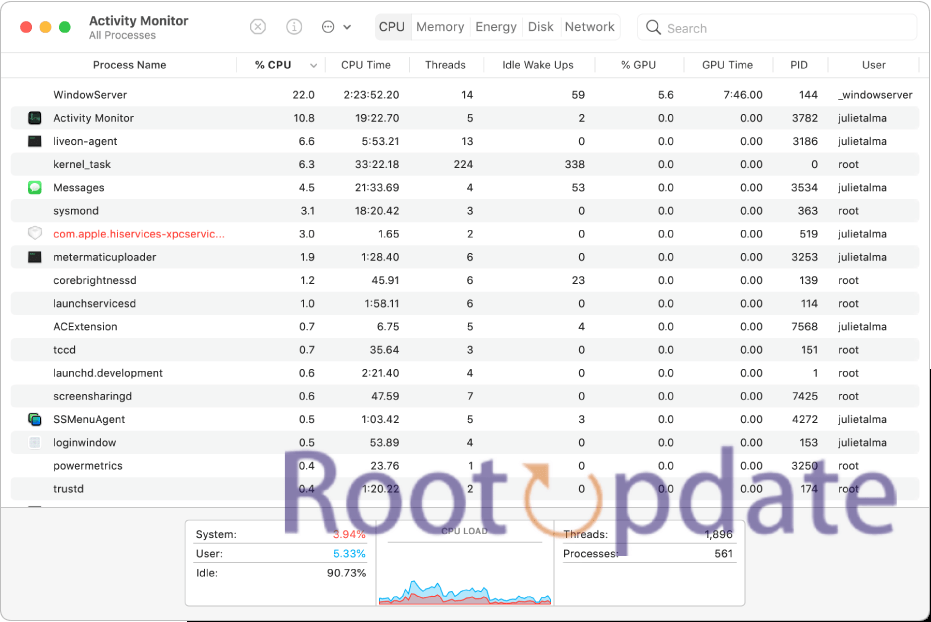Activity Monitor slow to load in macOS: It’s been a while since I last posted an article here on the blog. I’ve been busy with work and other things, but I’m back now and I’ve got a new post for you all. This one is for all the Mac users out there who have run into the issue of Activity Monitor taking forever to load. If this is something you’re struggling with, never fear! There is a fix. In this post, we’ll go over what might be causing your Activity Monitor to take so long to load, and how you can fix it.



Why is my Activity Monitor slow to load?
Table of Contents
There are a few possible reasons why your Activity Monitor may be slow to load. One possibility is that your system is running low on memory. This can cause the Activity Monitor to take longer to load, as it has to search through all of the available memory for the information it needs.
Another possibility is that you have a lot of programs running in the background. These programs can use up resources that the Activity Monitor needs, causing it to take longer to load. You can try closing some of these programs to see if that speeds up the Activity Monitor.
If your computer has recently been infected with malware, this can also cause the Activity Monitor to run slowly. Malware can interfere with how the Activity Monitor works, and can also use up resources that it needs to function properly. Running a malware scan can help remove this problem and speed up your Activity Monitor.
How to fix a slow loading Activity Monitor
If your Activity Monitor is taking a long time to load, there are a few things you can try to speed it up.
First, try quitting and relaunching the Activity Monitor. This can often fix minor issues that may be causing the app to run slowly.
If that doesn’t work, try restarting your computer. This will clear any cached data that may be causing the Activity Monitor to load slowly.
Finally, if neither of those solutions work, you can try resetting the Activity Monitor’s preferences. To do this, open the Terminal and enter the following command:
defaults delete com.apple.ActivityMonitor
This will reset all of the Activity Monitor’s preferences to their defaults, which should help speed up the app.
Above Method Not working?
No Issues, you can follow the simple steps given below and We are 100% sure that you will be able to Fix: Activity Monitor slow to load in macOS.
Editors Choice ✅
- First of all Open Launchpad on your MacOS, Now launch Activity monitor.
- Now click on view Present at the top of your screen.
- Now click on update frequency and set it as Very often 1 second.
- Thats all ! Now you will see that your Activity Monitor is loading with the same speed.
Related: Fix: Schedule Shutdown missing in macOS Ventura
What to do if your Activity Monitor is still slow after following the steps
If your Activity Monitor is still slow to load after following the steps above, there are a few other things you can try.
First, try quitting and relaunching the Activity Monitor. If that doesn’t help, try restarting your computer.
If you’re still having trouble, make sure that all of the other applications on your computer are up to date. Sometimes slowdowns can be caused by outdated software.
Finally, if none of the above works, contact Apple Support for further assistance.
You May Also Like: How to install MacOS Monterey when macOS Ventura is available?
Conclusion
If you’ve been noticing that your Activity Monitor is slow to load in macOS, there are a few things you can do to fix the problem. First, try quitting and relaunching the Activity Monitor. If that doesn’t work, try resetting the PRAM on your Mac. If neither of those solutions works, you may need to reinstall macOS. Whatever the cause of the problem, following these steps should help you get your Activity Monitor up and running again.