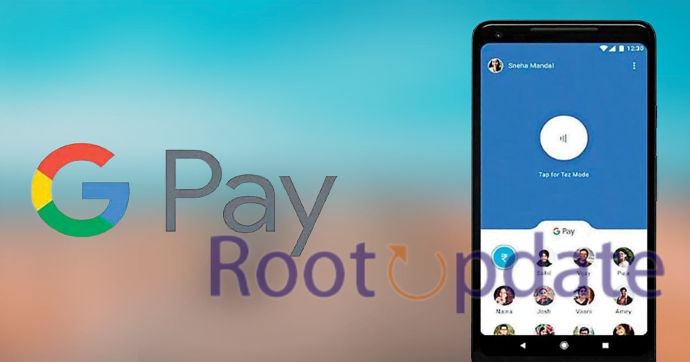fix Android 13 Google Pay Not Working: Do you use Google Pay to make purchases? If so, you may have come across the Android 13 Google Pay not working error. Don’t worry, though – this is a relatively easy problem to fix. In this blog post, we’ll walk you through the steps necessary to get your Google Pay account up and running again. We’ll also provide some tips on how to avoid this error in the future. So if you’re ready to get started, read on!
Check for Android updates
Table of Contents



If you’re having trouble with Google Pay not working on your Android device, one of the first things you should do is check for any updates that may be available. To do this, open the Settings app and tap “About phone.” From here, tap “Software update” and then “Check for updates.” If an update is available, follow the prompts to install it. Once your device is up-to-date, try using Google Pay again.
Check for app updates



If your Google Pay isn’t working, the first thing you should do is check for any updates to the app. To do this, open the Google Play Store app and tap on the “My apps & games” option. From here, you should see a list of all the apps that have updates available. If Google Pay is listed, simply tap on the “Update” button to install the latest version.
Clear the cache and data



If you’re having trouble with Google Pay not working on your Android device, the first thing you should try is clearing the cache and data for the app. To do this, go to Settings > Apps & notifications > See all apps > Google Pay >Storage > Clear cache.
If that doesn’t fix the problem, you can also try clearing the app’s data. Note that this will delete all of your Google Pay information, so make sure you have a backup before proceeding. To clear the data, go to Settings > Apps & notifications > See all apps > Google Pay > Storage > Clear data.
Restart your phone



If your Android phone isn’t working with Google Pay, the first thing you should try is restarting your device. This can often resolve issues with apps or devices that aren’t working properly. Simply press and hold the power button on your phone until the power menu appears, then tap “Restart.” If this doesn’t fix the problem, move on to the next troubleshooting step.
Uninstall and reinstall the app



If your Google Pay isn’t working, uninstalling and reinstalling the app may fix the problem. To do this, open your device’s settings, tap “Apps,” select Google Pay, and tap “Uninstall.” Once the app is uninstalled, restart your device and then re-install Google Pay from the Google Play Store. If this doesn’t work, try clearing the app’s cache and data. To do this, go back to Settings > Apps > Google Pay and tap “Clear Cache” and “Clear Data.”
Use a different payment method



If you’re having trouble using Google Pay, it might help to try a different payment method. You can use any credit or debit card that’s associated with your Google account. To add a card, open the Google Pay app and tap “+ Payment Method.”
If you’re still having trouble, you can always contact your card issuer or bank for help.
Contact Google support



If you’re having trouble using Google Pay, the first step is to contact Google support. You can reach them by phone or through their online chat service.
When you contact Google support, be sure to have your device with you so they can help troubleshoot the issue. They may ask for your device’s IMEI number, which you can find in the Settings menu. They may also ask for your Google Account information so they can investigate the issue further.
Once you’ve contacted Google support, they will work with you to try and resolve the issue. If they are unable to fix the problem, they may escalate the issue to their engineers. In some cases, a software update may be required to fix the problem.
Related:
- How to Fix If Google Docs Not Downloading PDF File Error
- Google Maps vs. Apple Maps: Which navigation app is best?
Conclusion
If you’re having trouble getting Google Pay to work on your Android phone, there are a few things you can try. First, make sure that NFC is turned on in your phone’s settings. If that doesn’t fix the problem, try restarting your phone. If neither of those solutions works, you may need to contact your bank or Google for further assistance.