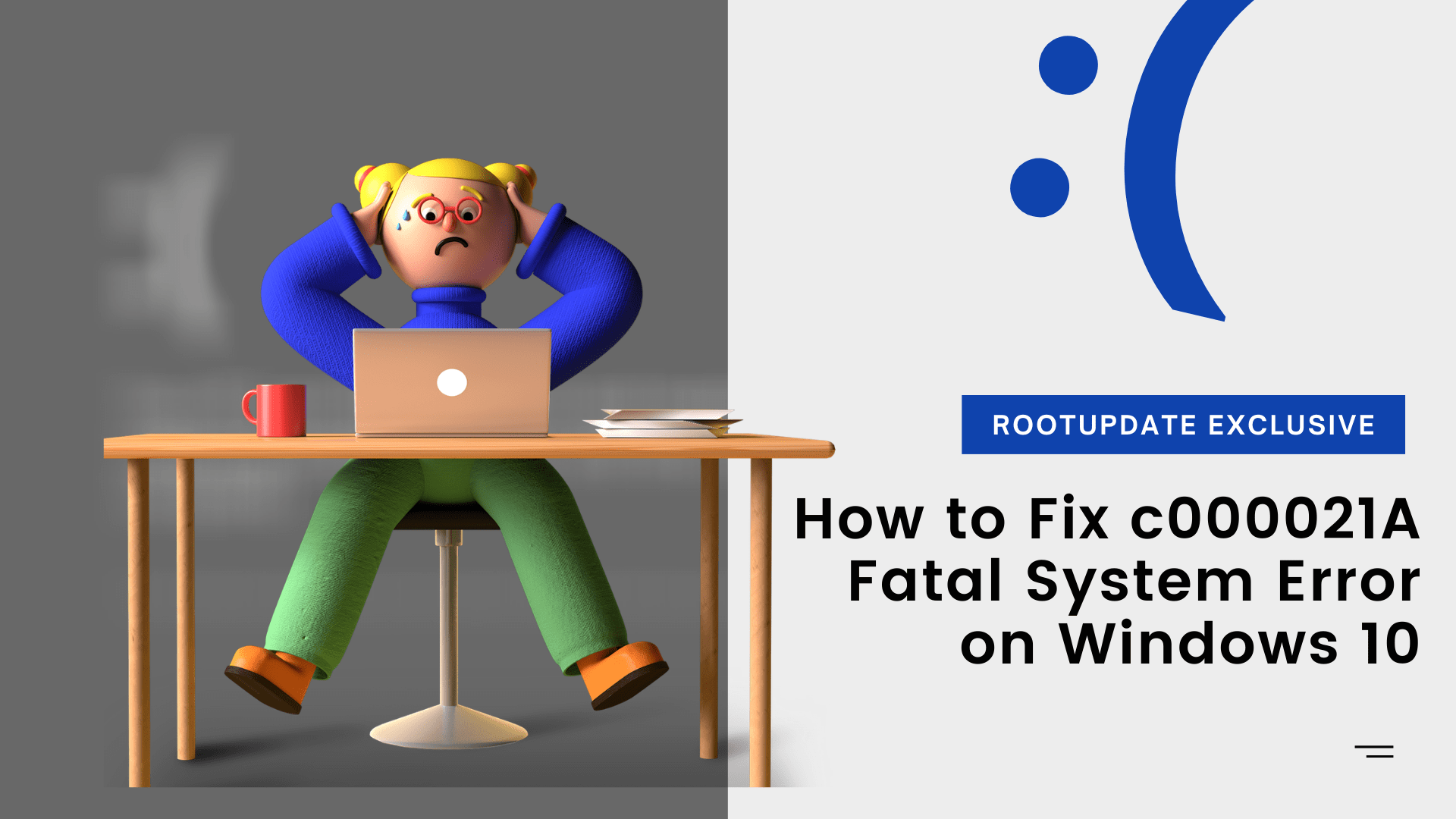Fix c000021A Fatal System Error: Microsoft without a doubt pushes updates that will fix the bugs and errors on the Windows 10 operating system. But then again, at times when these updates cause or bring in a lot of issues instead of fixes. One of the most possible errors that you might be facing is the hex code c000021A, which was a very recent issue started appearing ever since Windows users have updated to the latest version of Windows. For those who are unaware, this error, in general, originates in the form of Blue Screen of Death and it may also damage the internal structure of your Windows OS.
The c000021A error is a blue screen of death error that can occur when Windows 2000, Windows 10, or Windows Server 2003 shuts down and displays the following error message: “A fatal system error has occurred. c000021A The session manager initialization system process terminated unexpectedly with a status of 0x00000080 (0x00000000 0x00000000). The system has been shut down.”
But do note that the occurrence of this particular issue is very much rare and problems may escalate quickly. Not to be scared but it would be super challenging to address the issues too and it is worth noting that a lot of people are reporting online that they are facing the issue. Now, do not worry at all as in this guide we shall discuss How to Fix c000021A Fatal System Error on Windows 10 easily.
Also Read: How to Fix Spotify Search not Working on Windows and Android
As mentioned earlier, the c000021A error is considered a critical error, and most of the time it is difficult to repair. But not us as in this post we have compiled a list of various methods with a step-by-step process to fix c000021A Fatal System Error on Windows 10. With that said, in this guide let us discuss How to Fix c000021A Fatal System Error on Windows 10.
Error Details:
STOP: c000021A (Fatal System Error)
The Windows SubSystem sytem process terminated unexpectedly with a status of 0xc0000005.
The system has been shut down.
The 0xc000021A error is also known as:
STOP 0xc000021A
STATUS_SYSTEM_PROCESS_TERMINATED (Status System Process Terminated)
HALT: c000021A {Fatal System Error}
STOP c000021A
What is the c000021A Fatal System Error?
Table of Contents
The c000021A fatal system error is a Windows-specific error that indicates that the Windows operating system has been corrupted. This can happen for a number of reasons, including a corrupted registry, a virus, or a hardware issue. When this error occurs, the only thing that can be done is to restart the computer. However, in some cases, the computer may not be able to start up again and will need to be repaired.
Why c000021A Fatal System Error Occur?



There are many possible causes for the c000021A fatal system error. The most common cause is a corrupted or damaged Registry. Other causes include a corrupt or damaged system file, a corrupt or damaged boot sector, or a virus.
If the Registry is corrupt or damaged, the computer will not be able to start Windows. This can happen if the Registry has been manually edited, if it has been corrupted by a virus, or if it has become fragmented.
If a system file is corrupt or damaged, the computer may not be able to start Windows. This can happen if the file has been manually edited, if it has been corrupted by a virus, or if it has become fragmented.
If the boot sector is corrupt or damaged, the computer will not be able to start Windows. This can happen if the boot sector has been manually edited, if it has been corrupted by a virus, or if it has become fragmented.
- When the user subsystem processes got terminated or killed, the system gets into the kernel mode. Windows cannot function without the WinLogon or CSRSS, and for that reason, the blue screen error will be displayed.
- The bluescreen error also pops up when there is a possible existence of the mismatch in files in the hard drive. This also happens after restoring the system from the restore point or any backup in general. The restore program most of the times skips the essential system files and the program assumes that those files are being used by the system,
- This could also be caused by installing or updating the device drivers or even after installing the third-party applications.
There are various methods that you can try to fix the issue and majorly this issue can be fixed:
- By Uninstalling the Problem Software
- By Running SFC Scannow Command
- By Running DISM Command
- By Performing System Restore
- By Runnings Cloud Reset
Now, we shall discuss all these aforementioned methods in detail.
Method 1: Uninstall the Problem Software to Fix c000021A Fatal System Error
If your computer is displaying the c000021A error, it means that Windows has detected an error in the system registry. The c000021A error is a serious error that can lead to data loss and instability. Fortunately, there are a few ways to fix the c000021A error.
The first thing you should do is restart your computer. If the c000021A error is caused by a corrupt file, restarting your computer may fix the problem.
If restarting your computer does not fix the c000021A error, you can try using a registry cleaner program to repair the registry. Registry cleaner programs are designed to fix errors in the Windows registry. A good registry cleaner program will also optimize your registry for better performance.
If you do not want to use a registry cleaner program, you can try manually editing the registry. However, editing the registry can be risky and should only be attempted by experienced users.
Once you have fixed the c000021A error, it is important to take measures to prevent the error from occurring again. You can do this by regularly scanning your computer for errors and by keeping your Windows installation up-to-date.
On any off chances that you have recently installed or updated software or an application that may well be the cause for this error. In such cases, you can uninstall the problematic software to sort the issue.
Step 1: On your computer press Windows key + R from any window to open Run on your computer.
Step 2: Now in the search box on Run, type the following and click on Enter. (You can also copy-paste the below-mentioned to your Run’s dialogue box)
appwiz.cpl
Now, this opens up Programs and Features on your Control Panel. Alternatively, you can also open up Start and search for Control Panel and choose the option for Programs and Features from there.
Step 3: In the Programs and Features and choose Uninstall or Change a program feature and scroll down from the list of all the programs installed on your computer.
Step 4: Now, choose the program and right-click on it, and then choose Uninstall.
Method 2: Run SFC Scannow Command to Fix c000021A Fatal System Error
Step 1: Firstly, boot your computer into Safe Mode using the command prompt.
Step 2: Open the Start menu or search bar on your computer and search for Command Prompt and click to run it as Administrator.
Do note that you will need to run CMD in Administrator mode. So do not open cmd directly in a folder or via the Run application.
Step 3: Now, type the following command and hit Enter
sfc scannow
This process might take some time to scan and find out the corrupt files.
Method 3: Run DISM Command to Fix c000021A Fatal System Error
Step 1: Again, open the Start menu or search bar on your computer and search for Command Prompt and click to run it as Administrator.
Do note that you will need to run CMD in Administrator mode. So do not open cmd directly in a folder or via the Run application.
Step 2: Now, type the following command and hit Enter
dism /image:C:\/cleanup-image/revertpendingactions
Now, let the process complete and this takes a while to identify issues and repairs them automatically.
Also Read: How to Fix COD Black Ops Cold War 3107840166 Error
Method 4: Perform System Restore to Fix c000021A Fatal System Error
Step 1: Boot your computer to Safe Mode and then create a system restore point using the command prompt. If the system point is already present, go ahead with the below steps.
Step 2: On your computer press Windows key + R from any window to open Run on your computer.
Step 3: Now in the search box on Run, type the following and click on Enter. (You can also copy-paste the below-mentioned to your Run’s dialogue box)
nstrui
Step 4: It opens up the System Restore window. Now click on Next
Step 5: Now select a Restore Point from the list and click on Next
Step 6: Review the details and press the Finish button to confirm.
Accept the prompt when asked and after some time you will get to System restore completed successfully.
Method 5: Run Cloud Reset to Fix c000021A Fatal System Error
Step 1: On your Windows, open the Settings application which you can find in the bottom left corner of the Start Menu.
Step 2: Once the Settings page is opened, click on Update and Security.
Step 3: Next up click on the recovery option which is found on the left side of the panel.
Step 4: Moving on choose Reset this PC option and click on Get Started
Also Read: How to Root Redmi Note 9 Pro Max and Unlock Bootloader
Step 5: In the next window, click and choose on Keep my files and remove everything based on your requirement.
Step 6: In the next window, click and choose the Cloud Download options.
Step 7: Press Reset to confirm and now let the process complete.
This Guide is even Working Properly in April 2024
Prevention of the c000021A Fatal System Error
If your computer is displaying the dreaded blue screen of death with the c000021A error code, it means that Windows has detected a serious problem. There are a number of ways to prevent this error from occurring, and we will explore them in this article.
One way to prevent the c000021A fatal system error is to regularly back up your computer. This way, if something does go wrong, you will have a recent backup to restore from. Another way to help prevent this error is to keep your computer’s software and drivers up to date. Making sure that you have the latest updates can help avoid many problems, including this one.
If you are already seeing the blue screen of death with the c000021A error code, there are still some things you can try. One is to boot into Last Known Good Configuration mode. This will boot your computer using the settings from your last successful boot. If this doesn’t work, you can try Safe Mode or System Restore. Safe Mode will start your computer with only basic drivers loaded, which may help if a driver is causing the problem. System Restore will roll back your system files and settings to a previous point in time when everything was working properly.
If none of these methods work, you will need to reinstall Windows. Be sure to back up all of your important files first!
Conclusion
Now, this is our take on How to Fix c000021A Fatal System Error on Windows 10. If this guide helped you to fix c000021A Fatal System Error on Windows 10 easily, do consider sharing this guide with your friends and users who are facing this issue. We at RootUpdate strive to bring you the latest Android, Windows, and Gaming guides and news every day. If you are interested in more posts like this one, do consider clicking on the red bell icon on the bottom left corner of your display to enable notifications. If you already did, sit back and relax. We will notify you each time we post a new article.
The c000021A error is a serious problem that can prevent you from being able to access your computer. Luckily, there are a few things you can try to fix this error. We hope that our guide has helped you resolve the c000021A error on your computer and that you can now get back to using your PC without any problems.