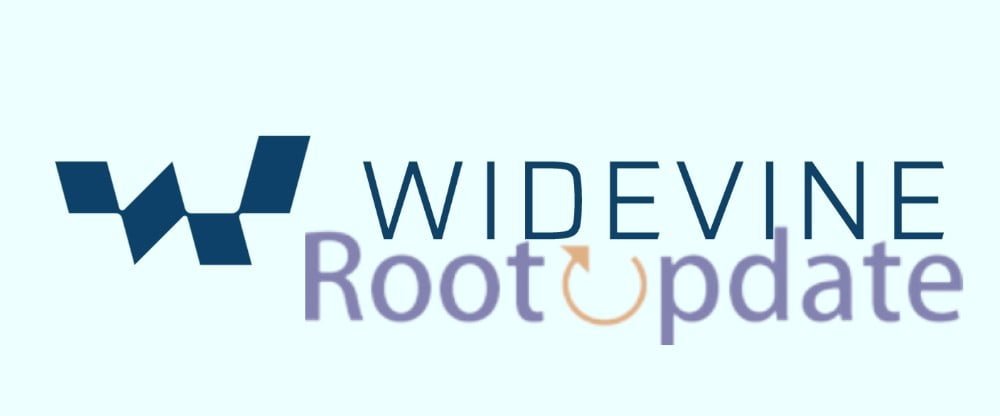Galaxy S23 Ultra Widevine L1 Downgraded To L3: Are you the proud owner of the Galaxy S23 Ultra and have noticed your Widevine L1 has been downgraded to L3? Don’t fret – in today’s blog post we will guide you through some simple yet effective fixes for getting back your Widevine L1 on Galaxy S23 Ultra. So grab some gear and let’s dive in!
What is Widevine L1?
Table of Contents



As we all know, video streaming services like Netflix and Amazon Prime Video provide content in HD or even 4K quality. But have you ever stopped to think how these services maintain such high visuals while still protecting their content from piracy? The answer lies within a technology called Widevine.
Google created Widevine as a Digital Rights Management (DRM) technology, used by many video streaming services to protect their content from pirated copies. When streaming videos on Netflix or Amazon Prime Video, the service first checks if your device has Widevine L1 certification; if so, then the video quality will be preserved at its highest resolution; otherwise it automatically downgrades to standard definition.
Widevine L1 is essential for HD and 4K playback because it employs a different encryption method than Widevine L3. While Widevine L3 relies on software-based encryption that’s easily bypassable by pirates, Widevine L1 employs hardware-based protection which makes pirating content much harder. As a result, most video streaming services require devices to have Widevine L1 certification in order to stream HD or 4K content.
If your device lacks Widevine L1 certification, rooting it and installing a custom ROM that supports Widevine L1 is possible. However, we advise against doing this since doing so could void your device’s warranty and potentially brick it.
What is the difference between L1 and L3?



Widevine is a digital rights management (DRM) technology that ensures secure distribution, protection, and control over multimedia content. It has three security levels – L1, L2, and L3 – which are further described below:
Widevine L1 offers the highest degree of DRM protection, with video decryption and processing done entirely within the Trusted Execution Environment (TEE) on devices supporting it. Certified Widevine L1 products can play videos at their highest resolution possible; additionally, Stagefright, Android’s media playback engine, supports this standard as well.
On the other hand, Widevine L3 is the most basic certification available, consisting solely of software-based DRM. Media decryption and processing takes place within software, without TEE present. Content typically plays at a fixed resolution – usually 480p – while devices with Widevine L3 support can only play videos up to 580p in resolution.
In conclusion, Widevine L1 and L3 refer to different levels of security that provide different degrees of DRM protection for multimedia content. Widevine L1 offers the highest level of security, where video decryption and processing occur entirely within the TEE, enabling devices to play videos at their highest resolution possible; on the other hand, Widevine L3 is the most basic certification available – consisting solely of software-based DRM; devices supporting L3 only play videos up to 580p resolution.
Fix Galaxy S23 Ultra Widevine L1 Downgraded To L3?
— Harsh Chauhan (@iammHarsh) April 2, 2024
How to fix the Galaxy S23 Ultra Widevine L1 Downgrade
The Widevine L1 issue on the Galaxy S23 Ultra seems to be an ongoing issue for many users. Fortunately, there are several methods available to resolve it.
Fix 1: Deleting Data



One of the simplest solutions to fix the Widevine L1 downgrade issue on the Galaxy S23 Ultra is by wiping out data and cache from apps requiring L1 security level. To do this, go to “Settings,” select “Apps,” choose your app that requires L1 security level, then clear its data and cache.
Fix 2: Examining Rooted Apps



Another possible cause of the Widevine L1 downgrade issue could be due to rooted apps on your device. Rooting can disable various security features, including Widevine L1 security. Therefore, it’s essential to check if any rooted apps are installed on your device; if so, they should be uninstalled in order to restore L1 security levels.
Fix 3: Restoring Data from Scratch
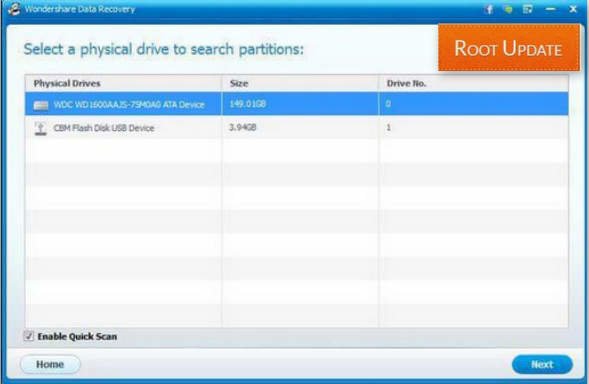
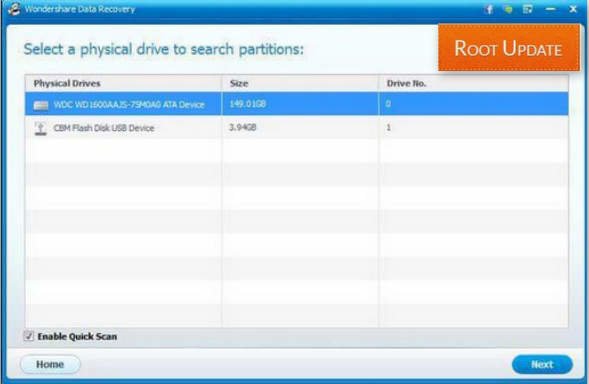
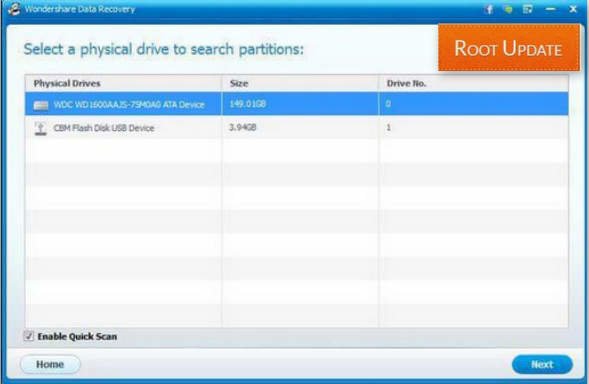
If none of the previous solutions work, factory resetting your device might be your best bet. This involves wiping clean all data and settings from the phone; before doing this, be sure to back up all important documents in order not to lose any vital info.
Overall, the above three fixes can help fix the Widevine L1 downgrade issue on the Galaxy S23 Ultra. It’s important to remember that rooting on RUI 2.0 is currently not advised. If none of these solutions work for you, reaching out to Samsung support or visiting an authorized service center may be necessary.
Other ways to fix the issue
If your Galaxy S10 does not yet have Widevine L3 certification, there are a few methods you can try to resolve the problem. One option is uninstalling and then reinstalling the Widevine CDM app; clearing cache and data for that app may also do the trick. Lastly, factory resetting your device could also do the trick.
Related:
- [2024 Update] Samsung tv plus channel list (Streaming Apps)
- Download Best Samsung Themes Free 2024
Conclusion
It’s unfortunate when your Samsung Galaxy S23 Ultra Widevine L1 rating drops to L3. Fortunately, there are a few simple steps you can take to resolve the problem and restore compatibility with streaming services. By clearing cache files, uninstalling recent updates, or booting into Safe Mode should be enough for most users to solve the problem without additional help.