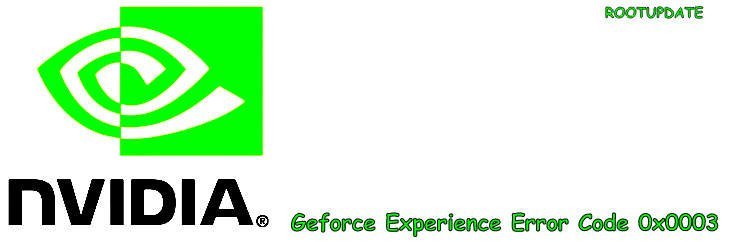Many of the gamers who play game face geforce experience error code 0x0003 on Nvidia and other graphic cards. Whenever they start playing a game they see “Something went wrong. Try rebooting your PC and then launch GeForce Experience. Error Code: 0x0003“.
This issue is reported by most of the Affected users, So in this guide, we will show you the best methods to fix this and enjoy any game without this Notorious error flashing on your Desktop screen again and again.
Mostly this error is affecting “Windows 7“, “Windows 8“, and Windows 10 users, Although this is not confirmed why users are getting this error it is being noticed that only the users who are using NVIDIA graphic card are among the ones who got major hit.
What is causing the NVIDIA Experience Error Code 0x0003?
Table of Contents
As mentioned earlier that there are no specific reasons why this might happen, But after self-repairing this issue and getting the error we are here with some most common fixes that actually work.
When we Tried fixing GeForce Experience Error Code: 0x0003 we found that there are many reasons behind this Pop window triggering again and again. Some of the self-diagnosed culprits are mentioned below:
☒ The desktop is Unable to Interact with Nvidia Telemetry – Sometimes the Nvidia Telemetry is not accessible by desktop and if this is the same in your case then you can Open Services screen in Nvidia Settings and allow Nvidia telemetry to interact with Desktop.
☒ Important Nvidia Services are Not Running – There are plenty of services responsible behind the proper functioning of Geforce and Graphics card. Some of them are “Nvidia Display Service”, “Nvidia Local System Container” and Nvidia Network Service Container. Now you have to check if all the services are working or not. If you find the dysfunctional make sure you run them.
☒ Corrupted NVIDIA Driver – Sometimes the Drivers or NVIDIA gets corrupted or Outdated, You can Manually check the drivers by Going to Device Manager>Nvidia. if you get an option to update the driver then update it.
☒ Malfunctioning Network Adapter – This Particular issue is not directly related but After various feedbacks, it is observed that a Malfunctioning Network Adapter can also cause GeForce Experience. Error Code: 0x0003. You can solve this issue by performing a comms reinstall.
☒ Windows update Changed GPU driver – Windows update is a necessary feature to keep your OS healthy and in good condition, but along with this sometimes updates interfere with Drivers of other essential parts in your device. Therefore one such condition is that the Windows Update Changed GPU driver.
Method 1: Allow the Nvidia Telemetry to interact with desktop
Most of the Solutions in this guide are based on the feedback gathered by users, According to reports, many users were able to solve Geforce experience error code 0x0003 by just allowing the Telemetry to interact with desktop.
To solve this issue you have to use a services screen to allow the interaction with desktop, This is the first and most working solution reported by users. Below are some of the steps on how to Do this:
First of all, Hold Windows key (⊞) and Press R. In the run dialog; type services.msc



Press Enter to Enter in the services Screen, If in case you are asked to grant Administrative privileges then type yes.
Now in the services screen, you have to Tap on Nividia Telemetry Container, After that right-click on it and Tap on Properties.
Once You open Properties tab, select the Logon Tab and Enable “Allow service to interact with desktop”, After enabling in Nividia Telemetry Container Click on Apply.
Now return back to the services Screen and enable the following services one by One:
- Nvidia Local System Container
- Nvidia Display Service
- Nvidia Network Service Container



After Enabling all the essential Nvidia Services you will be able to get rid of 0x0003 error code, Now just make a reboot of your Laptop/pc and Enjoy Playing Games.
If the issue still persists then you can check other Methods :
Method 2: Reinstalling every Nvidia Component
Sometimes Nvidia Components get corrupted or they need reinstallation, Also some of the users told that solved the 0x0003 error code just by reinstalling Nvidia Components.
If you also suspect that this might be the problem with you then you can Follow the steps given below:
- Click Windows + R to launch the dialogue box, After that type “appwiz.cpl” and Tap on enter.



- Program and features windows Will Open after that, Now on the Center Up you will See “Publisher” Just tap on that to Sort Apps developed by the same publisher.
- Once you Sort Apps By Publisher, You will see NVIDIA applications arranged together. Just right click on Each Nvidia Application and choose to uninstall. Do the same with Every Nvidia component.



- Usually, there are 2 Applications Developed by NVIDIA Corporation, Still, if you have more then 2 then you have to uninstall each of them to ensure that No old Application remains in your pc.
- Now Make a reboot of your PC to Automatically delete all the remaining residuals from your PC
- Now head Over to the official Website of NVIDIA (here) to Download all the latest and Updated Components.



- The Installer will Install all the Missing drivers automatically, Doing this will replace and reinstall all the old NVIDIA components present on your Windows PC.
The above method worked for many users, If this method also works for you then do write that in the comments section below.
Method 3: Reset the Network Adapter
Resetting the Network adapter also solved Geforce Experience Error Code 0x0003error for plenty of affected users, It is pretty simple that the NVIDIA Application requires a proper internet connection to work properly and if there is any issue your Network adapter or its configuration then chances are that you might see an error on your system.
- Open RUN dialogue box by pressing Windows + R, After that type CMD and hit enter.



- Upon Entering “CMD” in the dialogue box a new elevated Command prompt window will open.
- In the Command Prompt window you have to type the following command:
netsh winsock reset



- Now Hit enter, after the successful completion make a reboot of your pc and check if the issue is solved or not.
You can move to the next method if the issue still persists.
Method 4: Install the latest Graphics driver
Just like windows, you should also Update Graphics driver more often, Updated drivers increase the performance of your system and if there are any bugs then the updated version of the driver will fix that as well.
Some Affected users fixed the geforce experience error code 0x0003 by manually installing the Latest Graphics driver. Below is the way to install Latest Graphics driver manually
- Open RUN dialogue box by pressing Windows + R, After that type CMD and hit enter.



- Now Head over to the NVIDIA Corporation applications and Uninstall them one by one.



- To completely remove the Drivers you have to reboot your PC.
- Now once the System boots Up again you need to Download NVIDIA Driver (here) and install them manually again on your system.
- Now once the Website of NVIDIA opens up, You need to fill all the details related to your system correctly.



- After filling the details tap on search and Download Compatible drivers for your PC.
After Reinstalling the drivers, Reboot your computer for the changes to take effect.
Related: The Application was unable to start correctly
Method 5: Create New User Account
If None of the above methods worked for you, Then you can give “Creating a new account” the last try. Basically you have to delete your old account and create a new account with fresh settings. Always remember to give Administrative privileges when creating a new account.
Restart your PC for the changes to take effect, if this method worked for you then don’t forget to give feedback in the comments section below.
If your System is still showing geforce experience error code 0x0003 error then you should consider visiting the service center once, The error you are facing might also occur because of hardware malfunctioning.
So this was all about on How to Solve the 0x0003 error code we hope this guide helped you, Incase if you have any doubt feel free to write down in the comments section below.