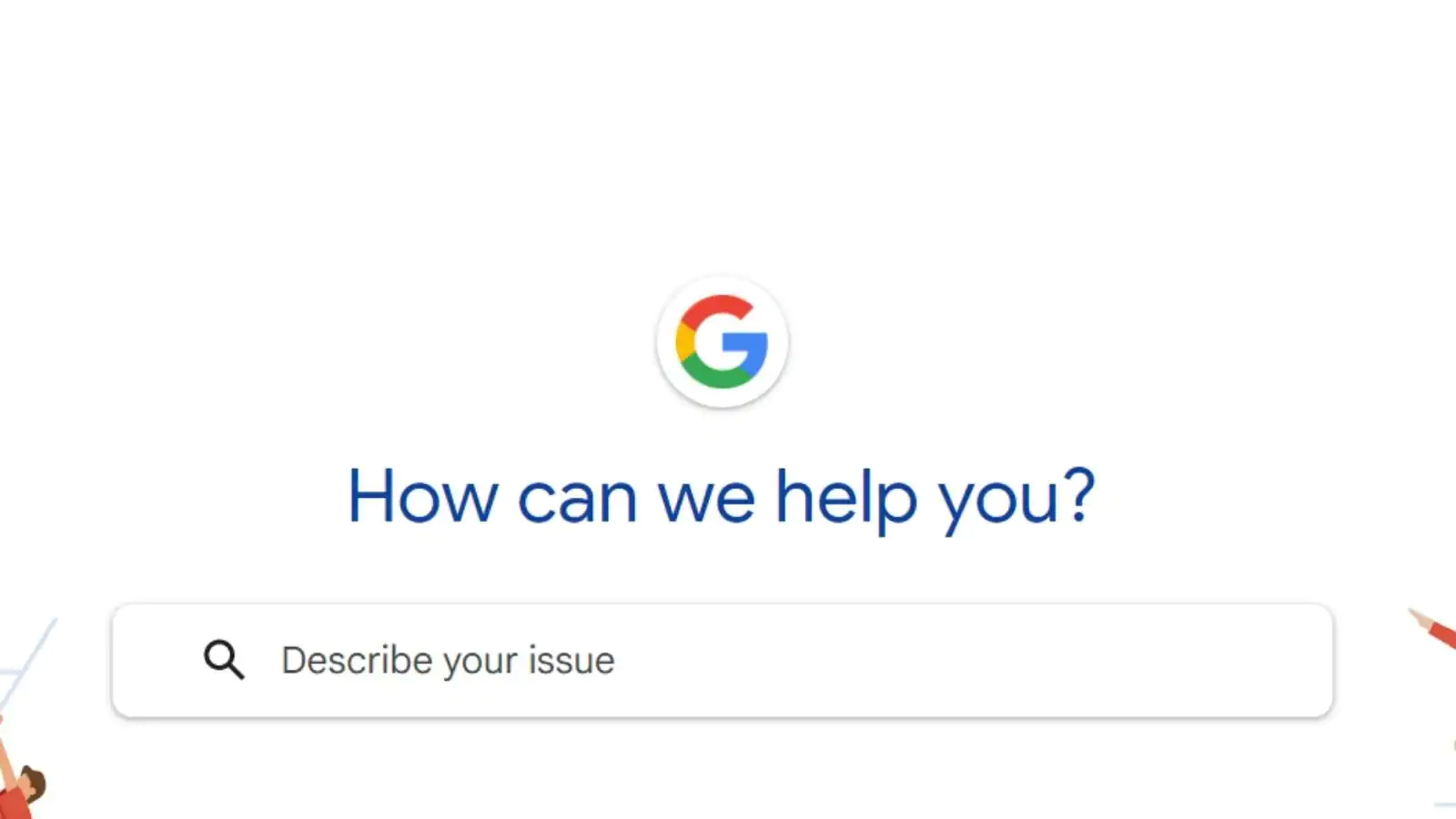Google One Backup Not Working On Android: Are you struggling to back up your important files on Google One but find it won’t work on your Android device? Fear not – in this blog post we’ll guide you through the steps necessary to resolve the problem and get your backup up and running smoothly again. Whether you’re tech-savvy or simply need some quick solutions, our guide has everything covered. So sit tight, let’s dive into Google One Backup troubleshooting on Android!
Google One is a cloud storage service provided by Google that allows users to back up their essential data such as photos, videos and documents. Unfortunately, some Android users may experience issues with Google One backup not working properly. In this guide we will look at various methods for fixing this issue.



Fix: Google One Backup Not Working On Android
Table of Contents
Fix: Google One Backup Not Working On Android
— Harsh Chauhan (@iammHarsh) April 1, 2024
Remove VPN and Custom DNS



If you are using a VPN or custom DNS on your device, it may interfere with Google One backup. Therefore, the initial step to resolve the problem is to disconnect both services from your device.
To uninstall VPN from your device, go to Settings > Network & internet > VPN and tap on the connection you wish to remove. Finally, tap “Delete” to permanently erase this VPN from your device.
To disable custom DNS, navigate to Settings > Network & internet > Private DNS and toggle off the switch for “Private DNS provider hostname”.
Force Stop Google One



In some cases, force stopping the Google One app may help resolve a backup issue. Here are the steps to take:
To stop Google One from continuing to function properly, go to Settings > Apps & notifications and tap “See all apps”. Find Google One in the list of applications and tap it.
Tap on “Force stop”, confirm with another tap that this action has taken effect, then exit out.
Force Stop Google Play Service



Google Play Service is an essential element of Android operating systems and manages app updates and backups. Disabling Google Play Service may help fix backup problems as well. Here’s how:
To delete data from Google One, begin in Settings > Apps & Notifications and tap “See all apps”. Find Google Play Service in the list and tap it.
Next, tap on “Force stop”, confirm with confirmation, then delete data associated with Google One.
Deleting the data stored by Google One app can assist in solving your backup issue. Here are the steps to take:
To begin, navigate to Settings > Apps & Notifications and tap “See all apps”. Find Google One in the list and tap it for quick access. Finally, tap on “Storage & cache” for further assistance.
Tap “Clear Storage” and confirm your action.
Important: This will delete all data associated with the Google One app, including backup settings and preferences.
Deleting Google Play Service Data



Deleting the data associated with Google Play Service can help fix a backup issue. Here is how to delete that information:
To remove Google Play Service from your list of applications, go to Settings > Apps & Notifications and tap “See all apps”.
Find Google Play Service in the list and tap it.
Select “Storage & cache”.
Tap “Clear Storage” and confirm your action.
Please be aware: This will delete all data associated with the Google Play Service, including app updates and preferences.
If none of the above methods work for you, consider downgrading Google One to an earlier version. Here’s how:
Remove the current version of Google One from your device.
Download an older version of the Google One app from a reliable source and install it on your device.
Note: Downgrading may lead to compatibility issues with other applications or your device itself.
Downgrade Google Play Service



If the Google One app cannot be upgraded, then you may try downgrading the Google Play Service to an older version. Here is how:
Remove the current version of Google Play Service from your device.
Download an older version from a reliable source and install it on your device.
Check your internet connection



If you’re having difficulty backing up your data to Google One, it could be due to a slow internet connection. To check, open Settings and tap ‘Wi-Fi’; if not connected already, connect now and try backing up again.
Check your storage



If Google One backup isn’t working on your Android device, the first step to take is checking storage space. Make sure there’s enough room on the device for the backup to take place. If using a microSD card as storage, try taking it out and backing up directly onto internal storage of your phone instead.
Once you’ve checked your storage, try restarting your Android device and retrying the backup. If that doesn’t work, uninstall and reinstalling Google One app to see if that helps.
Try a different backup method
If your Google One backup isn’t working on Android, there are a few different backup methods you can try. First, back up to another account such as Gmail or Drive; alternatively, use an external hard drive or computer for backing up data. Finally, if all else fails, factory reset your device and start over from zero.
Contact Google support



If you’re having trouble backing up data to Google One on your Android device, there are a few steps you can try. First, ensure the Google One app is up-to-date; additionally, clearing its cache and data may help. If that doesn’t solve the issue, uninstalling and reinstalling may do the trick.
If you’re still having problems, reach out to Google Support for assistance. To do so, open the Google One app and tap on the three dots in the top-right corner. Select “Help & feedback” followed by “Contact us.”
Related:
- How to Remove Done Late from Google Classroom (Turned in Late Google Classroom)
- Mobile Number Tracker On Google Maps – Trace Phone Number for FREE
Conclusion
Google One Backup is an excellent backup solution for Android devices, but when it doesn’t function as expected, it can be a real pain in the neck. Thankfully, this article has provided you with some solutions on how to resolve the problem and get your device backed up again quickly and easily so that you don’t have to worry about losing important data again. We hope these steps make resolving the issue a breeze so that you never experience this again.