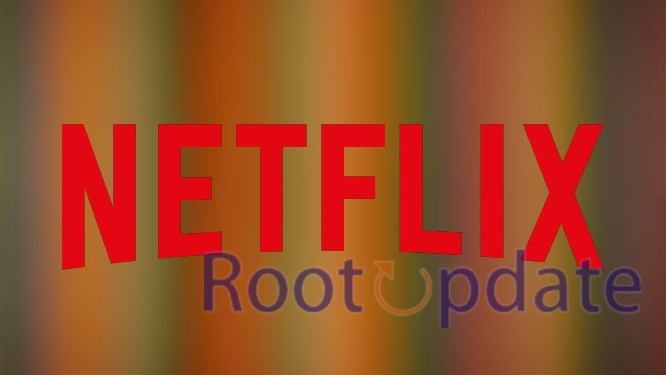Fix Netflix Ads Plan Error: Your Plan Does Not Support Streaming on This Device: Netflix is a great platform for entertainment, but it has its fair share of problems. One of the most common issues that users face is the “Netflix ads plan error”. This error usually pops up when trying to stream on a mobile device. In this article, we will explore how to fix the Netflix ads plan error. We will also provide some troubleshooting tips for those who are still having issues. So, if you’re ready to get started, read on!



Error code:
Table of Contents
If you’re getting the “Error code: … Your Plan Does Not Support Streaming on This Device” error when trying to watch Netflix, it means that your current subscription plan does not include streaming on the device you’re using. To fix this, you’ll need to upgrade your subscription to a plan that supports streaming on your device.
If you’re not sure which plan supports streaming on your device, check out Netflix’s Help Center. Once you’ve upgraded your subscription, try restarting your device and signing back into Netflix.
fix Netflix Ads Plan Error
If you’re trying to watch Netflix on your TV and you see the error message “Your plan does not support streaming on this device,” it means that your Netflix subscription doesn’t include the standard plan required to stream movies and TV shows on your TV.
To fix this error, you’ll need to upgrade your Netflix subscription to the standard plan. Once you’ve done that, you’ll be able to watch Netflix on your TV without any problems.
If you’re not sure how to upgrade your Netflix subscription, don’t worry – we can help. Just follow the steps below and you’ll be up and running in no time.
1) Log in to your Netflix account.
2) Click on your profile name in the top right-hand corner of the screen and select “Account.”
3) Scroll down to the “Plan Details” section and click on “Change Plan.”
4) Select the “Standard” plan from the list of options.
5) Click on “Continue” and then “Confirm.”
6) That’s it! You should now be able to watch Netflix on your TV without any problems.
What does this error mean?
This error indicates that your Netflix account is on the Basic plan, which does not support streaming on certain devices. To fix this, you will need to upgrade to a higher-tier plan that does support streaming on the device you are using.
Chromecast Problem Fix for the Netflix error



If you’re getting the Netflix “Ads Plan Error” when trying to Chromecast from your laptop, it’s likely because you’re on the Basic plan. The Basic plan does not include HD or Ultra HD content, so you won’t be able to stream those titles on your Chromecast.
To fix this problem, you’ll need to upgrade to the Standard or Premium plan. If you’re not sure which plan is right for you, check out our guide to choosing the right Netflix plan.
Once you’ve upgraded your account, you should be able to Chromecast Netflix without any problems. If you’re still having trouble, make sure that your Chromecast is connected to the correct HDMI port on your TV and that your TV is set to the correct input.
How to fix the error
If you’re seeing the error “Your Plan Does Not Support Streaming on This Device,” it means that you’re trying to stream Netflix on a device that isn’t supported by your current plan. To fix this, you’ll need to either upgrade your plan or switch to a different device.
If you’re trying to stream Netflix on a TV, game console, or another streaming device, you’ll need to have the Premium plan in order to do so. The Premium plan costs $15 per month and gives you 4 simultaneous streams. You can upgrade your plan by going to your account page and selecting the Upgrade button under Your Plan.
If you’re trying to stream Netflix on a mobile device, you’ll need to have the Basic or Standard plans in order to do so. The Basic plan costs $8 per month and gives you 1 stream. The Standard plan costs $12 per month and gives you 2 simultaneous streams. You can upgrade your plan by going to your account page and selecting the Upgrade button under Your Plan.
If you want to continue using the same device but don’t want to upgrade your plan, try switching to a different device. For example, if you’re trying to stream Netflix on your TV but are getting the error message, try streaming it on your laptop instead.
Close Netflix and then relaunch the app
To fix this, close the Netflix app and then relaunch it. This should resolve the issue and allow you to stream Netflix without any errors.
Restart your device
If you’re seeing the error message ‘Netflix ads plan does not support streaming on this device,’ it typically points to an issue with the device you’re using.
Here are some steps you can take to fix the problem:
Restart your device: This is often the first and easiest step to take when troubleshooting any kind of error. Simply restarting your streaming device can resolve many issues.
Check your internet connection: A strong and stable internet connection is required for optimal Netflix streaming. If you’re using a wireless connection, try moving closer to your router or connecting directly to your modem with an Ethernet cable.
Clear your browser’s cookies and cache: If you’re still seeing the error message after restarting your devices and checking your internet connection, it’s possible that there is something stored in your browser that is causing the problem. Clearing your cookies and cache can help resolve this issue.
Log out of your account and then sign back in
If you’re seeing the “Netflix ads plan error: your plan does not support streaming on this device” message, it means that you’re trying to stream Netflix on a device that doesn’t support the feature.
To fix this, log out of your Netflix account and then sign back in. This will reset your device’s settings and hopefully fix the problem.
If you’re still having trouble, try contacting Netflix customer support for further assistance.
Reboot your Wi-Fi router
One of the most common causes of the “Netflix Ads Plan Error: Your Plan Does Not Support Streaming on This Device” error is a simple issue with your Wi-Fi router. If you’re seeing this error, try rebooting your router and see if that fixes the problem.
If you’re not sure how to reboot your router, don’t worry – it’s a pretty easy process. Just unplug the power cord from the back of the router, wait 30 seconds, and then plug it back in again. Once the router has been booted up, try streaming Netflix again and see if the problem has been fixed.
Upgrade the Netflix app
If you’re seeing the error message ‘Your plan does not support streaming on this device,’ it means that you’re trying to watch Netflix on a device that is not supported by your current subscription plan. To fix this, you will need to upgrade your Netflix plan to one that supports streaming on the device you’re using.
To upgrade your Netflix plan, log in to your account and go to the ‘Change Plan’ page. From here, you can select a new plan that supports streaming on the device you’re using. If you’re unsure which plan to choose, we recommend contacting Netflix customer support for assistance.
Sign out of the Netflix account on all the devices
To fix the “Netflix Ads Plan Error: Your Plan Does Not Support Streaming on This Device” error, you need to sign out of your Netflix account on all the devices.
Here’s how to do it:
1. On your device, go to the “Account” section of the Netflix app.
2. Select “Sign out of all devices.”
3. Confirm by selecting “Sign out.”
4. You will now be signed out of Netflix on all devices.
Conclusion
If you’re seeing the error message “Fix Netflix Ads Plan Error: Your Plan Does Not Support Streaming on This Device,” it means that you’re trying to stream Netflix on a device that isn’t supported by your current subscription plan. To fix this, you’ll need to either upgrade your subscription plan or switch to a different device. If you’re not sure which device you can use to stream Netflix, check out our list of compatible devices.