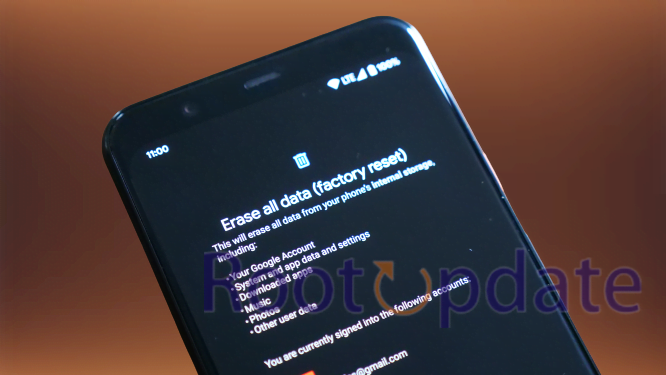Fix: Pinch to Zoom not working on Pixel 4A
Table of Contents
Pinch to Zoom not working on Pixel 4A: Have you ever tried to pinch to zoom on your Pixel 4A and it just doesn’t work? If so, you’re not alone. Many Pixel 4A users have been reporting this issue, but the good news is that there is a fix.
In this blog post, we will show you how to fix the pinch to zoom not working issue on your Pixel 4A. We will also troubleshoot some common causes of this problem. So if you’ve been having difficulty zooming in on your Pixel 4A, read on for the fix.
Check for a system update



If you’re having trouble with the pinch-to-zoom feature on your Google Pixel, the first thing you should do is check for a system update. To do this, open the Settings app and tap on “System.” If there’s an update available, it will be listed under “System update.” Tap on “Download and install” to download and install the update.
Once the update is installed, try using the pinch to zoom feature again. If it still doesn’t work, move on to the next step.
Restart your phone



If the pinch to zoom function on your Google Pixel phone is not working, there are a few things you can try to fix the issue. First, restart your phone. This may seem like a simple solution, but it can often resolve the issue.
If restarting your phone does not work, try resetting the app preferences. To do this, go to Settings > Apps & notifications > App info and tap the menu icon in the top right corner. From here, select “Reset app preferences”.
Finally, if neither of these solutions work, you may need to factory reset your phone.
Check for app updates



If you’re having trouble with the pinch to zoom feature on your Pixel 4A, the first thing you should check is for any updates to the app that you’re using. Simply open up the Play Store, search for the app in question, and see if there are any available updates. If there are, go ahead and install them, and then check to see if the problem has been fixed.
In some cases, an update may not be available for the app that you’re using. In this case, you may need to try another solution from this list.
Clear the app’s cache



If you’re having trouble with the pinch-to-zoom feature on your Pixel 4A, one thing you can try is clearing the app’s cache. This will reset the app and hopefully clear up any bugs that may be causing the problem.
To clear an app’s cache, go to Settings > Apps & notifications > App info. Tap on the app you want to reset and then tap Storage > Clear cache. Once that’s done, try using the pinch to zoom feature again and see if it works.
Reset the app Preferences



If you’re having trouble with the pinch to zoom feature on your Google Pixel phone, there are a few things you can try to reset the app preferences.
1. Go to Settings > Apps & notifications > App info.
2. Tap the three dots in the upper-right corner, then tap Reset app preferences.
3. Restart your device.
Uninstall and reinstall the app



If you’re having trouble with the pinch to zoom feature on your Google Pixel 3a, there are a few things you can try. First, uninstall and reinstall the app that you’re having trouble with. If that doesn’t work, try restarting your device.
If neither of those solutions works, you may need to factory reset your device.
Contact the app developer



If you’re having trouble with the pinch to zoom feature on your Google Pixel 4A, the first thing you should do is contact the app developer. Many developers have started using a new gesture-based input system that doesn’t work well with all devices, so it’s possible that the issue is with the app and not your phone.
To find the developer’s contact information, open the app in question and look for a “contact us” or “report a problem” link. If you can’t find any way to contact the developer, try looking them up online. Once you’ve found their contact information, reach out and explain the problem you’re having. Be sure to include as much detail as possible, such as what type of phone you’re using and what version of Android you’re running. With any luck, they’ll be able to help you fix the problem or at least let you know if there’s anything you can do on your end.
Perform a factory reset



Related:
- Unlock Bootloader on AT&T Pixel 7 Pro (Exclusive)
- Enable Call Screening on Pixel 7/Pro in Unsupported Regions
If your Pixel 4A’s pinch to zoom feature isn’t working, you can try resetting the device to its factory settings. This will restore the device to its default state, which may fix the problem.
To reset your Pixel 4A, open the Settings app and tap “System.” Under the “Advanced” section, tap “Reset options.” Tap “Erase all data (factory reset)” and confirm your choice.
Your Pixel 4A will now restart and begin the factory reset process. This may take a few minutes, so be patient. Once the process is complete, you can set up your device as usual.