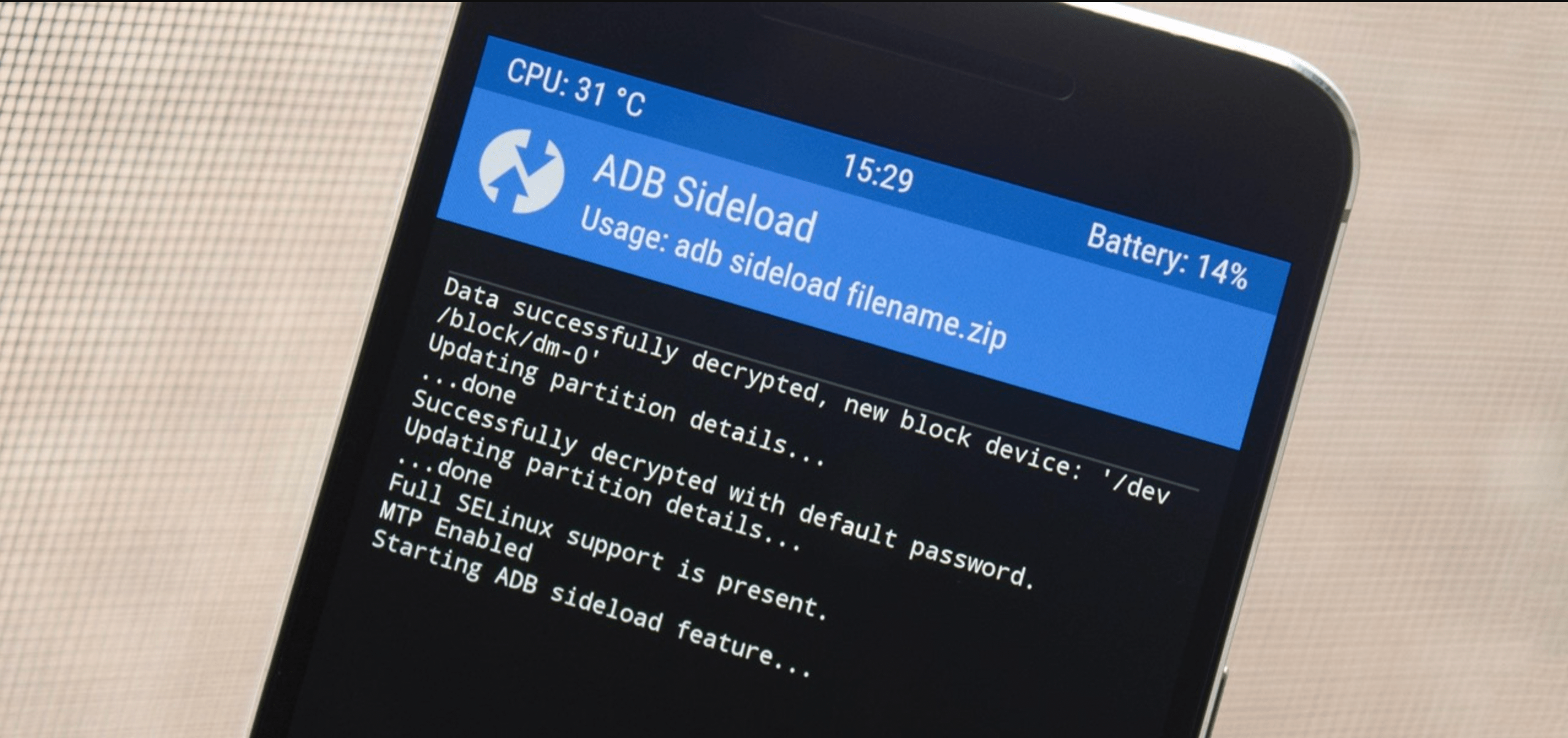One of the great things about Android is that there’s so much customization and tinkering you can do with it. But to really take advantage of all that potential, you need to know how to flash a custom ROM. In this article, we’ll show you how to do just that using ADB sideload.
What is a Custom ROM?
Table of Contents
A custom ROM is a modified version of the Android operating system that can be installed on your Android device. Custom ROMs are usually created by third-party developers and offer a wide variety of customizations and features that are not available in the stock Android OS.
One of the most popular ways to install a custom ROM is using ADB sideload. ADB sideload is a feature of the Android Debug Bridge (ADB) that allows you to install a custom ROM or another type of Android file on your device without having to use a recovery or root.
What is ADB sideload?
ADB sideload is a feature in Android that allows you to install a custom ROM or stock ROM on your Android device using a computer. It is a very simple process and all you need is a working computer and a USB cable.



In order to use ADB sideload, you first need to enable it on your Android device. To do this, go to Settings -> Developer Options and enable the “ADB over network” option. Once this is done, connect your Android device to your computer using a USB cable.
Once your device is connected, open a command prompt on your computer and type the following:
adb sideload
Replace with the name of the ROM file you want to install. For example, if you want to install the LineageOS ROM, you would type:
adb sideload lineage-.zip
Once the ROM file is transferred, your device will start installing it automatically. Once the installation is complete, reboot your device and enjoy your new custom ROM!
How to install a Custom ROM using ADB sideload
If you’re an Android power user, you’ve probably already flashed a custom ROM or two. But did you know that you can also install a custom ROM using ADB sideload?
ADB sideload is a feature of the Android Debug Bridge (ADB) that allows you to install a custom ROM or other modify an existing one without having to go through the usual process of flashing it via recovery.
To use ADB sideload, you’ll need to have ADB and Fastboot installed on your computer. You can find instructions for doing so here. Once you have ADB and Fastboot set up, follow these steps:
1. Download the custom ROM you want to install. Make sure it’s compatible with your device.
2. Boot your device into recovery mode. On most devices, this can be done by holding down the Power and Volume Up buttons while the device is powered off.
3. Connect your device to your computer via USB.
4. Open a command prompt or terminal on your computer and navigate to the folder where the custom ROM is located.
5. Type the following into the command prompt or terminal: adb sideload .zip
How to Flash Custom ROM using ADB and Fastboot
In this guide, we’ll show you how to flash a custom ROM using ADB sideload. This is a relatively simple process, but there are a few things to keep in mind before you get started.
First, you’ll need to have ADB and Fastboot installed on your computer. If you don’t already have them installed, you can find instructions on how to do so here.
Once you have ADB and Fastboot set up, the next thing you’ll need is a custom ROM that you want to flash. Make sure that the ROM is compatible with your device, and then download it onto your computer.
Once you have the ROM downloaded, connect your device to your computer using a USB cable. Then open a command prompt or terminal window and navigate to the folder where the ROM is saved.
From here, issue the following command: “adb sideload ” (without quotation marks). This will start the sideloading process. Depending on the size of the ROM, it may take a few minutes to complete.
Once the sideloading process is finished, your device will reboot automatically and you’ll be running your new custom ROM!
Requirements
If you’re looking to sideload a custom ROM on your Android device using ADB, there are a few requirements you’ll need to meet first. For starters, your device will need to be running Android 4.3 or higher. Additionally, you’ll need to have ADB installed and configured on your computer. Finally, you’ll need to have a custom ROM file (in .zip format) that you want to sideload onto your device.
Once you’ve met all of the requirements, you can follow the steps below to sideload a custom ROM using ADB.
Step 1: Connect Your Device to Your Computer
Using a USB cable, connect your Android device to your computer. If you’re prompted to enable USB debugging on your device, go ahead and do so.
Step 2: Open a Command Prompt Window
On your computer, open up a command prompt window. To do this, you can press the Windows key + R on your keyboard, type cmd into the resulting Run dialogue box, and press Enter.
Step 3: Change Directories to the Platform-Tools Folder
Steps to Install Custom ROM using ADB Sideload
ADB sideload is a feature in Android that allows you to install a custom ROM or zip file via the command line. This is useful if you’re having trouble flashing a ROM through the recovery mode or if your device doesn’t have a custom recovery image. In order to use ADB sideload, you must first enable it on your device.
Once ADB sideload is enabled, you can then use the “adb sideload” command to install a custom ROM or zip file. For example, if you wanted to install the LineageOS ROM, you would type “adb sideload lineage-14.1-20160719-nightly-i9305.zip” into the command line. You can also use this method to install a GApps package, which is required for most custom ROMs.
If you’re having trouble enabling ADB sideload on your device, make sure that you have the latest version of Android SDK platform tools installed on your computer. You can find these tools here: https://developer.android.com/studio/releases/platform-tools.html
Download Custom ROM
If you’re looking for a custom ROM to flash on your Android device, there are a few ways to go about it. One popular method is using ADB sideload, which allows you to install a ROM from your computer using a simple command line interface.
To sideload a custom ROM using ADB, you’ll first need to download the ROM file onto your computer. Make sure to grab the correct file for your device, as well as any accompanying ZIP files (if necessary). Once you have the ROM file downloaded, connect your Android device to your computer via USB and ensure that ADB debugging is enabled.
Once your device is connected, open a command prompt or terminal window and navigate to the directory where you downloaded the ROM file. From here, issue the command.
Once the sideload process is completed, reboot your device and enjoy
Install ADB and Fastboot drivers
If you want to sideload a custom ROM on your Android device using ADB, you first need to install the ADB and Fastboot drivers. You can find the drivers for your device on the manufacturer’s website, or you can use a universal driver like the one from Koushik Dutta.
Once you have the drivers installed, open a command prompt or terminal and navigate to the platform-tools directory. From here, you can run the “adb sideload” command followed by the path to the ROM file. For example:
adb sideload C:\ROMs\cm-12.1-20160315-.zip
The ROM will now be sideloaded onto your device.
Transfer Custom ROM to ADB folder
If you want to flash a custom ROM using ADB sideload, the first thing you need to do is transfer the ROM file to your ADB folder. The easiest way to do this is by connecting your phone to your computer via USB and then transferring the file over.
Once the file is in your ADB folder, launch the ADB sideload command prompt and type in the following command: adb sideload .zip. This will start the process of flashing the ROM to your device.
Once the process is finished, you will need to reboot your device for the changes to take effect. And that’s it! You have successfully flashed a custom ROM using ADB sideload.
Boot Android phone into Recovery mode
Assuming you have already set up ADB on your computer, open a command prompt and type:
adb sideload
This will start the process of sideloading the custom ROM file onto your Android phone. The process may take a few minutes to complete. Once it is finished, your phone will reboot and you will be running the new custom ROM.
Set the device into ADB sideload mode
If you’re looking to flash a custom ROM on your Android device, you’ll need to set it into ADB sideload mode first. This will allow you to use the ADB sideload command to push the ROM file onto your device.
To set your device into ADB sideload mode, you’ll first need to power it off. Once it’s turned off, press and hold the volume down and power button simultaneously. After a few seconds, you should see the bootloader menu appear on your screen.
From here, use the volume buttons to navigate to the “Recovery Mode” option and select it by pressing the power button. Once in recovery mode, select the “ADB Sideload” option using the volume buttons and confirm it with the power button.
Your device is now in ADB sideload mode and ready to receive the custom ROM file.
Connect Android phone to PC
Assuming you have all the necessary drivers installed and ADB configured on your PC, open the command prompt and enter the following:
adb devices
You should see a device in the list. If you don’t, make sure your phone is in USB debugging mode. Now enter the following command:
adb sideload
Replace with the actual path to the custom ROM file you downloaded. For example, if the file is in your Downloads folder, the command would be:
adb sideload C:\Users\YourName\Downloads\ROM.zip
The sideload process will start and may take a few minutes to complete. Once it’s done, your phone will reboot and you’ll be running the new custom ROM.
Launch CMD window
If you want to install a custom ROM using ADB sideload, the first thing you need to do is launch the CMD window. To do this, go to the Start menu and type “cmd” into the search box. Once the CMD window appears, type “adb sideload” followed by the name of the ROM you want to install. For example, if you want to install the “CyanogenMod” custom ROM, you would type “adb sideload cyanogenmod.zip”.
Once you’ve typed in the name of the ROM you want to install, hit Enter and the installation process will begin. Depending on the size of the ROM, it may take a few minutes to complete. Once it’s finished, you’ll be prompted to reboot your device. After your device has rebooted, you’ll be running your new custom ROM!
Confirm the ADB connection
Assuming you’ve already set up ADB on your computer, to confirm the connection:
1. Open a command prompt or Terminal on your computer.
2. Type in the following command and press Enter:
adb devices
3. If this is your first time using ADB with this device, you will see a prompt on your device asking whether you want to allow USB debugging from this computer. Select Yes/Allow/Ok to continue.
4. Your device should now be listed as a connected device in the command prompt or Terminal window.
Flash Custom ROM with ADB sideload command
One of the most powerful tools available for Android devices is the ability to flash custom ROMs. This allows you to completely change the look and feel of your device, as well as add new features and functionality.
The ADB sideload command is a very versatile tool that can be used to install custom ROMs on your Android device. In this guide, we’ll show you how to use the ADB sideload command to flash a custom ROM on your Android device.
Before we begin, there are a few things you’ll need to have in order to use the ADB sideload command. First, you’ll need to have a custom ROM that you want to flash onto your device. You can find custom ROMs for many different devices on XDA Developers or other similar websites.
Next, you’ll need to have the ADB tool installed on your computer. This is a tool that is used for debugging Android devices and it can be found in the Android SDK. Once you have ADB installed, open a command prompt or terminal window and navigate to the location of your custom ROM file.
Finally, make sure your Android device is in Developer Mode and that USB Debugging is enabled. Once all of
Reboot Android phone
If you’re looking to install a custom ROM on your Android phone, one of the easiest ways to do it is using ADB sideload. This method requires you to have a computer with ADB installed, and a USB cable to connect your phone to the computer. Here’s how to do it:
1. Boot your phone into recovery mode. This can be done by holding down the power button and volume up button simultaneously until the recovery menu appears.
2. Select the “ADB sideload” option in the recovery menu.
3. Connect your phone to the computer via USB cable.
4. On the computer, open a command prompt and navigate to the folder where ADB is installed. Then, type in “adb sideload ” (without quotes), replacing with the name of the custom ROM you want to install. For example, if you’re installing LineageOS, you would type in “adb sideload lineage-14.1-20170311-nightly-i9305.zip”.
5. The custom ROM will now begin installing on your phone. Once it’s finished, reboot your phone and enjoy!
Pros and Cons of using ADB sideload
There are a few pros and cons to using ADB sideload to flash a custom ROM. On the plus side, it is generally a very simple process and does not require any special skills or knowledge. Additionally, it is usually much faster than other methods of flashing a custom ROM.
On the downside, ADB sideload can be a little more complicated than some other methods, and it may not work with all devices. Additionally, it is important to note that using ADB sideload will void your warranty.
Conclusion
In this article, we have shown you how to flash a custom ROM on your Android device using the ADB sideload method. This is a relatively simple process that can be completed in just a few minutes, and it doesn’t require any special skills or knowledge. So if you’re looking for an easy way to get started with custom ROMs, the ADB sideload method is definitely worth considering.