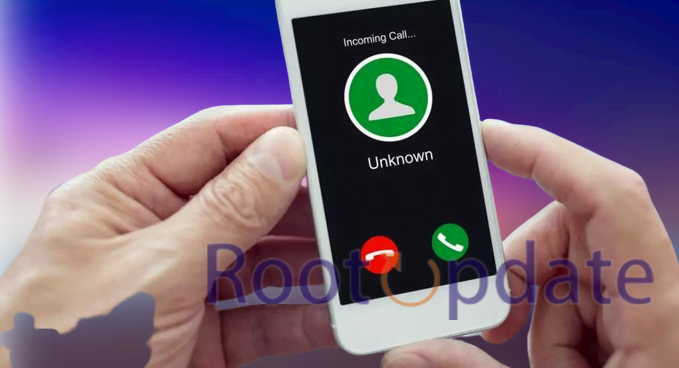Ignore Whatsapp Call Without Blocking the Person: Are you fed up with receiving annoying WhatsApp calls from friends and family, but don’t want to block them completely? In this post, we’ll give some helpful tips on how to politely decline a call without resorting to blocking someone completely. With these strategies in your pocket, you can enjoy uninterrupted moments of peace while still maintaining relationships with important people in your life. Let’s dive in and learn how to politely decline that incoming WhatsApp call!
WhatsApp Calling is a feature of the WhatsApp app that enables users to make voice and video calls over the internet using its app. This means the calls do not use up cellular minutes or incur additional charges; rather, they use VoIP technology like other VOIP competitors like Skype or Viber.
WhatsApp is a free multiplatform messaging app with over 2 billion active users worldwide. It enables users to make voice and video calls, send text messages, and more using just their Wi-Fi connection – all at no extra cost. WhatsApp Calling has become one of the most popular features within the app – particularly among international travelers who rely on it instead of purchasing international data plans.
Making a WhatsApp call requires an internet connection – either Wi-Fi or cellular data. All calls are free and your minutes won’t be depleted or charged. Furthermore, WhatsApp video calling is part of its existing voice calls feature and allows for contact with friends and family, business meetings, as well as working in small teams via this versatile tool.
WhatsApp Calling is available on both mobile and desktop versions of the app, supporting Windows 10 64-bit version 1903 or newer and macOS 10.13 or later. Group calls are not supported at present on WhatsApp Desktop. In order to make a WhatsApp Call from your desktop computer, you need an active internet connection as well as microphone and camera (for video calls).
How to Ignore Whatsapp Call Without Blocking the Person?
— Harsh Chauhan (@iammHarsh) April 12, 2024
How to Ignore a WhatsApp call without blocking the person
Table of Contents



There are several ways to ignore a WhatsApp call without blocking the person. One option is to mute their notification; select them and click on the mute icon that appears at the top. Another way is to put your phone in silent mode or turn off app notifications altogether.
However, it’s essential to remember that the archive and mute features on WhatsApp are limited to messages only, not calls. If you wish to completely avoid any calls from someone on WhatsApp, disabling calling could be the best option for you. To do so, select the three vertical dots in the upper right corner of your screen to access Settings; select Other MODS then Disable Voice from there.
Alternately, you can make your phone temporarily unreachable by placing it in a steel container or turning off its data pack forcibly.
You can uninstall the current version of WhatsApp and download an older one that does not include calling capabilities.
Overall, there are various ways to decline a WhatsApp call without blocking the person. It is essential that you select the method which works best for your individual situation.
Does the Mute feature help to Ignore a WhatsApp call without blocking the person?



Yes, the Mute feature in WhatsApp allows users to ignore a call without blocking the person. Introduced by WhatsApp in October 2024, this allows users to mute notifications for specific chat or contact accounts. By muting a notification, no sound or vibration will be received from whoever sent it – meaning users can ignore calls without blocking someone by simply turning off notifications for that contact.
It is essential to be aware that if a user is on a call, their activity will appear as “active online.” If the individual wishes not to appear as such, they can close out of the app while continuing their conversation.
To mute a chat or contact on WhatsApp, users can take these steps:
To mutes a chat in WhatsApp, launch the application and open the desired chat. Tap on the three-dot icon at the top-right corner and select “Mute Notifications” from the dropdown menu.
Once selected, a pop-up window will appear with three options: “8 hours,” “1 week,” or “Always.” Select the desired option to mute notifications for that chat or contact.
By doing so, users can still receive messages and calls from their contact without being interrupted by notifications.
In conclusion, WhatsApp’s Mute feature can help you ignore a call without blocking the person by muting notifications for that specific contact.
Does the Archive feature help to Ignore a WhatsApp call without blocking the person?



WhatsApp’s Archive feature allows users to ignore messages by collecting them in a separate folder and notifying the user of any new ones from the sender. Unfortunately, it does not work with calls; there is no option to mute or block calls without blocking the person altogether.
How to Mute all calls on WhatsApp through Settings?



Muting all calls on WhatsApp requires different steps depending on your device type. Here are those steps:
Android Users:
- Open WhatsApp and tap on the three-dots icon at the top right corner.
- Select “Settings” from the dropdown menu.
- In WhatsApp Settings, select Notifications > scroll down until you reach “Calls”.
- Tap “Ringtone” and choose “None” to turn off the ringtone for incoming WhatsApp calls.
- At the bottom of the page, under “Call Notifications,” set “Vibrate” to “Off”.
For iOS devices:
- Open WhatsApp in its “Settings” tab; tap on “Notifications,” followed by “Calls,” to turn off vibration alerts for calls.
- Turn off the “Allow Notifications” toggle to silence all WhatsApp calls.
- Please be aware that muting an individual or group chat on your phone will also apply muted status across both Web and Desktop versions; all other notification settings remain independent between devices.
I hope this was of some assistance!
Use Third Party App to Disable Whatsapp Calling



GbWhatsapp is an enhanced version of the official WhatsApp app that gives users access to additional features and functionalities not available in the official application. One such feature is the ability to disable WhatsApp calling – here are the steps you can take:
Install GbWhatsapp on your smartphone now.
To access the settings menu in GbWhatsapp, open GbWhatsapp and tap on the three vertical dots located at the top right corner.
Select “Disable Voice” to stop all voice and video calls on WhatsApp.
It is worth noting that using a modified version of WhatsApp like GbWhatsapp can be risky, as it could compromise the security of your personal information and data.
Furthermore, using GbWhatsapp violates WhatsApp’s terms of service and could lead to your account being banned or suspended.
Therefore, using the official WhatsApp app and following other steps for disabling calling features like muting notifications or downloading third-party applications are recommended.
Related:
- How to Create Whatsapp Account With Fake Number
- How to capture screenshot on whatsapp view once
- How to use the same WhatsApp account on two phones officially
Frequently Asked Questions (FAQ)
Q1. How can I block WhatsApp calls?
To stop WhatsApp calls, try these steps:
To disable all incoming and outgoing voice and video calls on WhatsApp, open Settings in WhatsApp and tap on Calls.
Flip the Allow Calls setting to OFF to toggle this setting off.
Doing so will prevent all voice and video calls from working properly in WhatsApp.
Q2. How Can I Disable WhatsApp Calls on an Android Phone?
To disable WhatsApp calls on an Android phone, you can take these steps:
To reduce data usage when making calls on WhatsApp, open Settings > Data and Storage Usage.
Slide the Low data usage option to On.
Note that this won’t completely turn off calls, but it will reduce their duration significantly.
Q3. How can I stop WhatsApp calls without blocking them?
If you don’t want to block someone on WhatsApp but would like to stop receiving their calls, these steps can help:
To start, launch WhatsApp and navigate to Settings.
Select Notifications from the dropdown list, followed by Calls.
To stop receiving calls, toggle the Show notifications option to OFF.
This will stop displaying incoming call notifications but the caller can still reach you. You may use this same method to turn off calls from everyone except those you want to receive them.