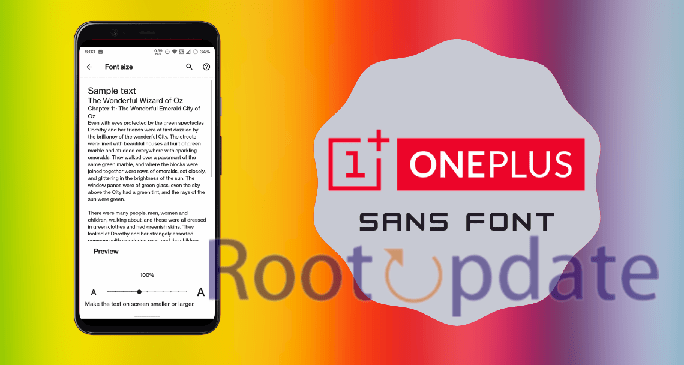Install OnePlus Sans Font on any Android: OnePlus Sans is the new default font on OnePlus smartphones, and it is a great looking font. If you want to use this font on your own Android device, you can do so with a simple trick. In this blog post, we will show you how to install the OnePlus Sans font on any Android device. This font can be used on any app or system UI, and it looks great. So if you want to give your phone a new look, follow this guide.



Download the OnePlus Sans Font
If you are looking for a new font to try out on your Android device, you may want to check out the OnePlus Sans font. This font was created by OnePlus, and is available for free download from their website.
To install the OnePlus Sans font on your Android device, follow these steps:
1. Visit the OnePlus website and scroll down to the “OnePlus Sans” section.
2. Tap on the “Download” button next to the desired file type (TTF or OTF).
3. Save the file to your device.
4. Open the downloaded file and tap “Install”.
5. You may need to restart your device for the changes to take effect.
6. Or you Can Simply Download from the Button Given Above.
If you want to install the OnePlus Sans font on any Android device, there are a few things you need to do.
First, you need to extract the font from the OnePlus ZIP file. To do this, you need to use a file extractor like 7-Zip or WinRAR. Once you have extracted the font, you need to copy it to your Android device.
To do this, you need to connect your Android device to your computer using a USB cable. Once your device is connected, you need to open the “Fonts” folder on your Android device.
Paste the font into this folder and then restart your device. The font should now be installed on your device!
If you don’t have a fonts folder, you can create one by going to your device’s “Settings” menu and selecting “Display.” Under the “Fonts” section, select “Add Font.” Choose the location of your new fonts folder and then select the OnePlus Sans font file.
Related: Install IOS rom on any Android Phone.
Install OnePlus Sans Font on any Android
- First of all Download Oneplus Sans Font magisk module for your Android device from the option given above.
- Now transfer the Magisk module to your android phone, You can use Google drive to copy paste the File to your android from pc.
- Now Click on Modules and Select Install from Storage.
- Now Select the Downloaded module we provided you in the Download Section.
- As soon As the Module is Flashed, Click on Reboot your android device.
- Now head over to Settings on your Android phone and select Oneplus Sans as your default Font.
Use the OnePlus Sans Font
If you want to use the OnePlus Sans font on your Android device, you can follow the steps below. Keep in mind that this will only work on devices running Android Oreo (8.0) or higher.
First, download the OnePlus Sans Font zip file from here. Next, unzip the file and copy the “OnePlusSans” folder to your device’s internal storage.
Once that’s done, open the Substratum app and select the “OnePlusSans” theme. Apply the theme and then reboot your device for the changes to take effect.
That’s it! You should now have the OnePlus Sans font installed on your Android device.
Conclusion
In this article, we have shown you how to install the OnePlus Sans font on any Android device. This is a great way to change up the look of your device and add a bit of personality. The process is relatively simple and only requires root access. If you don’t have root access, you can still try out the font by using a launcher or by installing a custom ROM that includes the font. What are your thoughts on the OnePlus Sans font? Let us know in the comments below!