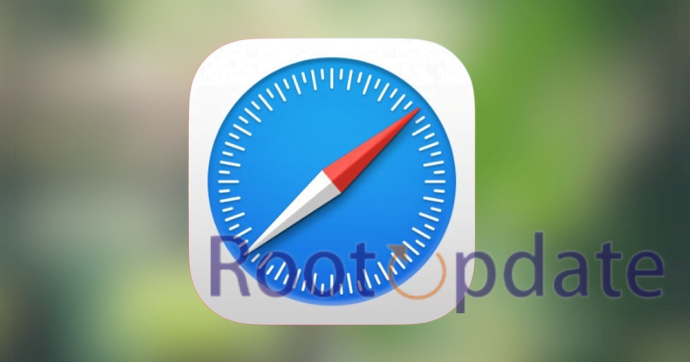Merge All Windows Removes Pinned Tabs in Safari: Recently, Apple released a bug fix for Safari that resulted in the removal of pinned tabs. This update, while fixing some issues with the browser, caused an inconvenience for users who rely on pinned tabs to keep their workflows efficient. In this blog post, we will explore the bug in detail and provide some workaround solutions for those affected by it. We will also discuss how this issue might be resolved in future updates.



Bug: Merge All Windows Removes Pinned Tabs in Safari
Table of Contents



If you use the “Merge All Windows” option in Safari’s Window menu, any pinned tabs will be removed and replaced with regular tabs. This is a bug that Apple has yet to fix.
If you’re like me, you probably have a few pinned tabs in Safari that you always keep open. Maybe it’s your email, or a news site, or something else that you always want easy access to.
Unfortunately, if you use the “Merge All Windows” option in Safari’s Window menu, any pinned tabs will be removed and replaced with regular tabs. This is a bug that Apple has yet to fix.
So far, the only workaround is to unpin all of your tabs before using the “Merge All Windows” option. Obviously, this isn’t ideal, but it’s the only way to ensure that your pins aren’t lost.
Hopefully, Apple will fix this bug soon. In the meantime, be sure to unpin all of your tabs before using the “Merge All Windows” option in Safari!
How to Fix the Bug



If you’re experiencing the bug where merging all windows removes pinned tabs in Safari, there are a few things you can do to try and fix it.
First, make sure you’re running the latest version of Safari. This bug was introduced in Safari 13 and has since been fixed in Safari 14.
If you’re still running into the issue after updating Safari, try restarting your computer. In some cases, this can help clear up any issues with the software.
If the problem persists, you can try resetting your Safari preferences. This will remove any customizations you’ve made to the browser, so be sure to back up your settings first. To reset your preferences, go to the Safari menu and select “Reset Safari.”
Finally, if none of these solutions work, you can always report the bug to Apple.
How to Prevent the Bug from Happening Again
If you’re like me, you probably keep a lot of tabs open in Safari. And if you’re also like me, you probably have a hard time keeping track of all those tabs. That’s why I was excited to learn about the “Merge All Windows” feature in Safari.
Unfortunately, I discovered the hard way that this feature also removes any pinned tabs. So, if you use “Merge All Windows” and have any pinned tabs, they will be gone when you restart Safari.
Here’s how to prevent that from happening:
1) Go to Safari’s Preferences (Safari > Preferences or cmd+,).
2) Click on the Tabs icon at the top of the window.
3) Make sure the “Unpinned tabs are merged into new windows” checkbox is deselected.
4) Close the Preferences window.
Now, when you use “Merge All Windows”, your pinned tabs will stay put.
Other Bugs to Look Out for in Safari
There are a few other bugs that you may encounter while using Safari. One is that merge all windows removes pinned tabs. This can be frustrating if you have a lot of tabs open and need to organize them. Another bug is that occasionally pages will load slowly or not at all. This can be frustrating, especially if you’re in the middle of something important. If you experience either of these issues, try restarting Safari or your computer.
https://www.youtube.com/watch?v=pbLGLNJ2UsU
Related:
- Fix: Mac Spotlight Search not working on Ventura
- Safari sending Notifications from sites set to Deny in Ventura [Fix]
Conclusion
We hope that this article has helped you understand the bug affecting pinned tabs in Safari when merging all windows. While there is no official fix from Apple yet, we have provided a workaround that should help you in the meantime. If you have any further questions or concerns, please feel free to reach out to us in the comments below.