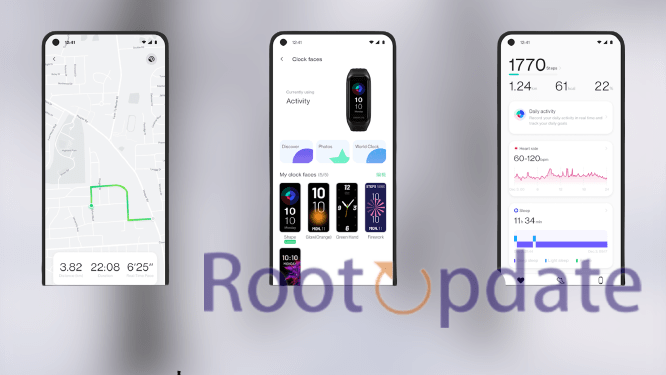OnePlus Health App not working on Android 13: The OnePlus Health App is a great way to track your fitness and activity data. However, some users have reported that the app is not working on Android 13. If you are one of those affected users, don’t worry, we have a fix for you!
OnePlus Health App not working on Android 13?’
Table of Contents



If you’re having trouble getting the OnePlus Health app to work on Android 13, there are a few things you can try.
First, make sure that you have the latest version of the app installed. You can do this by going to the Google Play Store and checking for updates.
If that doesn’t work, try uninstalling and reinstalling the app. Sometimes a fresh install can fix problems like this.
Finally, if none of those solutions work, you may need to contact OnePlus support for further assistance.
Fix OnePlus Health App not working on Android 13
If you’re using a OnePlus device running Android 13, you may have noticed that the OnePlus Health app is no longer working. This is because Android 13 changed the way that some permissions work, and the OnePlus Health app hasn’t been updated to reflect these changes.
There are two ways to fix this issue: either wait for an update from the OnePlus team that will add support for Android 13, or manually grant the necessary permissions to the OnePlus Health app.
To grant the necessary permissions manually, open the Settings app on your device and go to “Apps” > “OnePlus Health”. Tap on “Permissions” and enable all of the permissions that are listed. Once you’ve done this, restart your device and try opening the OnePlus Health app again. It should now be working as expected.
Re-Sign Out of OnePlus Health



If you’re using the OnePlus Health app on your Android device and you’re having trouble signing in, you may need to re-sign out of the app and then sign back in. Here’s how to do it:
1. Open the OnePlus Health app on your Android device.
2. Tap the gear icon in the top-right corner of the screen to open the Settings menu.
3. Scroll down and tap Sign Out under the Account heading.
4. Confirm that you want to sign out by tapping Sign Out again in the pop-up window.
5. Once you’ve signed out, close the Settings menu and then try signing back in to OnePlus Health.
Downgrade OnePlus Health



If you’re using the OnePlus Health app on your Android device and you’re having trouble with it, you can try downgrading the app to see if that fixes the problem. Here’s how:
First, uninstall the OnePlus Health app from your Android device. Then, download the APK file for the older version of the app that you want to install. Once the APK file is downloaded, open it and tap “Install.”
Once the installation is complete, launch the OnePlus Health app and see if it works properly. If it does, great! If not, you can try another troubleshooting method.
Delete OnePlus Health Data



If you’re experiencing problems with the OnePlus Health app, one thing you can try is deleting your data and starting fresh. To do this, open the app and go to Settings > Data Management. From here, you can select “Delete All Data” to erase everything. Keep in mind that this will also delete any goals or customizations you’ve made in the app, so you’ll need to set those up again after doing this.
Reset Watch



If you’re having trouble with the OnePlus Health app not working on your Android device, there are a few things you can try to reset the app and get it working again.
First, try restarting your device. This can sometimes fix minor issues with apps. If that doesn’t work, try uninstalling and reinstalling the app. You can do this by going to Settings > Apps > OnePlus Health and tapping “Uninstall”.
If those two options don’t work, you can try resetting the app to its default settings. To do this, go to Settings > Apps > OnePlus Health and tap “Clear data”. This will reset the app to its default settings and hopefully fix any issues you’re having.
What to do if the problem persists
If you’re still having trouble with the OnePlus Health App not working on your Android device, there are a few things you can try:
1. Restart your device and try again.
2. Make sure you have the latest version of the app installed.
3. Clear the app’s cache and data. This can be done through your device’s Settings menu.
4. If all else fails, uninstall and reinstall the app.
Related:
Conclusion
If you’re having trouble with the OnePlus Health App on your Android 13 device, don’t worry — there’s an easy fix. All you need to do is update the app to the latest version and you should be good to go. We hope this article has helped you get back up and running with the OnePlus Health App.