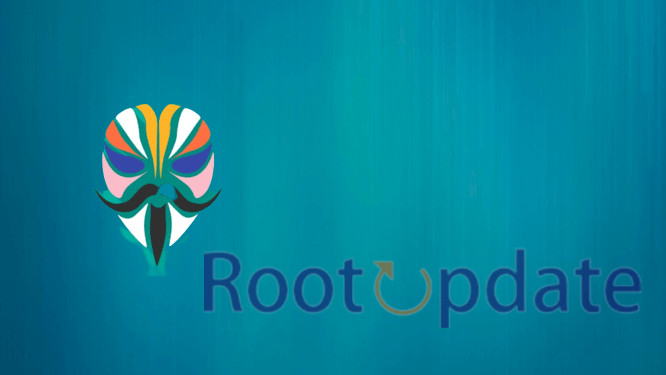Uninstall or Remove Magisk Modules: Magisk is a systemless root method and tool that allows users to modify their Android devices without changing the system files. This means that you can root your device without voiding your warranty or tripping the SafetyNet security measure. You can also use Magisk to install Magisk Modules, which are similar to Android apps in that they extend the functionality of your device. In this article, we’ll show you how to uninstall or remove Magisk Modules using four different methods.
What are Magisk Modules?
Table of Contents
Magisk modules are small, standalone mods that can be installed on a rooted Android device to add new features or modify existing ones. There are hundreds of Magisk modules available on the internet, ranging from simple tweaks like disabling the camera shutter sound to more complex mods like enabling the Pixel 2’s Always On Display on other devices.
Installing Magisk modules is usually a simple process of downloading the mod from the internet and then using the Magisk Manager app to install it. However, sometimes a module may not work as intended or you may simply want to uninstall it. In this article, we’ll show you how to uninstall or remove Magisk modules using two different methods.
The Magisk Module is a tool that allows you to easily root your Android device. It is also used to allow you to easily install custom ROMs and other modifications.
Uninstall Using the Magisk App



- First of all Open the Magisk App on Your android device and go to the modules section.
- Now search for the module that you want to remove.
- Now Click on Uninstall and wait for the process to get completed.
- That’s it! The Magisk module will be removed.
- Now Just reboot your android device.
Related: How to Force Disable Camera Sound on Any Android Phone
Uninstall Magisk Module using Magisk Manager



If you’re using a Magisk module and want to uninstall it, there are two methods you can use. The first method is to use the Magisk Manager app to uninstall the module. This is the easiest method to use, and it will work on most devices.
To uninstall a Magisk module using the Magisk Manager app, follow these steps:
1. Open the Magisk Manager app.
2. Tap the menu button (three dots in the top-right corner).
3. Select “Downloads” from the menu.
4. Find the module you want to uninstall and tap on it.
5. Tap the “Uninstall” button.
6. Confirm that you want to uninstall the module by tapping “Yes”.
Uninstall Magisk Module using TWRP Recovery



If you’re using a device with TWRP recovery installed, you can follow the steps below to uninstall a Magisk module:
1. Boot into TWRP recovery.
2. Go to the “Magisk Manager” section.
3. Select the module you want to uninstall and tap on the “Delete” button.
4. Confirm the action and reboot your device once the process is completed.
Above Method Not Working? Follow the Steps given below:
- First of all Boot your Android phone in Recovery mode.
- To Boot your device in recovery mode simply Execute the following command.
adb reboot recovery
- Once Your smartphone boot in the TWRP recovery mode Go to the Advanced section.
- Click on File Manager.
- Now open the below location using the File Manager.
/data/adb/modules
- Now you will see a list of all the modules which are installed.
- Now click on the Module you want to Uninstall from your phone.
- Simply Right Click, Doing this will uninstall the selected module.
Uninstall Magisk Module using ADB



If you’re comfortable using the Android Debug Bridge (ADB), then you can use this method to uninstall a Magisk module. For this method, you’ll need to connect your device to your computer using a USB cable, and then open a command prompt or terminal window and enter the following commands:
adb devices // to ensure that your device is connected
adb shell // to enter the adb shell environment
su // to enter the superuser environment
magiskpm uninstall [module name] // to uninstall the specified Magisk module
exit // to exit the adb shell environment
Uninstall Magisk Module using a Root File Explorer



If you have a rooted Android device, you can use a root file explorer to uninstall Magisk modules. To do this, follow these steps:
1. Open a root file explorer on your device. We recommend using the Root Browser app.
2. Navigate to the /data/adb/modules directory.
3. Delete the module you want to uninstall. For example, if you want to uninstall the SuperSU module, delete the su.img file from this directory.
4. Reboot your device for the changes to take effect.
Boot To Safe Mode to Remove Magisk Modules
Booting your device into safe mode can help you remove Magisk modules that may be causing issues on your device. To boot into safe mode, press and hold the power button, then tap and hold the ” Power off” option. In the popup menu, tap ” OK” to confirm and reboot your device into safe mode. Once your device has booted into safe mode, you can then go to the Magisk Manager app and uninstall any modules that you think may be causing issues.
Conclusion
There are four methods that you can use to uninstall or remove Magisk modules. The first method is to use the Magisk Manager app, the second method is to use a file manager, the third method is to use ADB, and the fourth method is to manually delete the module files. Whichever method you choose, make sure that you follow the instructions carefully to avoid any errors.