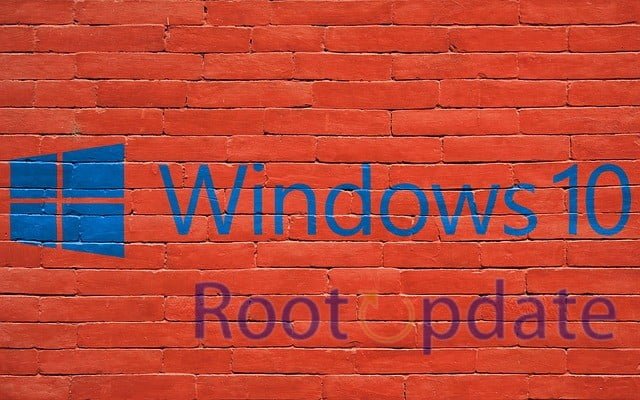Download Windows 10 ISO Files :If you’re looking for a direct link to download Windows 10 ISO files, you’ll find them here. These are the official ISO files from Microsoft and contain everything you need to install the operating system. Keep in mind that you’ll need a valid product key to install Windows 10, so make sure you have that on hand before beginning the installation process.
Microsoft offers free ISO files for downloading and installing the latest version of Windows 10 – the May April 2024 Update. Here’s how you can download the files from Microsoft. If you’re looking for a fresh install of Windows 10, you can download the ISO files directly from Microsoft. The company offers two different options: the Media Creation Tool and Direct Download links.



Good to know concepts
Table of Contents
There are a few things you should know before downloading Windows ISO files from the internet. These include:
-What is an ISO file?
An ISO file is an image of a CD or DVD. It contains all the data from the disc, including the boot sector and file system information.
-How can I use an ISO file?
ISO files can be used to create a bootable USB drive or DVD. This is useful if you need to install Windows on a computer that doesn’t have an optical drive.
-Where can I download ISO files from?
There are many websites that offer direct downloads of Windows ISO files. However, not all of these sites are reputable. Make sure you only download from a trusted source.
Microsoft Windows 10 Download
If you’re looking for a Windows 10 ISO direct download, you’ve come to the right place. provide an easy way to download a Windows 10 ISO file, making it ideal for those who don’t have access to the Media Creation Tool or who want a clean ISO with only the essential components included.
Before we get started, it’s important to note that you can only download Windows 10 ISOs directly from Microsoft if you have a valid product key. If you don’t have a product key, you can purchase one from the Microsoft Store or a retailer like Amazon.
Once you have your product key, head over to the Microsoft Windows 10 download page and select which edition of Windows 10 you want to download. If you’re not sure which edition is right for you, check out our comparison of the different versions of Windows 10.
Once you’ve selected your edition, click on the Confirm button. On the next page, select whether you want to download the 32-bit or 64-bit version of Windows 10. If you’re not sure which one is right for you, see this article for more information on 32-bit vs 64-bit operating systems.
After selecting your preferred version, click on the Confirm button again and then click on the Download tool now button. This will download the Media Creation Tool, which is used to create bootable USB drives or ISO files.
Windows 10 direct download links
Microsoft offers a variety of ways to download Windows 10. For most people, the easiest way is to download the ISO file directly from Microsoft’s servers. This page provides links to both retail and OEM versions of Windows 10.
If you’re downloading Windows 10 for the first time, you’ll need to create an installation media, which you can do by using a USB flash drive or DVD. If you’re upgrading from an older version of Windows, you can use your existing installation media.
Once you have your installation media, follow these instructions to install Windows 10:
1. Boot from your installation media.
2. On the “Where do you want to install Windows?” screen, select the partition where you want to install Windows 10 (typically this will be the “primary” or “largest” partition). If you don’t see any partitions listed here, it’s likely that your computer doesn’t have any empty partitions available. In this case, you’ll need to create a new partition before proceeding.
3. On the “Where do you want to install Windows?” screen, select the Custom option.
4. On the “drive options” screen, select the format option for each partition that you want to format (this will delete any data on those partitions).
5. After formatting all desired partitions, select Next.
6. On the “Ready to install” screen, review your choices and then select Install.
7.
Windows 10 Version 21H2 (Complete changelog and review here)
Windows 10 version 21H2 is the latest major update for Windows 10, and it includes a number of new features and changes. In this article, we’ll take a look at the complete changelog for Windows 10 21H2, as well as our review of the new features and changes.
One of the most notable changes in Windows 10 21H2 is the inclusion of a new Start menu. The new Start menu includes a number of improvements, such as an expanded list of featured apps, better organisation of apps and live tiles, and more. Additionally, the taskbar has been updated with support for pinned websites, which is a handy addition for power users.
Another big change in Windows 10 21H2 is the introduction of Microsoft Edge Chromium. This is a major change for Microsoft’s web browser, and it brings a number of benefits, such as improved performance, better compatibility with web standards, and more. Additionally, Edge Chromium now supports extensions from the Chrome Web Store, which expands its capabilities significantly.
Overall, Windows 10 21H2 is a great update that introduces a number of useful new features and changes. If you’re running Windows 10, then we recommend that you upgrade to 21H2 to take advantage of all the new goodness.
Windows 10 Version 21H1
Windows 10 Version 21H1 is the latest version of Windows 10. This version includes a number of new features and improvements, such as:
-A new Start menu
-A new taskbar
-A new Action Center
-Improved performance and stability
-New security features
![]()
![]()
![]()
![]()
![]()
![]()
![]()
![]()
![]()
![]() Windows 10 Version 21H2 64-bit English (5.5 GiB)
Windows 10 Version 21H2 64-bit English (5.5 GiB)
![]()
![]()
![]()
![]()
![]()
![]()
![]()
![]()
![]()
![]() Windows 10 Version 21H2 32-bit English (3.9 GiB)
Windows 10 Version 21H2 32-bit English (3.9 GiB)
If you’re looking for a more detailed changelog and review of Windows 10 Version 21H1, be sure to check out our full article here.
Windows 10 Version 20H2
Windows 10 Version 20H2 is the latest version of Windows 10. This version includes all the features and improvements from the previous release, plus a few new features. Here’s a complete changelog and review of Windows 10 Version 20H2.
– The Start menu has been updated with new icons and a new search bar.
– The Action Center has been updated with new options and settings.
– The taskbar has been updated with new features and settings.
– The Edge browser has been updated with new features and settings.
– The Settings app has been updated with new options and settings.
– And more!
![]()
![]()
![]()
![]()
![]()
![]()
![]()
![]()
![]()
![]() Download Windows 10 Version 21H1 ISO 64-bit English (5.4 GiB)
Download Windows 10 Version 21H1 ISO 64-bit English (5.4 GiB)
![]()
![]()
![]()
![]()
![]()
![]()
![]()
![]()
![]()
![]() Download Windows 10 Version 21H1 ISO 32-bit English (3.8Gib)
Download Windows 10 Version 21H1 ISO 32-bit English (3.8Gib)
Windows 10 Version 2004
Windows 10 Version 2004 (Complete changelog and review here)
Microsoft has released the Windows 10 version 2004, codenamed “May April 2024 Update”, to the public. The new version is now available for download from the Microsoft website, and it comes with a host of new features and improvements.
Here’s a complete changelog of all the new features and improvements in Windows 10 version 2004:
– The Start menu has been redesigned with a new look and feel.
– The taskbar has been updated with new icons and controls.
– The Action Center has been overhauled with a new design and layout.
– The File Explorer has been updated with a dark mode theme.
– Notifications have been improved with better management options.
– Search has been enhanced with new options and settings.
– Cortana has been made more useful with new features and integrations.
![]()
![]()
![]()
![]()
![]()
![]()
![]()
![]()
![]()
![]() Windows 10 Version 20H2 64-bit English (5.7 GiB)
Windows 10 Version 20H2 64-bit English (5.7 GiB)
![]()
![]()
![]()
![]()
![]()
![]()
![]()
![]()
![]()
![]() Windows 10 Version 20H2 32-bit English (4.2 GiB)
Windows 10 Version 20H2 32-bit English (4.2 GiB)
Windows 10 Version 1909 (Complete changelog and review here)
Windows 10 Version 1909, codenamed “19H2”, is the upcoming second semi-annual feature update and the eighth major refresh for Windows 10 that introduces a new set of improvements and features around productivity, security, and performance.
The most notable change in this release is the addition of a new optional update experience based on your feedback. With this release, we’re making it easier for you to get the latest Windows features by consolidating quality updates and features updates into a single update. For more information about this change, please see Consolidating updates for Windows 10 Version 1909.
If you’re looking for a complete changelog and review of all the new features and changes in Windows 10 Version 1909, be sure to check out our comprehensive article here.
![]()
![]()
![]()
![]()
![]()
![]()
![]()
![]()
![]()
![]() Download Windows 10 Version 2004 64-bit.ISO (English) (4.9 GiB)
Download Windows 10 Version 2004 64-bit.ISO (English) (4.9 GiB)
![]()
![]()
![]()
![]()
![]()
![]()
![]()
![]()
![]()
![]() Download Windows 10 Version 2004 32-bit.ISO (English) (3.5 GiB)
Download Windows 10 Version 2004 32-bit.ISO (English) (3.5 GiB)
Windows 10 Home | Core
Windows 10 Home is the standard edition of Windows 10 for most home users. It includes all the basic features you need to get started with Windows 10, including the new Start menu, Cortana digital assistant, Edge web browser, and more. If you’re looking for a more powerful version of Windows 10 for your home PC, then you might want to consider upgrading to Windows 10 Pro.
Windows 10 Home N | CoreN
Windows 10 Home N and CoreN editions are now available for download. These new editions include all the features of Windows 10 Home and Pro, respectively, except for media-related technologies. Media-related technologies include certain audio and video codecs, imaging capabilities, and DVD playback. If you use any of these features, you’ll need to download and install them separately after installing Windows 10 N or CoreN.
Windows 10 Home Single Language | CoreSingleLanguage
Windows 10 Home Single Language is the perfect choice for those who want to use Windows in a single language. CoreSingleLanguage is an edition of Windows 10 that is designed for use in a single-language environment.
Windows 10 Education | Education
Windows 10 Education is the perfect operating system for students of all ages. It has all the features that a student needs, including tools for homework and research, as well as features that make it fun and easy to use.
Windows 10 Education is available for free from Microsoft. Just click the “Download” button on this page to get started. You’ll need a valid education email address to verify your account.
Once you have Windows 10 Education installed, you can start using all of its great features right away. The Start menu is packed with apps that are perfect for schoolwork and research, including Microsoft Office, OneNote, and Edge. And you can use Cortana to set reminders and keep track of your schedule.
There are also tons of great games and entertainment apps available for Windows 10 Education, so you can relax and unwind after a long day of classes. And with Microsoft Store for Education, you can easily find and install apps that are safe and appropriate for school use.
So what are you waiting for? Get started with Windows 10 Education today!
Windows 10 Education N | EducationN
If you are looking for Windows 10 Education N, you can find it on this page. This version of Windows 10 is designed for educational institutions and includes all the features of Windows 10 Home and Pro, with some additional features specifically for schools. These include:
– Classroom Manager: A tool that helps teachers manage their classrooms and keep track of student progress.
– School Data Sync: A cloud service that allows school IT staff to sync data between different educational platforms.
– Assigned Access: A feature that allows administrators to limit users to only specific apps and features, making it easier to manage devices in a school setting.
Windows 10 Pro | Professional
Windows 10 Pro is the professional version of the Windows 10 operating system. It is designed for businesses and users who need advanced features and security. Compared to the Home edition, Pro offers more features and options. For example, you can connect to a domain, encrypt your disk with BitLocker, join a Remote Desktop session, and more. If you’re looking for a powerful and secure version of Windows 10, then Windows 10 Pro is the right choice for you.
Windows 10 Pro N | ProfessionalN
Windows 10 Pro N is a special edition of Windows 10 Pro that includes the Media Feature Pack for Windows N Edition. The Media Feature Pack for Windows N Edition will install media-related technologies on a computer running Windows 10 Pro N, such as audio and video playback and recording, streaming, and media import and export.
If you want to install the Media Feature Pack for Windows N Edition, you’ll need to download the ISO file from the Microsoft website. The ISO file contains all the files necessary to install the Media Feature Pack, and it’s available for both 32-bit and 64-bit versions of Windows 10 Pro N. Once you’ve downloaded the ISO file, you can use a program like 7-Zip to extract the files from it. Then, just run the setup program and follow the prompts to install the Media Feature Pack.
Windows 10 Pro Education | ProfessionalEducation
Windows 10 Pro Education is a special edition of Windows 10 designed for educational institutions. It includes all the features of Windows 10 Pro, plus additional security and management features designed for schools. If you’re a student, teacher, or administrator at a school, you can download Windows 10 Pro Education from the Microsoft Store for Education.
Windows 10 Pro Education N | ProfessionalEducationN
Windows 10 Pro Education N is a special edition of Windows 10 Pro designed for students and educators. It includes all the features of Windows 10 Pro, plus additional security and management features designed for educational institutions.
If you’re a student or educator, you can download Windows 10 Pro Education N from the Microsoft Store. If you have a valid school email address, you’ll be able to get it for free. Otherwise, you can purchase it for $119.99.
Once you have it installed, you’ll need to activate it with a valid product key. If you don’t have one, you can buy one from the Microsoft Store or from a retailer like Amazon.
Once activated, Windows 10 Pro Education N will give you access to all the features of Windows 10 Pro, plus these additional features:
– BitLocker encryption: Keep your data safe with built-in data encryption capabilities.
– Remote Desktop: Access your PC from anywhere with remote desktop functionality.
– Enterprise Mode IE: Browse the web in a more secure environment with enhanced internet security features.
Windows 10 Pro for Workstations | ProfessionalWorkstation
Windows 10 Pro for Workstations is a powerful operating system designed for businesses and power users. It includes all the features of Windows 10 Pro, plus additional features for workstation high-performance computing (HPC).
Additional features include:
• Support for up to 4 CPUs and 6TB of RAM
• Remote Desktop Services with multi-user support
• Improved file system performance
• Better networking performance with SMB Direct and QoS Packet Scheduling
Download Windows 10 Pro for Workstations now and get started on your business or power user computing needs.
Windows 10 Pro N for Workstations | ProfessionalWorkstationN
Windows 10 Pro N for Workstations is a special edition of Windows 10 Pro that is designed specifically for workstation users. It includes all the features of Windows 10 Pro, plus additional features that are designed to improve performance and reliability on workstation-class hardware.
If you’re a power user or professional who relies on a workstation for your livelihood, Windows 10 Pro N for Workstations is worth considering. It’s not available through the usual channels – you’ll need to purchase it directly from Microsoft – but it’s a solid investment if you need the extra features and performance it offers.
Download Windows 10 using Update Assistant
If you’re still running Windows 7 or 8.1 and haven’t upgraded to Windows 10 yet, you can do so using Microsoft’s Update Assistant. This tool will download and install Windows 10 on your PC, and provides a way to create installation media using a USB drive or DVD.
Here’s how to download Windows 10 using the Update Assistant:
First, head to the Download Windows 10 page and click the “Download tool now” button. Once the download is complete, run the executable file to launch the Update Assistant.
Click “Update now” to begin the process of downloading and installing Windows 10. The process will take some time, and your PC will restart a few times during installation.
Once installation is complete, you’ll be running Windows 10 and can begin taking advantage of all the new features it has to offer!
Download Windows 10 using the Windows Media Creation Tool
The Windows Media Creation Tool can be used to download Windows 10 ISO files for installation on a PC. The tool can be downloaded from the Microsoft website. Once downloaded, run the tool and follow the prompts to create a bootable USB drive or ISO file. Choose the option to create an ISO file and select a location to save it. The process will take some time to complete. Once finished, you will have a bootable ISO file that can be used to install Windows 10 on a PC.
Download Windows 10 ISO directly from Microsoft without Media Creation Tool
If you want to download a Windows 10 ISO file directly from Microsoft without using the Media Creation Tool, there are a few different ways you can do it.
One way is to use the Microsoft Store. If you have Windows 10, you can go to the Microsoft Store and search for “Windows 10 ISO”. This will bring up a list of results, and you can choose which version of Windows 10 you want to download.
Another way to download a Windows 10 ISO file directly from Microsoft is to use the Media Creation Tool. The Media Creation Tool is a free program from Microsoft that allows you to create an installation media for Windows 10, and it also allows you to download the ISO file directly from Microsoft.
If you don’t want to use the Media Creation Tool, you can also use a third-party tool like Rufus to create an ISO file from a DVD or USB drive. Rufus is a free program that makes it easy to create bootable USB drives, and it also supports creating ISO files.
Once you have the ISO file, you can burn it to a DVD or USB drive and install Windows 10 from scratch. Or, if you already have Windows installed, you can use the ISO file to upgrade your existing installation of Windows.
Download Windows 10 Enterprise Edition
If your computer is running Windows 7 or 8, you can upgrade to Windows 10 for free. Even if you don’t see the Get Windows 10 app on your PC, it doesn’t mean you can’t get the upgrade. Microsoft has released a series of tools that allow users to get the upgrade in a number of ways.
The Get Windows 10 app is the easiest way to get the upgrade. If you see the app on your PC, all you need to do is click “Download” and then “Install.” The app will take care of everything else.
If you don’t see the Get Windows 10 app on your PC, it might be because:
– Your device isn’t up-to-date with at least Windows 7 Service Pack 1 or Windows 8.1 Update. To check for updates, go to Start > Settings > Update & security > Windows Update and click Check for updates. Install any available updates and then try checking for updates again.
– You’re running an older version of Windows, such as Windows Vista or XP. Unfortunately, you won’t be able to upgrade from these older versions of Windows to 10 for free. However, you can still purchase and install Windows 10 from Microsoft’s website.
– You’re using unsupported hardware. For example, if you’re using an Intel Atom processor, you’ll need to switch to a supported processor (such as an Intel Core i3 or i5) before you can install Windows 10.
Download Windows 10 Insider Preview
Windows 10 Insider Preview is a pre-release version of Windows 10 that gives users early access to new features and changes. If you want to try out the new Windows 10 Insider Preview, you can download it from the Microsoft website.
Before you download, there are a few things to keep in mind. First, you’ll need to have a valid product key for Windows 10. If you don’t have one, you can get one from the Microsoft Store. Second, make sure your computer meets the minimum system requirements for the Insider Preview.
Once you’ve downloaded the ISO file, you’ll need to burn it to a DVD or USB drive. Then, follow the instructions on the Microsoft website to install the Insider Preview. Keep in mind that this is a pre-release version of Windows 10, so there may be bugs and other issues.
Product key and installation
To download Windows 10 ISO files, you will need a product key and installation media. Product keys are unique codes that allow you to activate your copy of Windows. They are typically located on the COA (Certificate of Authenticity) sticker attached to your PC. If you do not have a product key, you can purchase one from the Microsoft Store or a retail outlet.
Installation media is typically in the form of an ISO file, which is a disc image that contains all the files necessary to install and run Windows. You can burn this ISO file to a blank DVD or USB flash drive, or use it to create a bootable DVD or USB drive. Once you have created your bootable media, you can use it to install Windows on your PC.
When installing Windows from scratch, you will be prompted to enter your product key during the setup process. Be sure to enter the correct product key for your edition of Windows, as using the wrong key will result in an error and prevent the installation from completing successfully.
What is an ISO File?
An ISO file is an image of a disc, typically a CD or DVD, that contains all of the data for that disc. ISO files can be created from optical discs or from a collection of files on your hard drive. You can then use ISO files with virtualization software to create virtual disc images, or you can burn ISO files to blank discs to create physical copies of the original media.
ISO files are a great way to back up your data and they can be used with many different types of software. If you need to download a Windows ISO file, there are a few ways to do it.
How to Use ISO Files
If you want to download Windows ISO files, there are a few different ways to do it. One of the easiest ways is to use a tool like the Windows ISO Downloader from our website.
With this tool, you can simply enter in the product key for the version of Windows you want to download and it will give you a direct link to the ISO file. You can then use this ISO file to create a bootable USB drive or DVD and install Windows on your computer.
Another way to download Windows ISO files is from Microsoft’s website directly. However, this method requires you to have a valid product key for the version of Windows you want to download.
If you don’t have a product key, you can still obtain Windows ISO files from various other sources on the internet. However, we recommend only downloading from trusted sources to avoid getting malware or viruses on your computer.
Windows 10 ISO Direct Download Links
Microsoft offers Windows 10 as a free upgrade for eligible devices running genuine Windows 7 or 8.1. However, not everyone wants to upgrade their existing installation of Windows, and sometimes you might need a clean installation of the operating system for various reasons. In these cases, you’ll need to download a Windows 10 ISO file and create bootable media from it.
Fortunately, Microsoft makes this easy with its Media Creation Tool. With this tool, you can download the official Windows 10 ISO file directly from Microsoft’s servers. The process is simple and straightforward:
First, visit the Media Creation Tool page on Microsoft’s website and select the “Create installation media for another PC” option.
Next, choose your language, edition (Home or Pro), and architecture (32-bit or 64-bit). If you’re not sure which options to choose, simply select the defaults.
On the next page, select the “ISO File” option and choose a location to save the file. The tool will then begin downloading the Windows 10 ISO file directly from Microsoft’s servers. Depending on your internet connection speed, this could take a while.
Once the download is complete, burn the ISO file to a blank DVD or copy it to a USB flash drive using Microsoft’s USB/DVD Download Tool. You can then use this bootable media to install Windows 10 on any compatible PC.
Can the downloaded ISO file be used for recovery purposes?
If you need a windows ISO file for recovery purposes, you can download one from the Microsoft website. The process is simple and straightforward. Once you have downloaded the ISO file, you can use it to create a bootable USB drive or DVD. This will allow you to reinstall Windows if your current installation is corrupt or damaged.
How long will it take to install Windows 10?
Assuming that you have a Windows ISO file downloaded, the actual process of installing Windows 10 is pretty straightforward and doesn’t take too long. Here’s a quick rundown of what you need to do:
1. Make sure your computer meets the minimum system requirements for Windows 10.
2. Create a bootable USB drive or DVD with the Windows 10 ISO file.
3. Boot your computer from the bootable drive/DVD and follow the on-screen prompts to install Windows 10.
4. Once the installation is complete, you’ll be prompted to create a user account and set up some basic settings. After that, you’re all set!
Depending on your computer’s specs and how fast it is, the entire process can take anywhere from 20 minutes to an hour or so. Hope that helps!
How long does it take to download Windows 10 ISO?
Assuming you have a decent internet connection, the Windows 10 ISO should download in around 20 minutes. Of course, this will depend on the speed of your internet connection.
If you’re wondering how long it will take to install Windows 10 after you’ve downloaded the ISO, that will depend on the speed of your computer. A typical installation should take around an hour.
How much space should the USB/DVD drive have to make a bootable image?
4GB for the 32-bit version and 8GB for the 64-bit version.
Conclusion
If you’re looking for a way to download Windows 10 ISO files directly, then this article is for you. We’ve put together a list of the best ways to do just that, and we hope you find it helpful. As always, if you have any questions or comments, please feel free to leave them below.