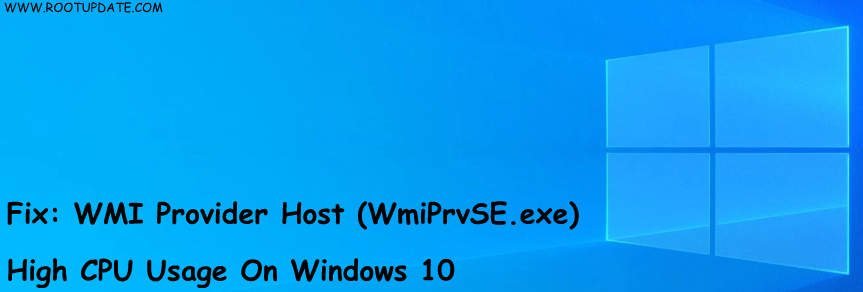WMI Provider Host WmiPrvSE is a Management process in Windows 10 which is mostly used by the developers to Monitor process which is ongoing.
Usually, the WmiPrvSE.exe is useless and a daily driver won’t find this useful, But if you are the one who wants to know why your laptop or computer is Consuming so much ram then you should check if WMI provider host is running in the background or not.
High CPU usage in Windows 10 is one of the biggest reasons why you might face lag or hang issues while using your PC/laptop. The best way to check services consuming most CPU us by Opening the Task Manager (CTRL+ALT+DELETE).
Users who are already on Windows 10 might Not face this issue, But if you have recently updated from Windows 7 then you might see that your CPU usage is Spiked. Now to solve this issue you can take the help of Command prompt commands.
What is wmi provider host?
Table of Contents
WMI provider host also known as Windows host management process is service which is used buy developers for Monitoring purpose, All the apps which you have installed ask you to give permissions to Developer for monitoring your Usage and improving their app.
By this time you might know about WmiPrvSE.exe, Now let’s head towards the solution on How to Fix wmi provider host high cpu usage on Windows 10/7/8.
How to Fix wmi provider host high cpu?
Below are some of the best ways with which you can easily solve this issue, Also if any of the methods works for you then comment down below.
Restart Windows Management Instrumentation Service:
First of all, Hold Windows key (⊞) and Press R. In the run dialog; type services.msc




Now in the services console; Open Windows Management Instrumentation Service, The best way to fix this is to Open Any service and then press the W key, Doing this will open all the services which start from Letter “W”. Now you can select the service you want to stop.



Now You will get 3 Options Start, Stop and Pause. Recommended one is to Pause, Stopping the service may show you some errors so it is not recommended. Doing this you will be able to save some space in the High Cpu usage.
Restart Other Related Services:
Restarted Other related services can also help you to fix Fix wmi provider host high cpu usage , Below are some of the Best related services you can Restart or reboot:
Once the above process is done, Open Start Button and (Right-Click) on it. Now open; choose Command Prompt (Admin) from here.



Now you Have to type below-given commands one by one in the box, Also press enter after each command. You can Copy paste the Commands given below:
net stop iphlpsvc
net stop wscsvc
net stop Winmgmt
net start Winmgmt
net start wscsvc
net start iphlpsvc
As soon as you type the commands in the Command Prompt you will see Screen like below on your Display:



Now You have to reboot your Pc, After rebooting you will see that Cpu usage has been reduced by a significant amount, Incase if this step still doesn’t work for you can Head over to the Next Method:
Identify a Faulty Application
Sometimes Faulty Applications can also Cause a Spike in the CPU usage, So the first thing you should do is Perform a Clean Boot to Identify a Faulty Application. Follow the steps given below to Perform Clean Boot:
It is 100% Possible that a faulty application can cause high CPU usage in WMI Provider Host. So to solve this you can perform a clean boot to solve the excess usage issue. When you perform a clean boot, Only the apps which are necessary to run System will work, and apart from that all the apps will be restricted. Therefore by doing a clean boot you will be able to track if high CPU usage in WMI Provider Host is caused by an Application or not.
1.) First of all, Open your PC using an Administrator Account
2.) Open Run Prompt by pressing “Windows” + “R”




3.) Type “msconfig” in Prompt and press “Enter“



4.) Tap on the “Services” option and uncheck the “Hide all Microsoft Services” Option.



5.) Tap on “Disable All” option and then Click “OK“



6.) Tap On “Startup” tab After that tap on the “Open Task Manager” option.



7.) Now Tap on “Startup” Option in the task manager.
8.) Now Tap on Disable on every application which has “Enabled” Written on next to them.



9.) Disable all the applications Under the “Enabled” Tab, After that reboot your PC for the changes to take effect.
10.) Doing this will boot your Pc in a “Clean boot” State.
11.) Most of the time Doing this Solves High Cpu usage issue for all the Windows 10 users.
12.) If your High CPU usage issue is solved, Then this means that your Issue was caused by a Third-party app.
13.) If you want to Enable services again, Then you can Try Enabling Apps one by One So that you can figure out which apps were causing the issue.
14.) It Is recommended that you Disable or Uninstall all the apps which Increase CPU usage, You can Reinstall the faulty apps.
Locate the Process Using Event Viewer and Uninstall It
First of all Open the Event Viewer. You can Also search for Event Viewer (Only Windows 7) in the Start Menu and then open it. For Windows 8/8.1 or 10 or Above simply press Windows logo key + X (Best Shortcut) As soon As you type on That, WinX Menu Will Be opened, Now Tap on Event Viewer in the WinX Menu and open it.



Now on the top of Event Viewer, you will see “View” Just tap on That. Now enable “Show Analytic and Debug Logs” option.



Now Navigate to Applications and Services Logs > Microsoft > Windows > WMI-Activity.



Now Right Click on WMI-Activity to expand the Menu, Now tap on Operational, As soon as you tap on that it will Open the WMI Provider Host’s operational logs.
Now If there are any errors Available you Will get Information about all of them in the window.
Under the General Search for ClientProcessId, Now Note Down all the Numbers Displayed Over there for Example – 1086.



Now you have to Close Event Viewer, After that open Task Manager. Now press Windows Key and Hold it along with Pressing Key R. Now open Run Dialog and type taskmgr, Press Enter. Now Open Services tab and find Process ID also known and PID.



Now Find all the services with Process ID, If you Find any Of them just Disable Them because they are the Main Reason behind Spike in High Cpu Usage. To Disable that go to Control Panel > Programs & Features and uninstall the program Which is using the most CPU process.
If the Process is successfully Done, You will See that WMI Provider Host is not using a Great amount of CPU usage, Doing this will save you a lot of High CPU usage and your Laptop or PC will Start working faster.
This is how you can Easily Solve wmi provider host high cpu usage, Still, if these methods don’t work for you can Comment down below with your Query and Our Official team will reply you as soon as possible.