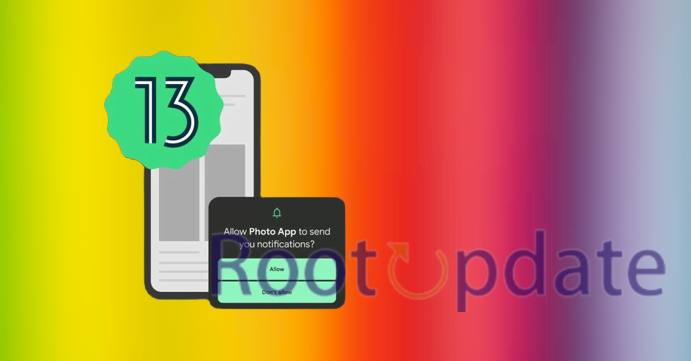Fix: YouTube app missing from device with Google Family Link: If you’re using Google Family Link to manage your child’s device, you may have noticed that the YouTube app is missing. This can be frustrating, especially if your child likes to watch YouTube videos. Fortunately, there is a fix for this problem. In this blog post, we will show you how to get the YouTube app back on your child’s device. We will also provide some tips on managing YouTube usage with Family Link.
How to fix the YouTube app missing from your device with Google Family Link



If you’re using Google Family Link to manage your family’s devices, you may have noticed that the YouTube app is missing from some of them. This can be a frustrating issue, but there are a few potential solutions.
One possibility is that the YouTube app is simply disabled on the device. To check this, open the Family Link app and select the child’s device. Then, tap on “Apps & Settings” and make sure that YouTube is not listed under “Disabled apps”.
If YouTube is enabled on the device, another possibility is that it has been uninstalled. This can happen if the child accidentally deletes the app or if they attempt to bypass Family Link restrictions by uninstalling apps. To reinstall YouTube, open the Play Store app on the device and search for “YouTube”. Then, tap on “Install” to install the app.
If you’re still having trouble getting the YouTube app to show up on your child’s device, try contacting Google support for help.
Why this happens



There are a few reasons why this might happen:
1. Your child’s device may not be compatible with the YouTube app. Family Link works with most Android devices, but there are some exceptions. Check the list of supported devices to see if your child’s device is compatible.
2. The YouTube app may not be available in your child’s country or region.
3. You may have turned off the YouTube app in your Family Link settings. To turn it back on, go to the “Apps & restrictions” section in Family Link and tap on YouTube. Then, tap Allow.
Related: How to Watch YouTube on Nintendo Switch?
Other tips
If your child’s device does not have the YouTube app available, you can still allow them to access YouTube by signing in with their Google account through a web browser.
Other tips:
-If your child is signed in to their Google account on a device that doesn’t have the YouTube app, they can still watch YouTube videos in a web browser.
-You can block specific channels or content categories on YouTube using the Restricted Mode setting. This can be found in your Family Link settings.
-There are also a number of third-party parental control apps that can help you manage your child’s access to YouTube and other online content.
https://www.youtube.com/watch?v=jJE-6axr60A
Also See: Watch in VR option missing in YouTube iPhone app? But Why !
Conclusion
If you’re using Google Family Link to manage your child’s device and you notice that the YouTube app is missing, there’s no need to worry. This is a common issue that can be easily fixed. Simply open the Google Family Link app and go to the Devices tab. From there, select your child’s device and tap on the YouTube app. Once it’s been added back to the device, your child will be able to access it again.