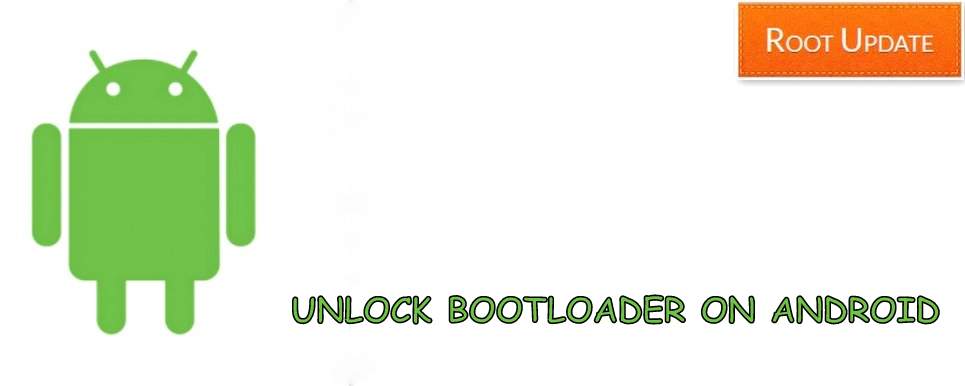Unlock Bootloader on Android Without PC
Table of Contents
So do you want to know How to Unlock Bootloader without PC on Android? then you are at right place. We are here with the full tutorial on Unlocking Bootloader of any Android Device without PC. In this Guide, we will tell you about the easiest method to Unlock Bootloader without a PC!
In this post, we will show you how to unlock the bootloader of your Android device without the need for a PC. This is a simple and easy process, however, it is important to note that this will void your warranty.
Most of our readers own an Android Device as their daily driver, and chances are that you are reading this article on an Android Device. Android Devices already provide a lot of features if you compare them to iOS or Windows. That being said all android prosumers will agree that rooting your device as well as installing a Custom ROM allows you to use your Android Device to its full potential. For doing either one or both of things, one has to install a Custom Recovery on their Android Device We have also Shared a Guide on How to Install TWRP Recovery on Any Android Device.
Since you want to install a Custom Recovery on your device, you need an Unlocked Bootloader on your Android Device. While you July find a lot of tutorials online telling you how to do this, almost all of them need you to have a PC. The fact that not everyone has a PC, makes Unlocking Bootloader on an Android Device a difficult task. And therefore, today we are here with the guide on how to Unlock Bootloader of any Android Device without PC.
A bootloader is a program that starts up on a computer or device and load the operating system. Bootloaders typically start up before the operating system, and are responsible for loading it into memory and starting it up. Many devices have locked bootloaders, which prevent users from modifying the operating system or installing unofficial firmware. However, Unlocking the bootloader allows you to do just that.
Why would I want to Unlock My Bootloader?
There are many reasons why you might want to unlock your bootloader. Perhaps you want to install a custom ROM or root your device. Or Julybe you just want to get rid of all the bloatware that came pre-installed on your device. Whatever your reason, unlocking your bootloader is usually pretty simple.
How do I Unlock My Bootloader without a PC?
There are a few ways to unlock your bootloader without using a PC. Most manufacturers offer some kind of official tool to do this, while others can be unlocked using third-party tools. We’ll go over both methods below.
Using an Official Bootloader Unlock Tool:
If your manufacturer offers an official way to unlock your bootloader, we recommend using that method. These tools are usually pretty simple to use, and they’re usually the most reliable way to unlock your bootloader.
Using a Third-Party Bootloader Unlock Tool:
There are also a few third-party tools that can unlock your bootloader. We don’t recommend using these tools, as they’re usually less reliable than official methods. However, if your manufacturer doesn’t offer an official way to unlock your bootloader, these tools might be your only option.



What is Bootloader and Why Unlock?
The answer to these questions, as told earlier is very simple. Unlocking the bootloader of an Android Device is highly important and useful for all the Android prosumers as well as the developers out there. The reason for this is that an Unlocked Bootloader allows you to do many useful things on your Android Device. These things include rooting your device, installing Custom ROMs, installing Custom Recoveries, using MODs like xposed, magisk, multiROM and many more!
Unlock Bootloader Samsung



Yes you can Unlock bootloader of your samsung Smartphone with this guide. Samsung smartphones are one of the most popular smartphones but when it comes to their operating system they hang a lot.You can Also Check List of Samsung Devices Updating to Android 9.0 P So after unlock bootloader samsung you will be able to Install Custom Roms on your Device.
By default, the Bootloader of almost all Android Devices is locked for security purposes. And if you want to enjoy any of the stated features on your Android Device, then you have to unlock the bootloader of your device. Since we know that not everyone has a PC for unlocking the bootloader, we are here with the solution for this. Today we will be showing you the method for Unlocking Bootloader on any Android Device without PC.
Unlock Bootloader Huawei



Huawei is second largest smartphone company in china and they have a wide variety of smartphones in their Smartphone range, Now coming to the Unlock Bootloader Huawei so after doing that you will be able to Install custom roms on your Huawei device which will make them fast compared to the Stock ones.
To allow you to successfully Unlock the Bootloader of your Android Device without PC, we will be providing you with everything that is required. Later on in this post, you will see many important things like the files required for Bootloader Unlock. Not only that, but you will also see the highly important prerequisites section that you have to follow for this tutorial to successfully work. At last, you will also see the detailed step by step guide to unlocking the bootloader without PC.
Unlock Bootloader Xiaomi



Xiaomi Smartphones come with Miui which is one of the best Os for android phones, But to Root your smartphone you need Unlocked Bootloader. So By following this guide you Can Also Unlock Bootloader xiaomi Smartphone.
How to Unlock Bootloader without PC
By now you might be thinking that how are we going to do this process successfully. Therefore, we are now going to explain this so that you know how our process is going to work. Using a PC for Unlocking Bootloader is completely out of question here. This means that the complete process of bootloader process will be done right on your Android Device. The reason for unlocking the bootloader is to install a Custom Recovery on your device. And so, we are going to install a custom recovery on your device directly from the Android Device.
This process of installation of custom recovery without an unlocked bootloader will be done via root. Since we do not have a custom recovery already installed on the Android Device, we will be rooting via Kingoroot. Kingoroot is an application that allows you to root your device easily without using a PC or custom Recovery. This means that this application is perfect for Unlocking the Bootloader of any Android Device without PC.
So, in this tutorial, we will be first rooting your device, and then use that to install Custom Recovery. Having any Custom Recovery installed on your Android Device means that you now have an unlocked bootloader. This is because now we can install any MOD or ROM that we want to install on our Android Device. The best part of the whole process is that since we are using kingoroot to root the device, a PC is not required.
Guide to Unlock Bootloader on Android Phone without PC
Finally coming to the Bootloader Unlock process, here are the steps for the whole process. But before unlocking the bootloader, we highly recommend that you first go through the prerequisites section of this guide. These steps in the prerequisites are highly important to follow as without them this process will not be successful. So make sure to go through the following conditions one by one and slowly. This is to make sure that bootloader unlock process is completed successfully.
Prerequisites for Bootloader Unlock without PC
- Make sure that your device has 65% of battery in it before starting the process.
- Enable USB Debugging on your device from the Developer Options in the settings app of your device.
- Download and install the Kingoroot app on Your Android Phone
Steps for Unlocking Bootloader of any Android Device
- First, go to the Kingoroot app and root your device. Once that is done reboot your device.
- After the reboot, head to the play store and install the Flashify app on your device.
- Now head to the Flashify app and select Recovery in it. After this select your device from the list of devices that is on your screen.
- This will download and install Custom Recovery on your device after a download and reboot. Also, make sure to give Flashify root access if it asks.
- Following all these steps will root your device, install custom recovery and thus Unlock the Bootloader of your Android Device without a PC.
This is the Latest and Best method you can even use in July 2024, Doesnt matter which smartphone you are using you can always use this guide.
Pros and Cons of Unlocking the Bootloader
There are many advantages to unlocking the bootloader on your Android device. For one, it allows you to root your device and install custom ROMs. This can give you a huge performance boost and allow you to customize your device to your heart’s content. It can also help you fix certain software issues that might be plaguing your device.
However, there are also some disadvantages to unlocking the bootloader. For one, it voids your warranty. Additionally, it can make your device more susceptible to malware and other security threats. Finally, it can make it difficult to receive OTA updates from your carrier or manufacturer.
Ultimately, whether or not you should unlock the bootloader on your Android device is up to you. Weigh the pros and cons carefully before making a decision.
There are a few things to keep in mind when unlock bootloader without PC, but overall it’s a relatively simple process. Make sure you have the necessary files and backups before you begin, and follow the instructions carefully. Once you’ve unlocked your bootloader, you’ll be able to root your device and install custom ROMs, giving you complete control over your Android experience.
We hope that we helped you in successfully unlocking your Android Device’s bootloader without PC. Also, let us know why have you unlocked the bootloader of your Android Device down in the comments section. If you liked this post share it on social media and consider checking out our other blog posts to stay updated with the latest Tech Content!