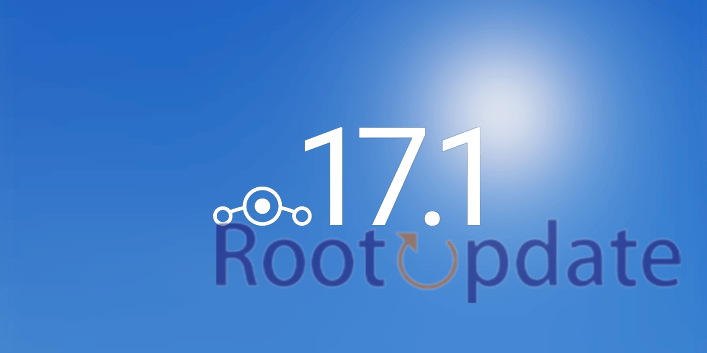Pass Safetynet on Rooted LineageOS ROM: Over the last few years, rooting your phone has become a popular way to get more out of Android. For example, you can customize the software and access features that were previously unavailable. But with this freedom also comes increased risks and potential hazards.
One of the most important safety measures you should take when rooting your device is to install Pass Safetynet on a LineageOS ROM. This feature helps protect your phone from malicious apps and allows you to ensure only trusted sources are able to access your sensitive information. In this blog post, we’ll discuss what Pass Safetynet is, why it’s important, and how to set it up on a LineageOS ROM.



What is Safetynet?
Table of Contents



Safetynet is a security measure put in place by Google to protect Android users. It is designed to detect and block malicious software, such as viruses and malware. Safetynet is also used to prevent unauthorized access to protected data, such as financial information and personal data.
What is LineageOS?



LineageOS is a free, community-built, aftermarket firmware distribution of Android 9 (Pie), which is designed to increase performance and reliability over stock Android for your device.
Since LineageOS is built on the Android Open Source Project, it offers a variety of features that are not found in the official firmware from manufacturers. This includes support for microG, OTA updates, app privacy settings, and more.
LineageOS is also one of the only custom ROMs that offer support for devices with an A/B partition layout. This means that you can install LineageOS without wiping your data partition.
To install LineageOS, you will need to have a custom recovery like TWRP installed on your device. Once you have TWRP installed, you can download the latest LineageOS build for your device and flash it via TWRP.
How to Root a LineageOS Device



Assuming you have already unlocked your bootloader and installed a custom recovery:
1. Download the latest LineageOS zip file for your device and transfer it to your device’s storage.
2. Boot into recovery mode (usually done by holding Power+Vol Up/Down while the device is powered off).
3. In recovery, select the “Install” option, then navigate to and select the LineageOS zip file you transferred earlier. Swipe the slider at the bottom of the screen to begin installing LineageOS.
4. Once the installation has finished, select “Reboot System” to reboot your device into LineageOS.
Now that you’re running LineageOS, you’ll need to install SuperSU in order to gain root access. You can do this by following these steps:
1. Download the latest SuperSU zip file and transfer it to your device’s storage.
2. Boot into recovery mode (usually done by holding Power+Vol Up/Down while the device is powered off).
3. In recovery, select the “Install” option, then navigate to and select the SuperSU zip file you transferred earlier. Swipe the slider at the bottom of the screen to begin installing SuperSU.
4. Once the installation has finished, select “Reboot System” from recovery’s main menu to reboot your device back into Android with root access now enabled!
How to Install Safetynet on a Rooted LineageOS Device



If you want to pass SafetyNet on a rooted LineageOS device, you’ll need to install the Safetynet checker app from the Play Store. Once installed, open the app and tap the “Check for SafetyNet” button. If you see a message that says “SafetyNet status: am I rooted?”, then your device is successfully passing SafetyNet.
If you don’t see this message, or if you see a message that says “SafetyNet status: CTS Profile Match”, then your device is not passing SafetyNet. To fix this, you’ll need to unroot your device and re-install LineageOS without root access. Once you’ve done that, open the Safetynet checker app again and tap the “Check for SafetyNet” button. You should now see a message that says “SafetyNet status: am I rooted?”, indicating that your device is successfully passing SafetyNet.
Pass Safetynet on Rooted LineageOS ROM any version



If you want to pass Safetynet on your rooted LineageOS ROM, there are a few things you need to do.
First, you need to install the Magisk Manager app and open it. Then, go to the settings menu and enable the “Magisk Hide” option. Next, reboot your device and open the Magisk Manager app again. Go to the “Magisk Hide” section and add the following apps to the hide list: Google Play Services, Google Play Store, and SafetyNet Check Basicintegrity. Finally, reboot your device again and you should be able to pass Safetynet.
STEP 1: Hide Magisk App



Assuming you have root, and a custom ROM with Magisk pre-installed, the first thing you’ll want to do is hide the Magisk app so that it doesn’t trip SafetyNet.
- First of all Open the Magisk app.
- Click on the settings icon at the top right.
- Now Tap on Hide the Magisk App > Enable the toggle next to Allow apps from this source.
- Now Give the Magisk app a new name and click OK.
- Tap OK to create a shortcut on your home screen.
Thats it ! This is how you will be able to hide magisk.
STEP 2: Enable Systemless Hosts



Systemless hosts is a technology that enables Android devices to use root access without modifying the system partition. This means that you can keep your device’s stock firmware and still enjoy the benefits of root access. In order to use systemless hosts, you will need to have a custom recovery installed on your device.
There are two main benefits of using systemless hosts:
1) SafetyNet can be bypassed on rooted LineageOS ROMs
2) OTA updates will not be interrupted or failed due to modifications to the system partition
To enable systemless hosts, follow these steps:
- First of all Open Magisk App.
- Tap on the Settings icon ( At the top right of Magisk App.
- Now Click on Systemless hosts.
- Now Verify that it has been added to the Modules section.
STEP 3: Enable Zygisk



Assuming that you have already completed the first two steps in this process, you will now need to enable Zygisk on your rooted LineageOS ROM. To do this, simply Follow the Steps given below:
- First of all Open Magisk App.
- Now Click on Settings icon Positioned at the top right.
- Now Enable Zygisk by clicking on the toggle.
- Now Restart your Android smartphone.
- Launch Magisk and make sure Zygisk says YES.
STEP 4: Configure Denylist



Assuming you’ve already completed the previous steps, you should now have a working installation of LineageOS on your device. The next step is to configure the “denylist”.
The denylist is a list of apps that are not allowed to run on a rooted device. By default, this includes any app that requires Google Play Services or other proprietary Google libraries.
To add an app to the denylist,Follow the steps given below:
- First of all Open Magisk app on your android device.
- Tap on Configure Denylist after enabling the toggle next to Enforce Denylist.
- Expand the following apps and checkmark all their services.
Google Play Service Google Play Store Google Service Framework Google Play Protect Service [if present]
- Then follow the same steps for your preferred banking/payment app.
- You July see that Google Service Framework might get unchecked and Google Play Services might be missing from the DenyList after restarting. This is just a UI bug and no need to worry.
STEP 5: Flash Universal SafetyNet Fix Module



If you’re running a rooted LineageOS ROM, you’ll need to install the Universal SafetyNet Fix module in order to pass SafetyNet. Follow the steps given below to Flash Universal Safetynet fix module:
- First of all Download Universal SafetyNet Module from here.
- After that, launch Magisk, go to the Modules section, and select Install from Storage.
- Select the SafetyNet module you downloaded.
- The device will now be flashed. Hit Reboot once it has been flashed.
STEP 6: Delete Data



Assuming you’ve followed all the steps in the previous section and have Safetynet working on your rooted LineageOS ROM, the next thing you’ll want to do is delete any unnecessary data. This can be done by following the steps given below:
- Go to Settings > Apps and select Google Play Service.
- Then, under the Storage section, tap Manage Space > Clear all data.
- Then, delete the data of Google Play Store and Google Play Protect Service [if there is any].
- At the top right, tap the overflow icon and select Show System.
- Now you will see System apps there.
- Now Select Google Service framework and delete data.
- Now Delete the Data of All Banking Apps.
- Thats it !
STEP 7: Check SafetyNet Test Results



Assuming you’ve already completed the steps outlined in the previous section, it’s now time to check the SafetyNet test results.
There are two ways to do this:
1. Check the SafetyNet Test Results in the Magisk Manager app:
Launch the Magisk Manager app and swipe to the left to access the menu.
Tap on “SafetyNet Check” and wait for the results to be displayed.
2. Check Using YASNAC App.
- Install the YASNAC app from the Play Store
- Launch it and select Run SafetyNet Attestation.
- Both Basic Integrity and CTS Profile Match should now be passed.
Thats it ! Now You Will see that Your Device Pass all Results.
How to Verify Safetynet Installation
In order to verify that Safetynet is correctly installed on your rooted LineageOS ROM, you will need to follow these steps:
1. Firstly, ensure that you have root access on your device. Without root access, Safetynet will not work.
2. Secondly, install the latest version of the LineageOS ROM on your device. This is necessary in order to ensure that all of the Safetynet files are present and up to date.
3. Thirdly, open the Magisk Manager app and head to the Settings menu. Within this menu, scroll down until you see the ‘Systemless hosts’ option and toggle it ON.
4. Fourthly, reboot your device for the changes to take effect.
5. Finally, open a web browser and navigate to https://www.google.com/android/test-safetynet . If you see the ‘Safe’ green checkmark next to your device’s name, then congratulations! Safetynet is correctly installed on your rooted LineageOS ROM.
Related:
- Fix: Android 13 Cannot Connect to Car Bluetooth
- Install TWRP on Any Android
- Unlock Bootloader Without PC
Conclusion
In conclusion, rooting your LineageOS ROM is an effective way to pass Safetynet and gain access to more features. While it can be intimidating at first, the process is relatively straightforward as long as you have a good understanding of what’s involved. And while there are risks associated with rooting your device, they are relatively minor when compared with the potential rewards that can come from unlocking additional functionality on your device. So if you’re looking for a way to unlock extra features on your LineageOS ROM then consider giving rooting a try today!