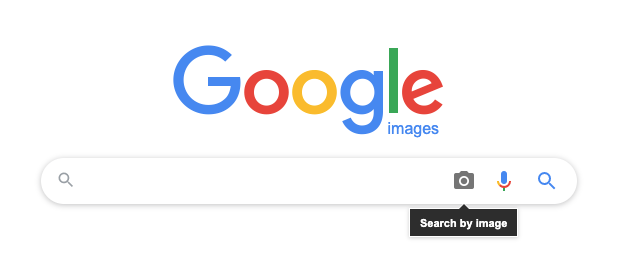You’ve seen a video online that you absolutely love, but you have no idea where it came from. You search high and low for any clues to its origin, but you come up empty-handed. If only you could do a reverse video search… Well, good news – you can! In this article, we’ll show you six different methods for doing a reverse video search in July 2024. Whether you’re using Google, YouTube, or another service, we’ll walk you through the steps so that you can find the original source of that video in no time!
Have you ever wanted to identify an unknown video or find out who created it? Well, with a reverse video search, you can do just that! A reverse video search is a process that allows people to search for videos by using a screenshot or even a short clip of the video itself. This can be extremely useful if you’re trying to find out who created a specific piece of content or if you just want to know more about it. In this blog post, we’ll go over six different methods you can use to do a reverse video search, from Google Reverse Image Search to YouTube’s Content ID system. So get ready and let’s dive into the world of reverse video searching!
What is a Reverse Video Search?
Table of Contents
A reverse video search is a search engine query in which someone enters a motion picture or other video file into a search engine and the results show any websites that have uploaded, embedded, or otherwise used that same video. The term “reverse” in this context refers to the fact that most people use search engines by entering keywords or text into the search bar, while a reverse video search requires one to start with a video instead. This type of search can be useful for finding the original source of a video clip that has been shared online without credit given to its creator, or for tracking down unlicensed uses of copyrighted material.
There are currently three main methods for conducting a reverse video search: through Google Images, through YouTube itself, and through a dedicated reverse video search engine such as InVID.
To do a reverse video search using Google Images, first go to the Google Images homepage (images.google.com). Then click on the camera icon in the search bar and select “Upload an image.” A pop-up window will appear; from here, you can either drag-and-drop your video file into the window or click “Browse” to select it from your computer’s files. Once your video is uploaded, Google will show you any websites where that same video appears.
Reverse Video Search Use:
- You can use a reverse video search to find out where a video came from, or to find similar videos.
- To do a reverse video search, you can either upload the video to a search engine such as Google or use a dedicated reverse video search tool such as InVid or Revver.
- When using a search engine, you will need to upload the video to the search engine and then search for it. This method is not always accurate, as the search engine July not be able to identify the video.
- Using a dedicated reverse video search tool can be more accurate, as these tools are designed specifically for this purpose.
- To use one of these tools, you simply need to enter the URL of the video into the tool’s search bar.
- Prepare for Reverse Video Search
Prepare for Reverse Video Search
In order to do a reverse video search, you will need to have a video that you want to search for. The video can be stored on your computer, or it can be an online video.
Once you have the video, you will need to choose a reverse video search engine. There are a few different options available, and each one works slightly differently. Choose the one that you think will work best for your needs.
Once you have chosen a reverse video search engine, you will need to upload the video to the website. This is typically done by clicking on a button that says “Upload Video” or something similar.
After the video has been uploaded, the reverse video search engine will begin searching for matches. This process can take a few minutes, depending on the size of the video and the number of matches that are found.
Once the search is complete, you will be able to see a list of results. These results July include links to websites where the video is hosted, as well as other videos that are similar to the one you searched for.
How to do Reverse Video Search with Google



There are a few different ways to do a reverse video search easily. The first way is to use the search bar on the Google website. Simply click on the camera icon and upload the video you want to search for. You can also enter the URL of a video if it is already online.
The second way to do a reverse video search with Google is to use the Chrome browser. There is an extension called “Search by Image” that allows you to upload an image or video for a reverse search.
The third way to do a reverse video search with Google is to use the mobile app. Simply open the app and upload the video you want to search for.
Overall, there are a few different ways to do a reverse video search with Google. The method you choose will depend on your preferences and needs.
Using Reverse Video Search on PC



To do a reverse video search on a PC, you can use the search engine Bing. Simply go to the Bing website and click on the Images tab. Then, click on the Upload an Image option. This will allow you to upload the video that you want to search for. Once you have uploaded the video, Bing will show you a list of results that match the video.
Another method that you can use is Google Reverse Image Search. To do this, go to the Google Images website and click on the camera icon. This will allow you to upload the video that you want to search for. Google will then show you a list of results that match the video.
Lastly, you can use Youtube to do a reverse video search. Go to the Youtube website and click on the Upload button. Then, select the video that you want to upload. After uploading the video, Youtube will show you a list of results that match the video.
Reverse Video searching on Android
Android phones have a built-in Google search feature that can be used to do a reverse video search. To do this, open the Google app on your Android phone and tap on the “images” icon. Then, tap on the “camera” icon and select the “video” option. Now, you can either upload a video from your phone or enter the URL of a video that you want to search for.
If you don’t have an Android phone, or if you want to use a different method to do a reverse video search, there are several other options. One option is to use the website Revver.com. To use this site, simply upload the video that you want to search for or enter the URL of the video. Revver will then show you a list of websites where that video appears.



Another option is to use the Google Chrome extension called “Search by Image”. This extension allows you to do a reverse image search on any image that you find online. To use it, simply right-click on an image and select “Search Google with this image”. This will show you a list of websites where that image appears. You can match the results with your video and check.
Reverse searching on iOS
To do a reverse video search on iOS, first, open the Safari browser and go to the Google Images website. Then, tap on the camera icon in the search bar. This will open your camera roll. Select the video you want to search for and tap done. The video will be uploaded to Google Images and the results will be displayed.



You can also do a reverse video search on iOS by using the Google app. First, open the Google app and tap on the camera icon in the search bar. Then, select the video you want to search for and tap done. The results will be displayed in the app.
Lastly, you can use an online reverse video search tool such as InVid or RevEye. To use these tools, simply upload the video you want to search for and then click on the “search” button. The results will be displayed on the screen.
Reverse Video Search using Berify – Better Verification



Berify is a reverse image search engine. With Berify, you can search for an image or video and get results from all over the internet. This includes websites, social media, and more.
To use Berify, simply upload the image or video you want to search for. Berify will then search the internet for matches. You can also paste in the URL of an image or video.
Berify is a great option for reverse video search because it’s easy to use and it returns results from all over the internet.
Reverse Searching via Berify
Berify is a website that allows you to do a reverse image search. This means that you can search for an image using another image as your query.
To use Berify, simply upload the image you want to search for. Berify will then search the internet for any instances of that image.
You can also do a reverse video search on Berify. To do this, simply upload a video instead of an image. Berify will then search the internet for any instances of that video.
Reverse searching can be useful for finding out where an image or video came from, or for finding similar images or videos.
Berify is just one of many ways to do a reverse image or video search. Other methods include using Google Images or TinEye.
Video Reverse Search using TinEye Image Search
TinEye is a reverse image search engine that you can use to find videos. To use it, go to the TinEye website and click on the “Upload an Image” button. Then, either paste in the URL of the video or upload a screenshot. TinEye will show you all of the websites where that image appears.



1. Visit the TinEye website (https://www.tineye.com/).
2. Click on the “Upload an Image” button.
3. Select the video file you want to search for.
4. Click on the “Search” button.
5. TinEye will now search its database for similar videos.
6. If any results are found, they will be displayed on the screen.
Reverse Video Search Using Bing



1. Go to www.bing.com in your web browser and click on the camera icon in the search bar.
2. A new window will open up. Click on “Upload video.”
3. Select the video file you want to search for and click “Open.”
4. Once the video is uploaded, Bing will show you a list of results that match the video. You can then click on any of the results to learn more about it.
5. This method can be used to find out where a video came from, who created it, or what it is about.
Reverse Search With Yandex Images



Yandex Images is a great reverse image search engine. All you have to do is upload the image you want to search for, and Yandex will show you a list of websites where that image appears. You can also enter the URL of an image to search for it. Yandex Images is a great tool if you want to find out where an image came from, or if you want to find similar images.
Yandex is a Russian search engine that also has a reverse image search function. To use it, go to the Yandex Images website and click on the “Upload an image” button. Then, either paste in the URL of the video or upload a screenshot. Yandex will show you all of the websites where that image appears.
Google Reverse Image Search
Google’s Reverse Image Search is one of the most popular ways to do a reverse video search. All you need is the URL of the video or a screenshot of the video. Then, go to Google Images and click on the “Camera” icon in the search bar. From there, you can either paste in the URL or upload the screenshot. Google will then show you all of the websites where that image appears.
Google Images is another great reverse image search engine. Like Yandex Images, all you have to do is upload the image you want to search for, and Google will show you a list of websites where that image appears. You can also enter the URL of an image to search for it. Google Images is a great tool if you want to find out where an image came from, or if you want to find similar images.
Reverse Video Searching via Shutterstock



Shutterstock is a stock image, video, and music company. You can search its library of over 200 million images, including millions of royalty-free stock photos and illustrations. Shutterstock also offers a reverse image search engine that allows you to find similar images.
To do a reverse image search on Shutterstock, go to the website and click on the “Search” tab. Then, click on the “Reverse Image Search” button. This will open a new window where you can upload an image or paste in the URL of an image. Once you have done this, Shutterstock will show you a list of similar images.
If you find an image that you like, you can then purchase it for use on your own website or blog. Shutterstock offers both monthly and annual subscription plans.
Conclusion
There are a number of different methods you can use to do a reverse video search, and the best one for you will depend on your specific needs. Hopefully, this article has helped you figure out which method is best for you and given you the information you need to get started. If you have any questions or would like more tips on how to do a reverse video search, feel free to leave a comment below.
Reverse Video Search is a useful tool for tracking down lost videos, uncovering image sources, or simply just satisfying your curiosity. With 6 different methods to choose from and no shortage of platforms at our disposal, the possibilities are endless. Reverse Video Searches can help make your search easier and faster while also providing you with more accurate results. So now that you know how to do reverse video searches with various methods, what will you discover?