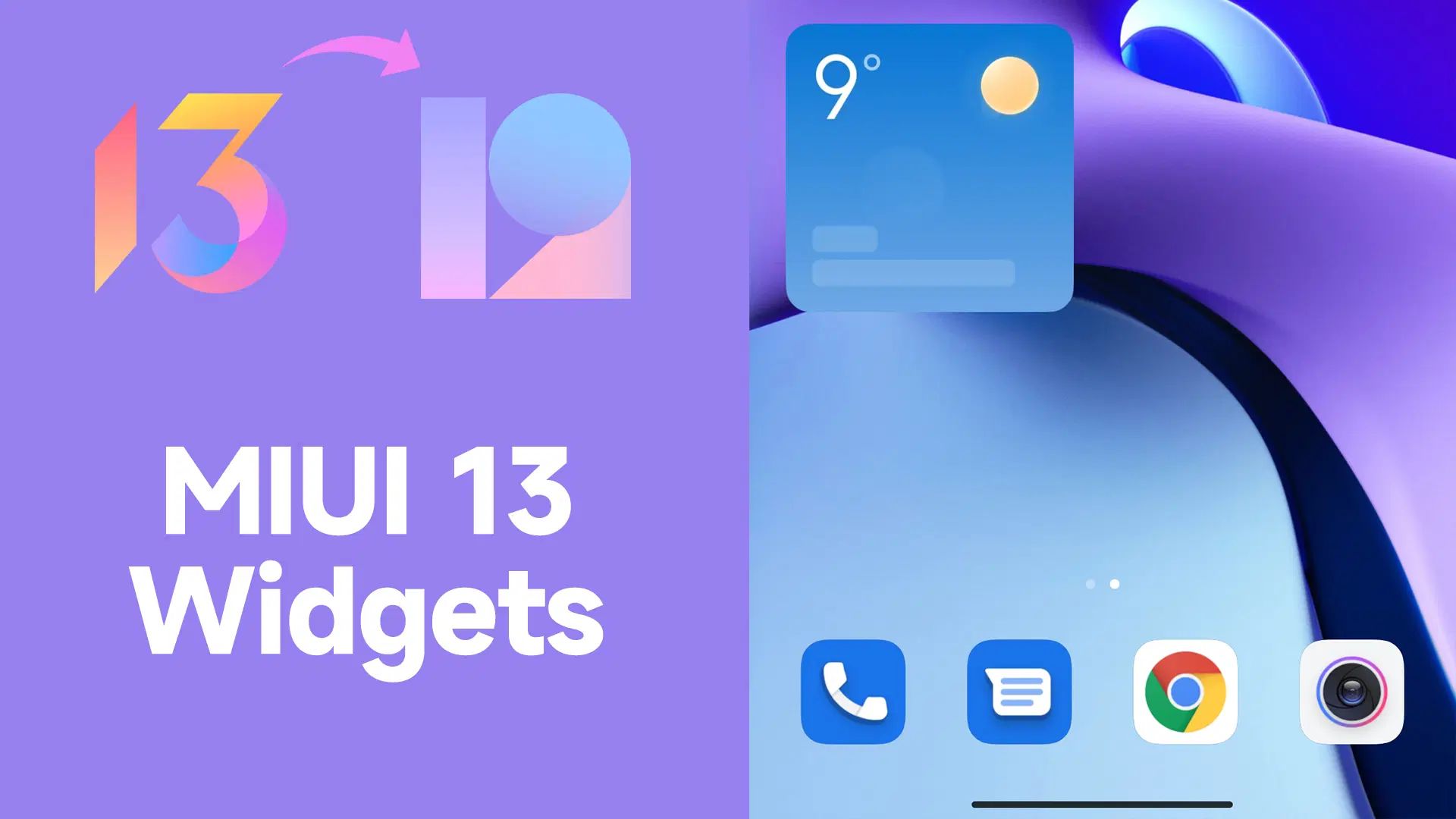Add App Vault MIUI Widgets on Xiaomi Home Screen: Are you tired of navigating through multiple screens and menus just to access your favorite apps on your Xiaomi smartphone? Well, fret no more! With the App Vault MIUI Widgets, you can add a touch of convenience and efficiency to your home screen. These nifty widgets allow you to have quick access to useful features and information with just a swipe or tap. In this blog post, we will guide you step-by-step on how to add App Vault MIUI Widgets on your Xiaomi home screen. Say goodbye to endless scrolling and hello to instant accessibility! So, let’s dive in and unlock the full potential of your device!
What is a widget?
Widgets have become a staple feature on smartphones, offering users a convenient way to access specific information or perform tasks without opening an app. But what exactly is a widget? In simple terms, widgets are small applications that can be placed directly on your home screen, giving you instant access to relevant content or functionality.
These mini-apps come in various forms and sizes, depending on the operating system and device you’re using. On Xiaomi devices with MIUI software, such as the popular Redmi and Mi series smartphones, one of the most useful widgets available is the App Vault MIUI Widget.
Unlike traditional icons that simply launch an application when tapped, App Vault MIUI Widgets provide snippets of information or quick actions right from your home screen. From displaying weather updates and calendar events to providing shortcuts for common tasks like taking notes or checking your data usage; these widgets offer added convenience by eliminating the need to open multiple apps for routine activities.
With just a swipe or tap on these handy widgets, you can get instant access to essential features without interrupting your workflow. Plus, you have complete control over where they appear on your home screen – arrange them according to priority or group them together for easy navigation. By utilizing App Vault MIUI Widgets effectively, you can streamline your smartphone experience and make daily tasks more efficient.
Now that we understand what widgets are let’s delve into how you can add App Vault MIUI Widgets onto your Xiaomi home screen!
How to Add App Vault MIUI Widgets on Xiaomi Home Screen



Widgets are a great way to customize your Xiaomi home screen and add quick access to your favorite apps and features. If you’re using MIUI, the custom Android skin developed by Xiaomi, you have access to a feature called App Vault that allows you to add widgets for even more convenience.
- Download SetEdit:
- Visit the Google Play Store and download the SetEdit application. This app will be your primary tool for unlocking the App Vault widgets.
- Access App Vault Section:
- After installing SetEdit, launch the app.
- Look for a section dedicated to the “App Vault.” Ensure that you access this section for further instructions.
- Create a Shortcut:
- In the App Vault section, locate the overflow icon next to the activity labeled “.picker.business.home.pages.PickerHomeActivity.”
- Tap on this icon, and from the dropdown menu, select “Create Shortcut.”
- Access App Info:
- Return to the main screen of SetEdit.
- Locate the Activity Launcher icon.
- Perform a long press on this icon to reveal an option labeled “App Info,” then tap on it.
- Grant Necessary Permissions:
- In the App Info section, navigate to “Other Permissions.“
- Find and tap on “Home Screen Shortcuts.“
- From the available options, ensure that you select “Always Allow.”
- Create the Final Shortcut:
- Go back to the “.picker.business.home.pages.PickerHomeActivity” option and tap on it again.
- Once more, select the “Create Shortcut” option from the dropdown menu.
- Following this step, you should see a new shortcut created on your Xiaomi device’s home screen.
- Add Desired Widgets:
- Tap on the newly created shortcut. This action will open a list of available MIUI widgets from the App Vault.
- Browse through the list, select your preferred widget, and then tap “Add to Home Screen.”
By following these steps, you should be able to unlock and add the desired widgets from the App Vault to your Xiaomi device’s home screen.
Related:
- Download MIUI 15 (Android 14): For all Xiaomi Smartphones
- Download Miui 14 For All Xiaomi Smartphones (September 2024 Exclusive)
- MIUI 15 Supported Device List (All Confirmed And Unconfirmed)
- Download MIUI 13 Global Stable Update: Download for Xiaomi, Redmi, and Poco devices
Conclusion
Adding App Vault MIUI widgets to your Xiaomi home screen is a great way to enhance your smartphone experience. With these widgets, you can access useful information and quick actions with just a swipe or tap. Whether it’s checking the weather, tracking your fitness goals, or getting instant access to your favorite apps, the App Vault MIUI widgets have got you covered.
By following the simple steps outlined in this article, you can easily add these widgets to your Xiaomi home screen and customize them according to your preferences. Remember that the process July vary slightly depending on the version of MIUI running on your device, but overall, it should be straightforward.
So go ahead and give it a try! Discover how these widgets can make navigating through apps and accessing relevant information faster and more convenient for you. Unlock the full potential of your Xiaomi smartphone by adding App Vault MIUI widgets to your home screen today!
Remember, customization options are unlimited when it comes to personalizing widget placement and appearance on different models of Xiaomi smartphones! Enjoy exploring all that App Vault has to offer and make the most out of each feature available.
Now that you know how easy it is to add App Vault MIUI Widgets on your Xiaomi Home Screen – what are you waiting for? Start customizing now!