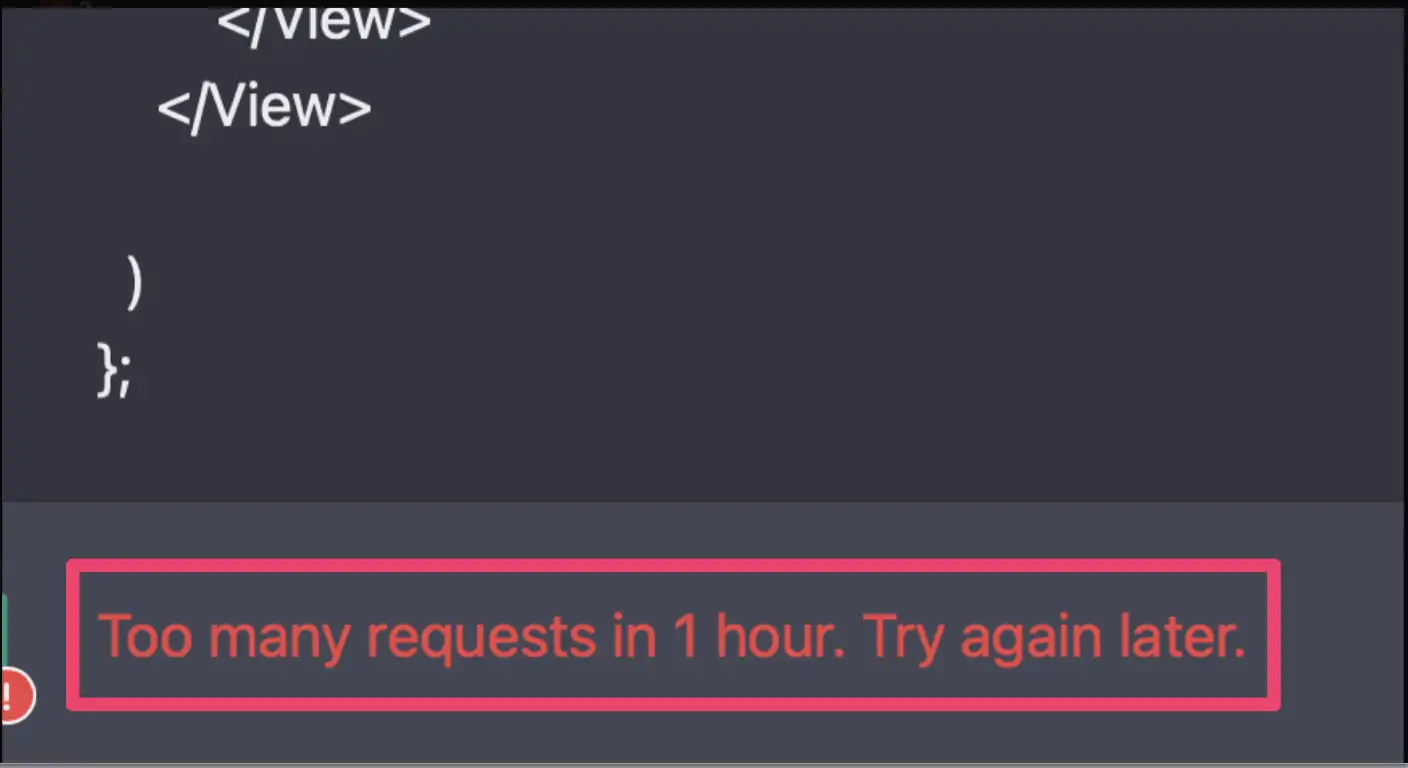ChatGPT Too Many Requests in 1 hour Error: How to fix, possible reasons, and more: ChatGPT is a large language model chatbot developed by OpenAI based on GPT-3.5 . It uses artificial intelligence to hold text conversations with users and provides human-like responses. The chatbot is trained on a large corpus of text data, allowing it to generate human-like text based on the input it receives. It uses the massive repository of text on the internet to converse like a human.
However, some users have reported getting an error “Too Many Requests” when using ChatGPT. In this blog post, we will discuss what causes this error, how to fix it, and alternatives you can use if the error persists. We will also provide some tips on how to avoid the error in the future. Read on to learn more!
In November 2024, OpenAI launched ChatGPT, which is built on top of their GPT-3 family of large language models and fine-tuned with both supervised and reinforcement learning techniques.
ChatGPT is currently testing a subscription model for users who need faster speeds, reliable access, and priority to new features, and is in an early access phase.



What is the ChatGPT Too Many Requests Error?
Table of Contents



The ChatGPT “Too Many Requests” error is a common error that can occur when using the ChatGPT platform.
The ChatGPT Too Many Requests Error refers to a limitation set by OpenAI on the number of queries that can be sent to ChatGPT by a user in an hour. When this limit is exceeded, the user receives an error message.
The exact number of requests that trigger the error is not known, but it is estimated to be around 100 requests per hour.
The error can also be caused by sending multiple requests too quickly or by making requests that are too complex for the AI to handle
There are a few possible reasons for this error, and it is usually resolved by simply refreshing the page or restarting the chatbot. However, if the problem persists, there are a few other things you can try.
Do people just wake up and flood #ChatGPT?
I hate getting the error “Too many requests in 1 hour. Try again later.”
— Putin khuylo! 🇺🇦 Cлава Україні 🇺🇦 💪 (@2xWhisky) January 24, 2024
ChatGPT is at capacity right now: Why though?



As of February 2024, ChatGPT has been hit with a massive influx of users and is currently struggling to keep up with demand. The service is currently at capacity and is unable to process any more requests. The reasons for this are twofold. First, ChatGPT has been growing in popularity at an exponential rate. Second, the team behind ChatGPT has been working hard to improve the service and make it more accessible to everyone.
ChatGPT is at capacity right now” error message is shown when the ChatGPT server has reached its maximum number of users and can no longer accept new connections or requests. This occurs because ChatGPT has a limit on the number of users it can serve at one time.
You can read Our Detailed Guide here: fix ChatGPT is at capacity right now error
If you ever encounter “ChatGPT is at capacity right now” it means you accidentally went there in Google Chrome or FireFox instead of using Microsoft Edge which gets preferential treatment & priority across all OpenAI 🤣 Try it for yourself! 🍿 #TechTip #Microsoft #GPT3 #ChatGPT pic.twitter.com/LjT74OUhVb
— Barnacules Nerdgasm ™️ (@Barnacules) January 24, 2024
What is the Reason For “Too Many Requests In 1 Hour Try Again Later” In ChatGPT Error?



If you’ve ever seen the “Too Many Requests In 1 Hour Try Again Later” error in ChatGPT, you’re probably wondering what causes it. There are actually a few different reasons that this error can occur.
One of the most common reasons for this error is that you’ve exceeded the maximum number of requests that ChatGPT allows per hour. This limit is in place to prevent abuse and keep the service running smoothly for everyone.
If you think you July have exceeded the limit, you can try waiting an hour before trying again. Alternatively, you can try contacting ChatGPT support to see if they can help resolve the issue.
Another possible reason for this error is that there is a problem with your internet connection. If your connection is unstable or slow, it can cause problems with ChatGPT’s servers and result in this error.
This error can also occur if multiple requests are being sent too quickly or if a request is too complex for the AI to handle.
Some users have reported that the error could be caused by using ChatGPT with a VPN enabled.
The error can be fixed by decreasing the number of requests sent or by waiting for the specified time period to pass before making more requests
If you’re seeing this error consistently, it’s best to contact ChatGPT support so they can investigate the issue further.
New #ChatGPT error just dropped!
“Too many requests in 1 hour. Try again later.” pic.twitter.com/gQHKHJ6vWh
— 📕 PROMPT: brand growth using ChatGPT (@PROMPT_AIGrowth) January 4, 2024
Possible reasons for the ChatGPT Too Many Requests Error



If you’re seeing the “ChatGPT Too Many Requests Error” message, it means that the ChatGPT servers are currently experiencing a high volume of traffic and are unable to process your request. There are a few possible reasons for this:
1. The ChatGPT service is down or experiencing technical difficulties. This is usually temporary and the service will be back up and running soon.
2. You July be using an outdated or unsupported browser or device. Make sure you’re using the latest version of your browser and try again.
3. You July have cookies disabled in your browser settings. Cookies need to be enabled in order to use the ChatGPT service.
4. You July have an ad blocker or similar software installed that is preventing the ChatGPT script from loading properly. Try disabling any ad blockers and reloading the page.
#ChatGPT: Too many requests in 1 hour. Try again later
Me: Why too many?
ChatGPT: Error— Bojan Land 🇺🇦🥊❤️🇷🇸🦖 (@bojcodes) January 25, 2024
Start a new chat



If you’re seeing the “Too Many Requests” error when trying to start a new chat on ChatGPT, there are a few possible reasons why. Here’s how to fix the issue and get back to chatting:
Starting a new chat in ChatGPT is easy! All you need to do is open the ChatGPT app and click on the ‘Start a new chat’ button.
This will open up a new chat window, where you can ask questions from the chatbot.
Check the OpenAI server status



If you’re getting the “Too Many Requests” error when trying to use ChatGPT, it’s likely that there is an issue with the OpenAI server. Here are some things you can do to check the status of the server and fix the problem:
– Check if the OpenAI server is online: Go to https://status.openai.com/ and see if there are any reported issues with the server. If the server is offline, you’ll need to wait until it comes back online before you can use ChatGPT again.
– Check your internet connection: Make sure you have a stable internet connection. If your connection is intermittent or unreliable, it could be causing problems with ChatGPT.
– Restart your computer: Sometimes, a simple restart can fix unexplained errors like this one.
Hopefully, one of these solutions will help fix the “Too Many Requests” error you’re seeing in ChatGPT.
Some Users also Came to Twitter
48 hours, no fix for the @OpenAI bug:
“The server had an error while processing your request. Sorry about that!” server_error
Now 25 posts in the community thread. No status update, not a single mention of it from the OpenAI team.https://t.co/31DQln6fQr
— SEOwner (@tehseowner) February 8, 2024
Close ChatGPT and reopen it again



If you’re getting the “Too Many Requests” error when trying to use ChatGPT, don’t worry – it’s a common problem that can usually be fixed easily. Here’s what you need to do:
1. Close ChatGPT and reopen it again. This will usually clear the error and allow you to continue using the chatbot.
2. Closing and reopening ChatGPT is a common solution for several issues related to the app, including the error message “ChatGPT is at capacity right now”.
Additionally, this solution is recommended when the app is not working properly, or there is an error too many requests in 1 hour, try again later.
It is important to note that closing the app completely and reopening it can resolve the issue. Simply closing the window July not be enough, as two processes could be running
Login to your ChatGPT account again



If you’re seeing the “Too Many Requests” error when trying to login to your ChatGPT account, don’t worry – it’s a common error and there are a few easy ways to fix it.
To log in to your ChatGPT account, you need to follow the steps mentioned Below:
- Go to chat.openai.com, then click on “Try ChatGPT” and sign up by entering your email address.
- Create an account on the official OpenAI page, then go to the ChatGPT option on the bottom left, and enter your prompt or question in the box provided.
- Open the ChatGPT blog site from any browser, scroll down and click on “TRY CHATGPT”.
- Go to chat.openai.com. whenever you wish to use this again.
Clear your browser’s cache



Your browser’s cache stores certain information about websites you visit, which can help load pages faster when you revisit them. But if the cached data is outdated or corrupt, it can cause problems with loading pages or displaying content properly.
One common issue is the “too many requests” error, which can be caused by a variety of factors including a corrupted cache. If you’re seeing this error, here are some steps you can take to clear your browser’s cache and hopefully fix the issue.
In most browsers, you can access the cache-clearing tool in the settings menu. For example, in Chrome it’s under “Clear browsing data…” in the Advanced section. Just make sure to select “Cached images and files” before clearing the data.
If that doesn’t work, or you want a more thorough cache clearing, there are some other methods you can try. One is to use a keyboard shortcut:
For Windows: Ctrl + Shift + Delete
For Mac: Cmd + Shift + Delete
This will bring up a window with different options for what data to clear; make sure to select “Cache Images and Files” again.
Another method is to enter chrome://settings/clearBrowserData into Chrome’s address bar. This will take you directly to the Clear browsing data window where you can select what data to clear; once again.
How to clear your browser’s cache, cookies, and history pic.twitter.com/wD2KkypOlM
— Gadgets 360 (@Gadgets360) February 2, 2024
Change browser



If you’re seeing a “Too Many Requests” error when trying to use ChatGPT, you can try changing the browsers you are using.
To change your default browser on Windows, you can follow these steps:
For Microsoft Edge:
- Open Start
- Go to Settings
- Click on Apps
- Click on Default apps
- Click on Microsoft Edge
- Next to Make Microsoft Edge your default browser, click Set default.
For Google Chrome:
- Download and install Google Chrome if it’s not already installed on your computer
- Open Start
- Go to Settings
- Click on Apps
- Click on Default apps
- Click on the browser currently listed under Web browser
- Under Choose an app, click Google Chrome to set it as the default browser.
For Mozilla Firefox:
- Open Start
- Type Default apps
- Select Default apps
- Under Web browser, click the browser currently listed
- Under Choose an app, click Mozilla Firefox to set it as the default browser.
For Internet Explorer:
- Open Internet Explorer
- Click the Tools button
- Choose Internet options
- Select the Programs tab
- Choose Make default
- Select OK and then close Internet Explorer.
Create a new account



To create a new account on ChatGPT, you can follow these steps:
- Go to the ChatGPT website at https://chat.openai.com/.
- Click on the Sign Up button located in the top right corner of the page.
- Enter your email address and continue to the next step by clicking the Continue button.
- On the next page, enter a password that is at least 8 characters long and continues.
- Check your email for the verification link and click on it to verify your account.
- Enter your first name and last name to complete the registration process.
Alternatively, you can also sign up for a free OpenAI account using your email address
Disable VPN
If you’re seeing the “too many requests” error when trying to connect to ChatGPT, it’s likely because your VPN is enabled. disable your VPN and try again.
There are a few possible reasons why your VPN might be causing this error:
1. Your VPN is blocking incoming connections from ChatGPT.
2. Your VPN is rate-limiting outgoing connections to ChatGPT.
3. Your ISP is blocking outgoing connections to ChatGPT.
4. You’re behind a firewall that’s blocking outgoing connections to ChatGPT.
If you think your VPN is the cause of the error, we recommend disabling it and trying again. If that doesn’t work, please contact our support team for help troubleshooting the issue.
Jump to your second OpenAI account
If you are getting this Same error again and again you can Try Signing Up for a New chatgpt account with another email.
So whenever you get the Too Many Requests error in chatgpt you can switch to the other account for 1 hour.
Is ChatGPT Down?
If you’re trying to use ChatGPT and you’re seeing the “Too Many Requests” error, don’t worry – you’re not alone. This is a common error that can happen for a variety of reasons, and we’ll help you troubleshoot it so you can get back to chatting.
As a AI language model developed by OpenAI, ChatGPT is a software program running on servers and it does not have the ability to experience downtime.
However, if you’re having trouble accessing the OpenAI API that powers ChatGPT, it’s possible that there July be technical issues or maintenance being performed on the servers.
If you are facing any issues accessing the API, you can check the OpenAI status page (https://status.openai.com/) to see if there are any reported incidents or outages.
You can also reach out to the OpenAI support team for further assistance.
More information about the ChatGPT Too Many Requests Error
If you’ve ever seen the “Too Many Requests” error while using ChatGPT, you’re not alone. This error is relatively common and can be caused by a number of factors. In this article, we’ll discuss what the “Too Many Requests” error is, some possible reasons for it, and how to fix it.
The “Too Many Requests” error is exactly what it sounds like – ChatGPT is receiving too many requests from your browser or device. This can happen for a number of reasons, including:
-Your browser or device is making too many requests to ChatGPT at once.
-There is a problem with the website or application that you’re using to access ChatGPT.
-ChatGPT is experiencing high traffic levels and is unable to keep up with the demand.
If you see the “Too Many Requests” error, there are a few things that you can do to try and fix it:
-Refresh the page or try again later. Sometimes, the error can occur simply because of high traffic levels or a temporary glitch. Refreshing the page or trying again later July resolve the issue.
-Clear your browser’s cache and cookies. If your browser has stored too many files from ChatGPT, this can also cause the “Too Many Requests” error. Clearing your cache and cookies should fix the problem.
-Use a different browser or device.
Use ChatGPT Professional Paid Plan
We are piloting ChatGPT Plus, a subscription plan that offers faster response times and reliability during peak hours. And of course, the free tier of ChatGPT is still available. https://t.co/2hEBw6h5Se
— OpenAI (@OpenAI) February 1, 2024
To use the professional paid version of OpenAI’s GPT-3-powered language model (ChatGPT), you will need to sign up for an OpenAI API key and choose a pricing plan that meets your needs. Here’s a general overview of the steps:
- Sign up for an OpenAI account: You can create an account by visiting the OpenAI website (https://beta.openai.com/signup) and providing your email and password.
- Choose a pricing plan: OpenAI offers several pricing plans for the API, including plans for personal use, commercial use, and enterprise use. You can choose a plan that best suits your needs by visiting the OpenAI pricing page (https://beta.openai.com/pricing).
- Generate an API key: After choosing a pricing plan and subscribing, you will be able to generate an API key through the OpenAI website. This key will allow you to access the API and integrate it into your applications.
- Integrate the API: You can use the API key to integrate the professional version of ChatGPT into your application. This can be done by making API requests to the OpenAI servers and passing in your API key as an authentication token.
- Start using the API: Once you’ve integrated the API, you can start using the professional version of ChatGPT in your applications. You can use it to perform a wide range of language-related tasks, including text generation, question answering, and language translation.
For more information on using the OpenAI API, you can visit the OpenAI website and consult their documentation and guides.
Note: Using a Paid Plan will give you the ability to use Unlimited requests, whenever you want without the ChatGpt Too many requests in 1 hour error.
An error occurred. If this issue persists please contact us through our help center at help.openai.com.
This error message typically indicates that there is an issue with the OpenAI API. Here are a few steps you can try to resolve the issue:
- Check the OpenAI status page (https://status.openai.com/): This page provides information on any current or recent incidents affecting the API. If there is a known issue, you can check here for more information and updates.
- Review your API integration: Make sure that your API integration is correct, including the API key, endpoint, and parameters being passed in the API request. Ensure that you’re using the correct API endpoint for the task you’re trying to perform.
- Wait and try again later: If the issue is not related to your API integration, it July be a temporary issue with the API itself. You can try waiting a few minutes and then attempting the API request again.
- Reach out to OpenAI support: If the issue persists and you’re unable to resolve it, you can reach out to the OpenAI support team through their help center (help.openai.com). The support team will be able to provide further assistance and help resolve the issue.
By following these steps, you can resolve most issues with the OpenAI API and continue using the API as intended.
Related:
- Fix: chatgpt verify you are human loop Error
- Meitu AI Art: How to Use Meitu AI Art to Generate Images
Conclusion
All in all, the Too Many Requests error is a common issue for many ChatGPT users. If you are experiencing this problem, it is important to first identify the root cause of your issue before trying any troubleshooting steps. While there July be multiple reasons why you are getting this error message, by following our suggested solutions and best practices, you can quickly resolve this issue and get back to using ChatGPT without having to worry about encountering further issues.