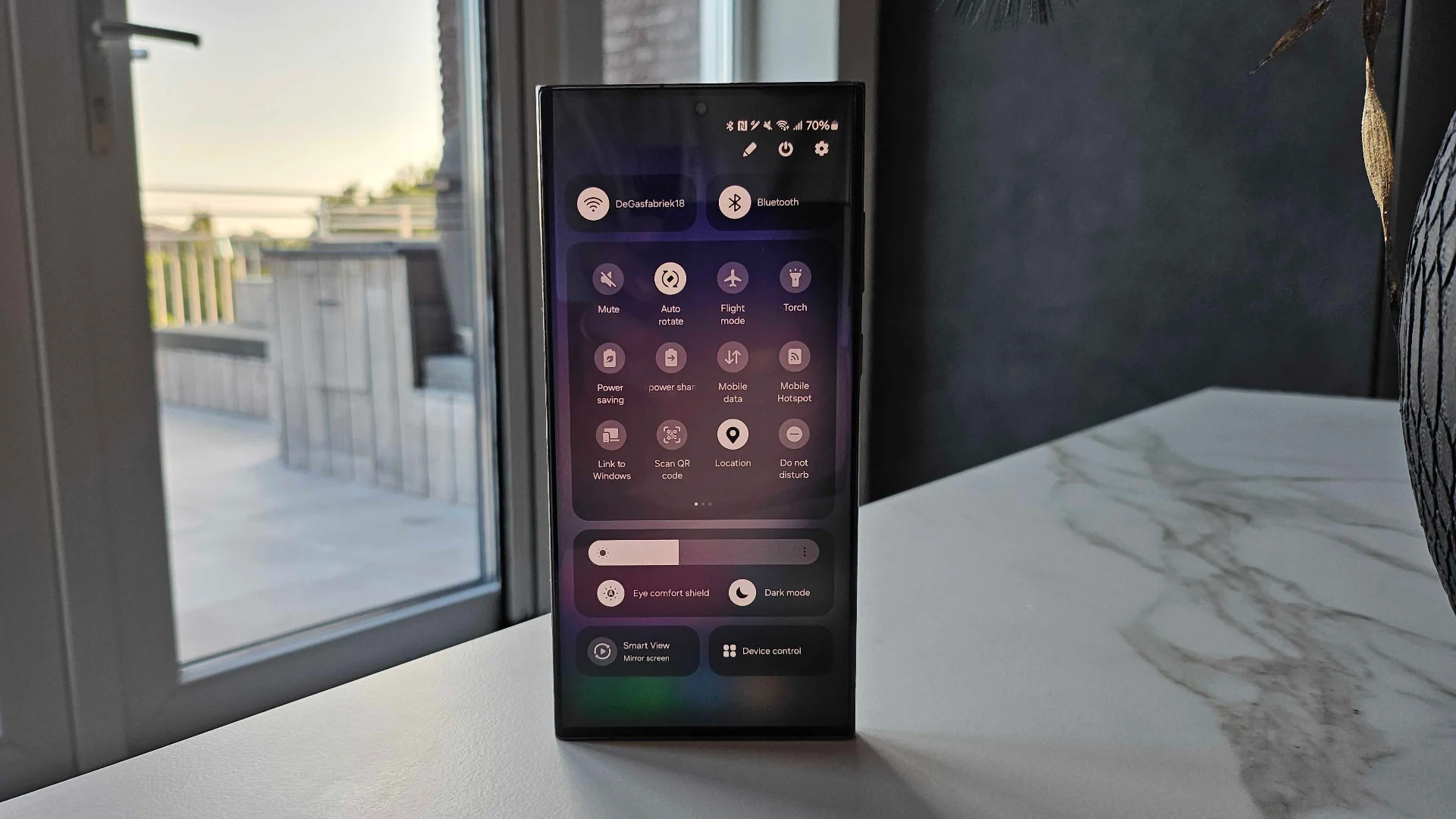Fix: Edge Style Notification Low Brightness Issue On One UI 6: With the release of One UI 6, Samsung users got a lot of new features. This is because Android is always changing. There were some problems with this progress, though. Users ran into a strange problem called “edge style notification low brightness.” The bright side of things is that this guide shows you a clever way to get your Notifications to work again.
Understanding the Edge Style Notification Low Brightness Issue On One UI 6
Table of Contents
The fourteenth version of the OS Introduced a small bug that makes edge-style notifications less bright when the screen is locked. In earlier OS builds, the messages had bright animations, but One UI 6 seems to have toned this down. Here’s our solution: a practical method that doesn’t use complicated Good Lock modules.
Many users are expressing their frustration with the Edge Style Notification Low Brightness Issue on One UI 6. It seems that after upgrading to this new version of the Android operating system, the notification pop-ups have become noticeably dimmer. This problem is causing inconvenience for users who rely on bright and visible notifications to stay updated with their device’s activities.
The inability to easily notice and read notifications is not only frustrating but also potentially affecting their productivity and overall user experience. Samsung should address this issue promptly to ensure that users can fully benefit from the features and functionality of One UI 6 without any hindrances.
Why the Dimness?
The main reason for the Edge Style Notification Low Brightness Issue on One UI 6 is the dependency of edge lighting on the brightness of the Always On Display (AOD). This means that even if you don’t use AOD, the brightness level of your device directly affects the visibility and color richness of the edge lighting notifications.
Many users have discovered that by simply setting the brightness to its highest level, they can bring back the vibrant and eye-catching appearance of the edge lighting feature.
This easy adjustment essentially restores the edge lighting to its original state when it was first introduced, providing users with the visually appealing and informative notifications they had grown accustomed to.
By implementing this simple change and maximizing the brightness setting, users can once again enjoy the full potential of the edge lighting feature on One UI 6.
Fix: Edge Style Notification Low Brightness Issue On One UI 6



Follow these straightforward steps to banish the dimness from your edge style notifications:
- Access Display Settings:
- Navigate to your device’s settings.
- Tap on “Display.”
- Adjust Always On Display Brightness:
- Locate and select “Always On Display.”
- Set the brightness to the maximum level.
- Witness the Brilliance:
- Lock your screen and witness the revived brilliance of edge style notifications.
Additional Insights
If AOD isn’t your favorite, the most important thing is to leave its brightness at its highest level. With this simple change, the edge lighting is back to its beautiful best. There’s no need to get into complicated sections; keeping things simple will fix this problem.
Seeking Assistance
If you have any questions during this process, please leave them below. Because we want our users to be happy, we have to offer quick answers. We’re here to make sure that your Android experience is smooth.
Related:
- Fix: Good Lock Home Up Recent Menu Not Working
- Fix: Capture Speed Missing In Camera Assistant In One UI 6
Conclusion
When fixing problems on Android, the best answers are often the ones that are easiest to find. The low brightness problem with edge-style notifications on One UI 6 is no different. We want to improve your Android experience by knowing the complexities and giving you a direct way to fix them. With this foolproof workaround, you can enjoy the brilliance of alerts and let your Samsung device shine.
Unlock your screen, go to display settings, and turn on AOD brightness to full. Then, see your messages shine like new again.