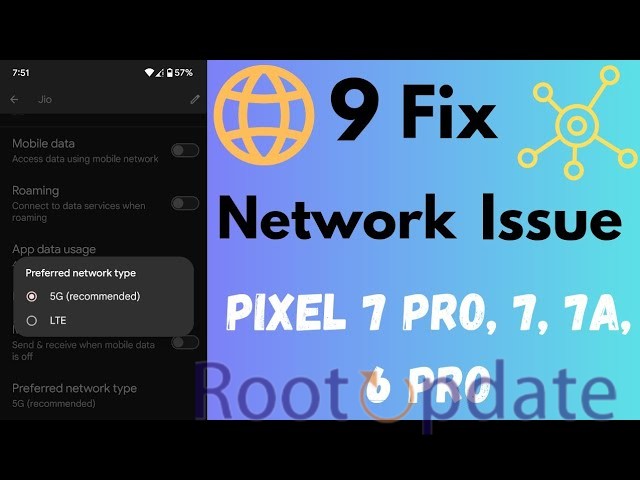How to Fix A1 Telekom Network Issue on Pixel: At the point where new ideas and great performance meet, Google’s Pixel phones have made a name for themselves in the smartphone market. Google is always trying to push the limits of technology in order to give users the best experience possible. However, even though these devices are carefully designed and are always striving for perfection, there are times when they don’t work perfectly.
Not long ago, a frustrating problem came up, especially for A1 Telekom customers using Pixel phones. Reports about the problems with unstable network connection have been flooding forums and social media sites, making it hard to do simple things like make calls or use carrier data. The problem only seems to affect Pixel phones, which makes users even more angry because they can’t use other phones from the same provider and in the same area.
How to Get Around the Troubleshooting Area
Fear not, for among the maze of modern problems, a light of hope shines through. We have carefully put together a guide to help you fix the A1 Telekom network problem that is affecting your Pixel device. If you want to get back to having seamless connectivity, just follow these step-by-step directions.
How to Fix A1 Telekom Network Issue on Pixel
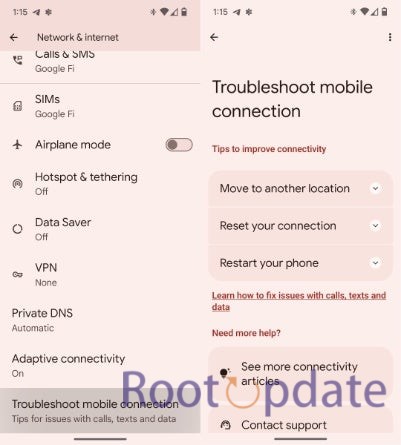
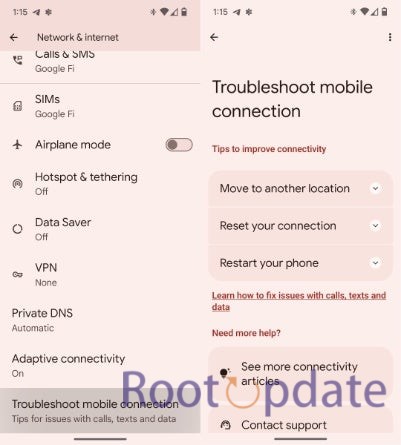
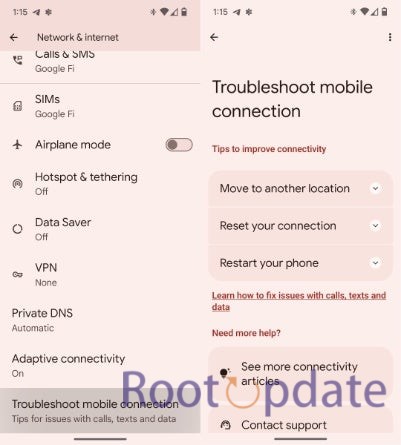
Needed Before
Before starting the corrective actions, make sure the following conditions are met:
- Android SDK Platform Tools: Get the Android SDK Platform Tools on your PC and extract them.
- Shizuku App: On your phone, get the Shizuku app from the Play Store.
- USB Debugging: Go to your device’s Developer settings and turn on USB Debugging.
- PixelIMS App: Get the PixelIMS app and put it on your computer.
- Fixing Things That Caused Shizuku: In the platform-tools folder’s Command Prompt, run the following command:
- Setting up PixelIMS: Start PixelIMS and give it the rights it needs.
Turn on the VoLTE and VoWiFi switches.
If you want the changes to take effect, you can restart your device. - Fixing VoWiFi Problems: If VoWiFi problems don’t go away, download the “Enable VoLTE” app and follow the directions on the screen.
- Optimizing the network settings: To get to A1 Telekom Internet, go to Settings > Sim Cards > A1 Telekom > Access Point > A1 Telekom Internet.
- Change the channel options like this: You can get UMTS, EDGE, GPRS, eHRPD, HSPAP, HSPA, HSUPA, and HSDPA.
- Giving Authorizations: Go to Settings > Apps > All Apps, pick Carrier Services, and allow everything it asks for.
Related:
- WhatsApp Fingerprint Lock not working [Fix]
- How to open two apps side by side on any Fold device
- How to make Gemini work on Lock Screen
- AOMEI Partition Assistant Pro 9 Free License Key (June 2024)
- Free Voicemod Pro License Key June 2024 (100% Working)
Conclusion
In essence, these carefully chosen steps are a bright spot of relief for Pixel users who are stuck in a web of network problems. By following this guide to the letter, you open the way for a digital world where communication is seamless and connectivity rules.