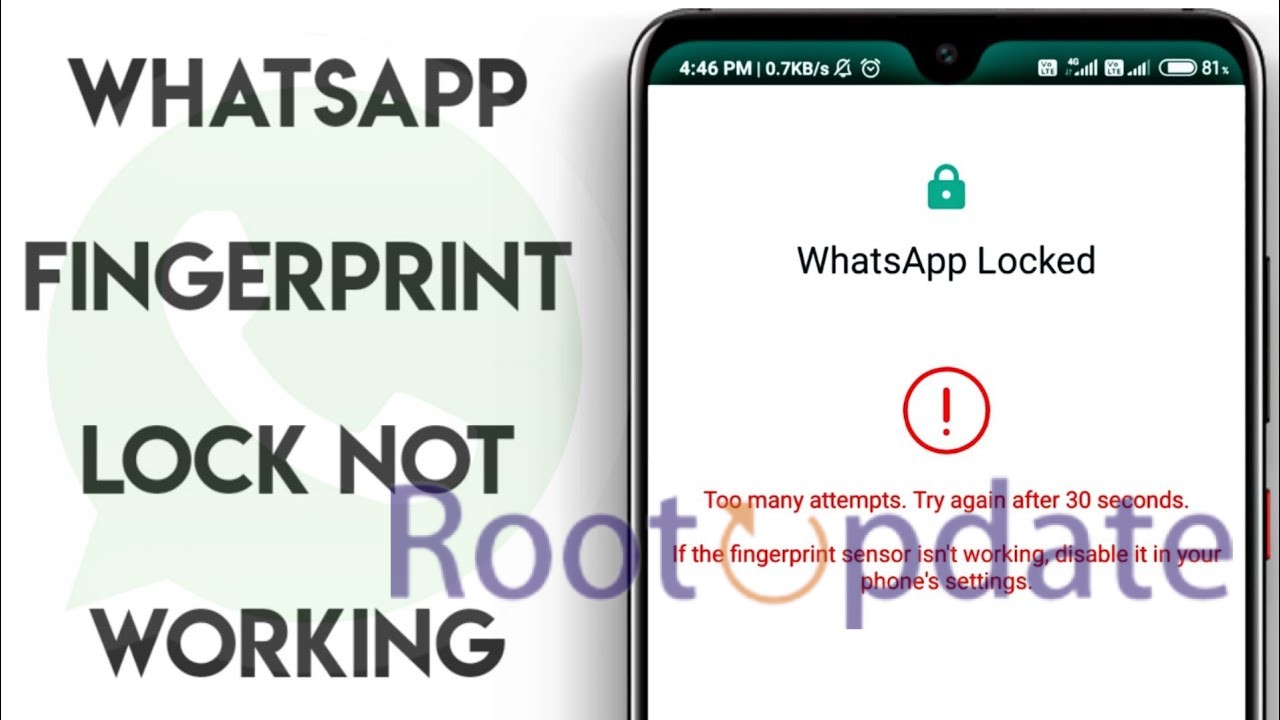WhatsApp Fingerprint Lock not working [Fix]: We know how important privacy and safety are when it comes to instant chat here at Rootupdate. As one of the most popular texting apps, WhatsApp often has technical problems that could put users’ safety at risk. If you’re having trouble with the fingerprint lock not working on WhatsApp, this complete guide has all the answers you need.
WhatsApp users can add an extra layer of security to their talks by securing their chats with fingerprint authentication. However, a lot of users have said they are having trouble with this function. Even though they set fingerprint lock to on, they can’t get to it when they use it again, which means that other people can read their chats.
There is still no official word from WhatsApp about how to fix this problem, but we have found a cool workaround that might help for now. If you follow these steps, you can get back control of your fingerprint lock:
WhatsApp Fingerprint Lock not working [Fix]
![WhatsApp Fingerprint Lock not working [Fix]](https://www.rootupdate.com/wp-content/uploads/2024/03/whatsapp-fingerprint-screen.jpg)
![WhatsApp Fingerprint Lock not working [Fix]](https://www.rootupdate.com/wp-content/uploads/2024/03/whatsapp-fingerprint-screen.jpg)
![WhatsApp Fingerprint Lock not working [Fix]](https://www.rootupdate.com/wp-content/uploads/2024/03/whatsapp-fingerprint-screen.jpg)
To get to the Recent Apps screen, swipe up from the bottom of your screen.
To close WhatsApp for good, swipe up.
When you open the app again, you should see the fingerprint alert.
- Force it Close the app: Go to Settings, then Apps, then All Apps, and finally WhatsApp.
Click “Force Stop” and confirm what you want to do.
Open WhatsApp again to make sure the fingerprint lock is still working.
Putting the Solutions to Use
Both of the above ways might work to fix the problem with fingerprint locks on WhatsApp. It is faster to close an app from the Recent Apps screen, but force stopping it will make sure that everything is restarted, which could be useful for fixing more complicated problems. - Extra steps to improve security: In addition to fingerprint recognition, you should look into the other safety features that WhatsApp offers to keep your chats safe:
- Two-Factor Authentication: To make your WhatsApp account even safer, turn on two-factor authentication.
- Lock Screen Protection: To keep other people from reading your WhatsApp conversations, use your device’s lock screen option.
We are dedicated to keeping our readers up to date on the latest changes in WhatsApp security issues. We will keep a close eye on this situation and make changes to our guide as soon as the developers make public statements or release fixes.
Related:
- How to open two apps side by side on any Fold device
- How to make Gemini work on Lock Screen
- AOMEI Partition Assistant Pro 9 Free License Key (April 2024)
- Free Voicemod Pro License Key April 2024 (100% Working)
- 285+ Free Microsoft Office 365 Product Key April 2024 & Activation Key
Conclusion
If you follow the steps in this guide, you should be able to fix the problem where fingerprint lock doesn’t work on WhatsApp. This will make your chats safer. Visit Rootupdate today for more expert tips and help on how to fix problems.