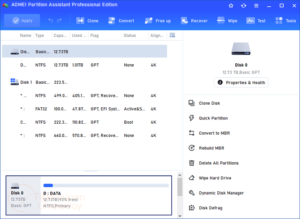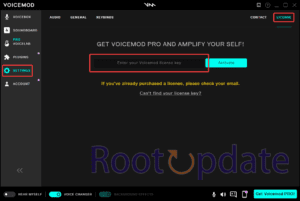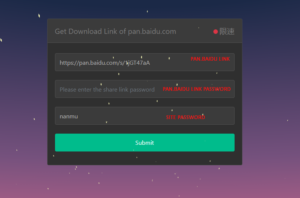How to Fix OnePlus Stuck at Orange State Warning
Fix OnePlus Stuck at Orange State Warning: When your OnePlus device gets stuck on the Orange State Warning screen, it can be very frustrating, especially if you like to do custom development. This problem not only makes booting up difficult, but it also causes a …