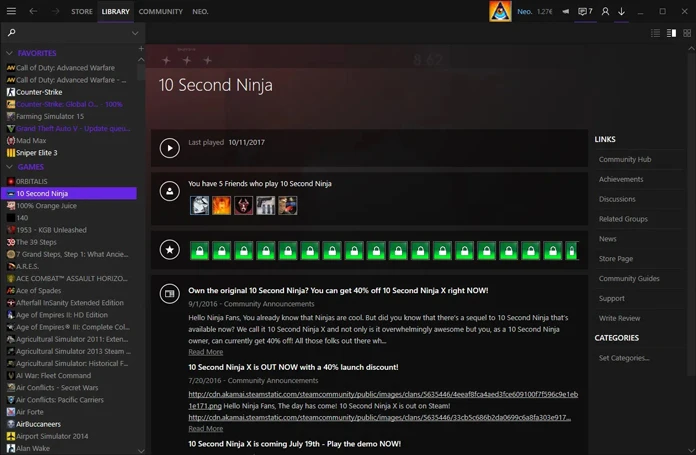Best Steam Skins: Are you tired of the same boring Steam interface and wanting to spice up your gaming experience with something fresher and unique? Look no further than steam skins! These customizable themes enable you to personalize the Steam client with unique designs, colors and layouts – not to mention making your own custom skin and installing it onto the client! In this article we explore 15+ best steam skins of 2024 sure to enhance your experience plus how you can create and install one yourself – let’s dive right in and discover this world of Steam customization!
What is a Steam Skin?
Table of Contents
Steam Skins allow users to personalize the user interface of Steam application by customizing its visual appearance, which provides users with more freedom and expression within its platform.
Steam Skins come in all kinds of styles and designs from dark and sleek to colorful and lively; installation requires copy-pasting the skin files into appropriate Steam directory using instructions provided by Valve (developers of Steam).
Steam Skins vary, from changing the visual elements and color scheme of an app’s interface, to providing easy access to often used features or options. Users can download and install Steam Skins from multiple sources including Steam’s own community as well as third-party sites – Metro, Air Skin Blue Pulse & Pixelvision 2 are some of the popular examples available for users to select from.
Steam skins provide users with a personalized user interface to personalize the Steam client experience, altering various elements such as background, fonts, icons and colors for an engaging visual experience.
One of the greatest things about Steam skins is their flexibility. Available in various styles like minimalist, futuristic or retro; there is sure to be one to suit any preference you may have! Not only can these give you greater control over how your gaming platform appears but each type also comes equipped with additional features and functionalities depending on its particular skin choice.
Are custom skins safe to use with Steam client? Absolutely, as Valve supports this feature and even provides documentation to make custom skins.
Installing a steam skin may seem like just another minor change, but it could actually enhance your gaming experience significantly. So why not experiment with different designs today?
Different Types of Steam Skins
There is an array of Steam skins available online that you can use to personalize your gaming experience and stand out from other players. Each skin features its own distinctive design, font style, and color scheme which sets them apart. In this section we will examine some of these unique pieces.
One type is Minimalist skins, featuring simple yet elegant designs with minimalist elements. These skins usually come in black or white backgrounds with limited elements and straightforward menus.
Popular types include anime-themed skins that incorporate iconic anime characters or themes into their design, along with attractive fonts and colorful icons to bring life and excitement into any gaming interface.
Retro-themed skins take inspiration from old school games and consoles such as Atari or NES with their retro graphics, vibrant colors, and vintage fonts that give these interfaces their vintage charm.
Material Design inspired skins have also been created, featuring bold typography and flat buttons set against vibrant hues for those who appreciate modern aesthetics infused with Google’s Material Design principles.
Custom Skins created by individuals allow them to completely customize the user interface; people use custom images instead of the default ones!
Can Anyone please tell me Best Steam Skins in 2024 ?
— Harsh Chauhan (@iammHarsh) April 19, 2024
Best Steam Skins



One of the great features of Steam is its customizable interface, which you can personalize by applying different skins to it. Not only will skins add visual flair and additional features but they may also offer customization possibilities and customization possibilities for your Steam client.
As there are thousands of steam skins available online for download, finding those which stand out can be challenging. We have put together our list of 15+ best steam skins of 2024 based on popularity, user reviews and unique features – here we go!
What are some of the best Steam Skins to use?
by u/BigCurt9209 in Steam
Metro Skin for Steam



Metro Skin for Steam is an immensely popular custom skin, giving the software an attractive modern aesthetic. To install it on Windows computers, extracting its base skin file and copying/moving its folder to where Steam was installed – typically C:Program Files (x86)Steam – will do. If no such folder already exists you can create one under this same path called ‘skins”. A comprehensive guide detailing installation steps as well as unofficial patches or additional features can be found on Steam’s community forum.
Metro Skin for Steam offers a patch that adds new icons, a revised download section and an overlay with additional images. It can also help refresh the look of Steam on Windows 11. There is an unofficial patch available which fixes bugs while adding optional features that enhance customization and aesthetics.
For installation on Steam, one can rename their downloaded file as a.zip and extract its content directly into their Steam root folder, usually C:Program FilesSteam. This skin works with both old and new libraries by appending “-newlib” at the end of shortcut locations without quotes.
Invert Skin for Steam



The Invert Skin for Steam is an increasingly popular customization option available through digital distribution platform Steam, used mainly to distribute video games digitally. The Invert Skin offers an inverted version of its default skin, featuring monochromatic colors and lighter user interface elements.
This skin was developed as an alternative option for those who appreciate more vibrant yet minimalistic design elements. While not fully inverted due to some elements not translating well with its color scheme, this skin still offers a refreshing change from its default counterpart. Download it below.
Users can install the Invert Skin by downloading its skin folder and placing it into their Steam skins directory. To utilize it, go into Steam settings Interface, select Invert skin from there and apply. Overall, it has become one of the more popular customization options among Steam users who favor brighter and minimalist designs.
Minimal Red



Minimal Red Skin is a Steam skin that offers a sleek and modern interface with a minimalistic design that focuses on red tones. To install the skin, one can download the skin folder and copy it to the Steam directory’s skins folder. Once installed, users can enjoy a clean and simple interface with a dark red background and red accents.
The skin also includes custom icons for popular games and provides easy access to the Steam community and library. With its minimalistic design, Minimal Red Skin offers a unique and refreshing look for Steam users who prefer a clean and polished interface.
Air Skin for Steam



Air skin is a visual redesign of Steam that utilizes Google’s Material Design language for an elegant yet minimal design aesthetic. Customizable features of Air skin allow users to access Steam download page and friends list directly through taskbar icons; additionally it is also available for download from Steam Community site.
Life Is Strange – Simple Sunset Steam Skin



Life is Strange – Simple Sunset Steam Skin was developed by Kemando as an educational experiment while learning to design custom skins for Steam clients. The skin features a sunset theme with blue butterfly text inspired by Life is Strange videogame series. He describes this experiment as one that helps him learn about creating custom steam client skins; you can download and install this skin below; also included are custom icons and graphics specially tailored to it!
Life is Strange – Simple Sunset Steam Skin has quickly become one of the most beloved client skins due to its personalized touch that adds visual interest and enjoyment for fans of Life is Strange: the sunset theme creates an ideal calming and relaxed environment, perfect for gamers after a long day’s work; additionally, blue butterfly text adds nostalgia with each nod towards one of Life is Strange’s iconic symbols as part of an added nod.
Overall, Life is Strange – Simple Sunset Steam Skin is an admirable custom skin loved by gamers worldwide. Its popularity demonstrates the creativity and dedication of Steam community members who constantly find ways to customize gaming experience for themselves and others alike.
Life Is Strange – Simple Sunset Steam Skin
Warframe – The Perrin Sequence



Warframe – The Perrin Sequence Skin for Steam is an exclusive skin that pays homage to The Perrin Sequence faction in Warframe’s third-person shooter game, popular among gamers worldwide. This unique skin takes inspiration from their name; The Perrin Sequence being one of six factions which represent one faction syndicate of six found throughout Warframe’s universe.
This skin was developed by TheCaramelSquid and boasts the distinct black, gold and red colors associated with The Perrin Sequence. Users looking to apply this skin can do so through Steam settings by going into “Interface,” choosing “WF Syndicate Perrin by TheCaramelSquid,” and picking from its dropdown list of skin options a skin with similar aesthetic qualities as The Perrin Sequence’s style in Warframe – but be mindful this addition does not provide any gameplay benefits or changes! It serves purely aesthetical reasons only and should only be treated as aesthetic enhancement rather than being functional change to gameplay itself.
Warframe – The Perrin Sequence
Pressure Skin



Pressure Skin for Steam is an ongoing project designed to enhance the look and feel of Steam client beyond its default skin. Updates will be released periodically as this skin continues development.
Pressure Skin for Steam is part of an exclusive line of skins developed exclusively for this application, with Pressure2 being its latest version and designed with both beauty and functionality in mind. Every aspect has been meticulously considered to ensure an effortless experience that’s both visually appealing and fluid in its flow.
Pressure2 is no longer actively developed by its creator Dirt Diglett; nonetheless, users may download and install their desired skin folder by copying and pasting into Steam directory. Overall, Pressure Skin for Steam strives to offer visually appealing yet straightforward user experiences for its customers.
Synergy Skin



Synergy Skin was developed by user Shalva as their initial attempt at making their own Steam skin.
Installing the Synergy skin requires downloading it from its official website and extracting its ZIP or RAR archive, before moving the extracted folder to their Steam skins folder, typically located in C:/Program Files (x86)/Steam/skins.
FACEIT Skin



FACEIT Skin for Steam is a project to increase support of FACEIT tournaments on Steam Workshop. Skins created by various artists and chosen by voters on this platform allow players to personalize their game experience while strengthening FACEIT tournaments on FACEIT platform.
Players may purchase skins such as those for weapons such as the TEC 9 and MP7 which can then be used in Counter-Strike: Global Offensive on PC via Steam; also, participating players have an opportunity to support competitive communities on FACEIT through personalization while contributing back into FACEIT community tournaments via FACEIT platform!
Plexed Skin



Plexed Skin is a custom Steam skin designed to customize the appearance and functionality of their Steam client. In order to install it, users need only download their desired folder onto their desktop, copy it over, navigate into Steam directory and paste in their Plexed Skin folder in “skins” directory – two versions exist of Plexed Finch with its download bar located directly under main Steam window and direct link directly to download page!
In order to modify their skins further users can open steam.styles in skin’s folder replacing Accent and AccentTR values with their desired values! Overall Plexed Skin provides sleek minimalistic appeal which improves upon default Steam skin by providing users with customisation options on every level!
Old Flat Green Skin for Steam



The Old Flat Green Skin for Steam is an alternative skin which brings back Steam’s older design before 2010 overhaul, giving users who find current design more pleasing a nostalgic, classic feel with it. Some users may prefer this skin over current one as some find its aesthetic more aesthetically pleasing than current design.
This skin features green/gray backdrops to provide an ambient low contrast environment while its taskbar and tabs harken back to an older Windows application. Reminiscent of Steam’s early days, its utilitarian charm will bring joyous nostalgia!
Installing the Old Flat Green Skin for Steam requires downloading it from GitHub and extracting its folder into their Steam skins directory (Path: C>Program Files (x86)>Steam > Skins). Select it within Steam Settings when done to activate. Users have plenty of other choices available when it comes to skins enhancing their Steam experience, including themes and customization options that enhance it further.
Naruto Ultimate Bijuu Skin for Steam



Midzm has created the Naruto Ultimate Bijuu Skin as a Steam skin that features Naruto in his Ultimate Bijuu form. All artwork in the skin was drawn by Midzm. You can download this skin from DeviantArt or Gamebanana for download. According to its creator, feedback and improvement ideas for this skin are welcome and will be considered by him or her.
Unfortunately there is an error with it wherein only Steam’s maximized mode and having screen resolution 1366×768 allow viewing Naruto’s full picture in entirety. Naruto Ultimate Bijuu Skin can easily be installed by unzipping downloaded files into the Steam skins folder and selecting it through Steam settings. Perfect for Naruto fans looking to personalize their Steam client with their favorite anime character!
Naruto Ultimate Bijuu Skin for Steam
PixelVision 2 Skin for Steam



PixelVision 2 is a community-driven interface replacement skin for Steam created as an extension of its original PixelVision skin, last updated by its author in January 2015. First released in June 2011 and designed to work with Steam beta versions as well as stable releases, this skin stands out for its clean design featuring square and flat edges for an iconic retro feel.
To install PixelVision as their skin, users need to copy its folder into Steam’s skins directory, install its fonts into C:WindowsFonts and follow any necessary instructions provided within locale.ini in the PixelVision folder. Once this process has completed, go back into Settings / Interface tab & select PixelVision from there.
Though PixelVision was last updated in 2015, reports indicate it still functions properly and may lack recent interface changes due to Steam’s frequent updates. A great alternative would be PixelVision 2, as it continues to be maintained and receive updates to stay current with interface changes on Steam. PixelVision 2 remains popular among Steam users who prefer minimalistic and retro aesthetics for their interface design.
Minimal Steam UI Skin



Minimal Steam UI Skin is an aesthetic modification for Steam that adds a minimalist and chic appearance. Providing users with a clutter-free user interface and making navigation simpler for everyone involved in using it more effectively.
Minimal Steam UI Skin offers quick access to various features of Steam from its taskbar, such as friends lists and download pages. In addition, this skin supports music features introduced with Steam V2.
In recent times it has received updates which contain bug fixes as well as support for new features. Users looking to take advantage of Minimal Steam UI Skin can join its associated group on Steam in order to receive updates or download it via websites listed.
Other skins available like Metro and Fluent can also be downloaded directly. In essence, Minimal Steam UI Skin provides a clean interface designed to offer maximum efficiency on their gaming platform.
Compact Skin for Steam



Compact Skin for Steam is an immensely popular skin, known for its sleek and minimalistic aesthetics on Steam’s interface. According to SteamCommunity group reports, a new version was made available as of November 2024, compatible with latest stable Steam update. It boasts dark color scheme to ease eye strain while its compact format gives easy access to Steam download page and friends list on taskbar.
Installing the Compact Skin for Steam involves downloading its folder, extracting its contents, and choosing it in Settings > Interface – then clicking to activate. Linux users should consult their readme file for instructions; there may also be issues regarding fonts which need manual work on them as well.
How to Make Your Own Steam Skin
For creating your custom Steam skins, there are a few steps you should follow. Here is an in-depth step-by-step guide that you may find useful.
Utilize a Steam Customization Tool: Once your customizations have been finished and are satisfied with how they look, download one of several available Steam Customization Tools such as the Steam Customizer Tool available online.
Understand the Format: With this tool, you will use JSON-based STSKIN format to design your skins. This gives both yourself and your users more freedom while eliminating concerns over Steam updates breaking your skins. Plus, Github makes viewing and amending source code possible!
Acquaint Yourself With Skin Resources: The resource folder holds all the images and assets needed to customize the Steam user interface. Make sure Steam is not running and navigate to its directory (usually C:Program Files (x86)Steam). Copy and paste this resource folder into SteamskinsYour Skin Name folder for customization purposes.
Follow a Tutorial: Creating a steam skin can be time consuming and repetitive process; therefore it is recommended that a tutorial, like those found on Youtube videos, should be followed closely for best results.
Experiment: Have fun exploring different images and colors to give your Steam skin its own signature look! Be wary that updates to Steam might require testing your skin before applying changes; and adapt accordingly if needed.
To create your own Steam skin, a Steam Customization Tool, an understanding of JSON-based STSKIN format and familiarity with resources folder are required. In addition, we advise following an established tutorial as well as playing around with various colors and images when developing one of your designs.
How to Install a Steam Skin
Installing a Steam skin requires following several simple steps. Your experience may differ slightly depending on which skin is appropriate; here are general steps:
- First, download your desired skin from an available Steam skins site such as Steam Skins Website, DeviantArt or Reddit.
- After downloading your skin, extract the files to a folder on your computer by using either WinRAR or 7-Zip to extract them.
- Navigating to your Steam installation folder on a computer. On Windows PCs this should typically be found under “C:Program Files (x86)Steam.”
- Right-click an empty space within Steam’s folders and choose “New > Folder”, naming this new folder “skins”. Press enter when prompted for name/description/press enter if there already exists one in Steam directory if that step applies to you.
- Transfer the skin files you extracted in step two directly into the “skins” directory that was just created in step 1.
- Launch Steam and click “Steam” in the top-left corner. Next, access “Settings” before selecting the “Interface” tab to make changes to interface options.
- Under “Select the Skin to be Used by Steam”, choose your newly installed skin in the “Select a Skin to be Used By Steam” dropdown menu.
- Please click “OK” to save and apply your changes, then the new skin will be applied to your Steam client.
- Some skins come equipped with an installer wizard that will guide the installation process; in such a scenario, simply follow its instructions for successful installation of your new skin.
Note that certain Steam skins may not work with the latest version of Steam; if this becomes an issue for you, try switching up or updating to another skin to see if that may help.
Skins for Steam Client
- Metro Skin for Steam
- Invert Skin for Steam
- Minimal Red
- Air Skin for Steam
- Life Is Strange – Simple Sunset Steam Skin
- Warframe – The Perrin Sequence
- Pressure Skin
- Synergy Skin
- FACEIT Skin
- Plexed Skin
- Old Flat Green Skin for Steam
- Naruto Ultimate Bijuu Skin for Steam
- PixelVision 2 Skin for Steam
- Minimal Steam UI Skin
- Compact Skin for Steam
Related:
- How to Chromecast Steam Link to TV [2024]
- How to fix Dota 2 Not Showing in Steam Library
- Fix: Steam Deck Forza Horizon 4/5 Crashing, Stuttering, FPS drop
Conclusion
Steam skins offer an effective way to personalize your gaming experience and add some flair. There is something available that suits every style or preference: dark themes, light themes, minimalist or detailed designs… you are bound to find one in no time at all!
In this article, we present 15+ top Steam skins of 2024 along with an installation guide and various types. Additionally, we explore ways in which users can customize and create their own Steam skin.
So go ahead and experiment with new Steam skins today and discover just how much your overall gaming experience improves with them! Happy Gaming!
FAQs
Q: What are Steam skins?
A: Steam skins are visual themes that allow you to customize the appearance of the Steam client. They can change the color, look, and layout of the client’s interface.
Q: How do I install a new Steam skin?
A: To install a new Steam skin, download the skin file from a trusted website or Steam Skin community, extract the files into the Steam/skins directory in your computer file explorer, and then restart the Steam client.
Q: What are the best Steam skins for 2024?
A: The best Steam skins for 2024 include Air, PixelVision 2, Metro, Pressure, and Simplify 3. Each of these skins offer unique designs and customization options, making them popular among Steam users.
Q: Where can I find Steam skins?
A: You can find Steam skins online, on the Steam Skins community pages, and on websites such as DeviantArt and Reddit.
Q: Are Steam skins safe to use?
A: Yes, Steam skins are safe to use as long as they are downloaded from trusted sources. It is important to download and install skins only from reputable sites to avoid viruses and malware.
Q: Can I create my own Steam skin?
A: Yes, you can create your own Steam skin using tools like Steam Customizer. This tool allows you to customize different aspects of the Steam interface to create a personalized skin.
Q: Will installing a new Steam skin affect my game performance?
A: No, installing a new Steam skin will not affect your game performance. However, poorly designed skins with too many customizations may cause the Steam client to run slower or take longer to load.
Q: Can I switch between different Steam skins?
A: Yes, you can switch between different Steam skins by going to Settings > Interface in the Steam client and selecting the desired skin from the dropdown menu. You will need to restart the client for the changes to take effect.