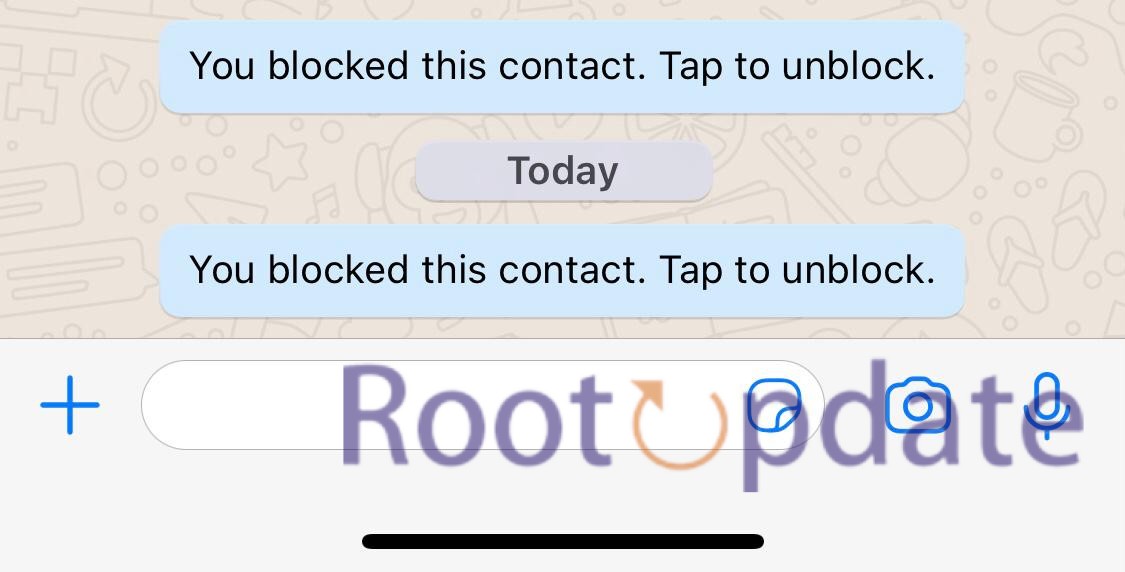Delete WhatsApp Block Unblock Notification 2024: Say goodbye to annoying notifications on WhatsApp when you block or unblock a contact! We’ve all been there—frustrated by the constant reminders that we’ve either blocked someone or decided to give them another chance. But fear not, because in this article, we’ll show you exactly how to delete those pesky “You Blocked this Contact” and “You Unblocked this Contact” notification messages from your chat. No more unnecessary interruptions or reminders of past actions. So let’s dive right in and reclaim control over our WhatsApp experience!
How to Delete You Blocked this Contact Notification Message in Chat
Table of Contents



Have you ever blocked someone on WhatsApp and then received a notification reminding you that you’ve blocked them? It can be quite annoying to see that reminder every time you open the chat. Luckily, there is a way to delete that “You Blocked this Contact” notification message in your chat.
If you wish to delete the “You Blocked this Contact” notification from a WhatsApp chat, you can utilize the “Clear chat” feature in WhatsApp. Here are the detailed steps:
- Launch WhatsApp: Tap on the WhatsApp icon on your phone’s home screen to open the application.
- Navigate to the Chat: Scroll through your chats and select the conversation containing the “You Blocked this Contact” message that you wish to remove.
- Access Chat Options: Tap on the contact’s name or group name at the top of the screen to open chat settings.
- Open More Options: Look for the three vertical dots (more options) on the top-right corner of the chat window and tap on it.
- Select ‘Clear chat’: From the dropdown menu, you’ll see several options. Tap on the “Clear chat” option.
- Confirm Action: A prompt will appear asking you to confirm if you want to clear the chat. This action will delete all messages in the chat, including the “You Blocked this Contact” message. Tap “OK” or “Clear” to confirm.
- Review: Once done, return to the main chat screen. You’ll notice that the chat is now empty, and the “You Blocked this Contact” message is gone.
Remember that using the “Clear chat” option will delete all messages in that particular chat. If there are any important messages you’d like to keep, make sure to back them up or save them elsewhere before clearing the chat.
How to Remove “You Blocked this Contact” Notification Message Without Clearing the Entire Chat in WhatsApp



To remove the “You Blocked this Contact” notification without deleting the entire chat, you can utilize the “Star” feature combined with the “Clear chat” option in WhatsApp. Follow these detailed steps:
- Launch WhatsApp: Open the WhatsApp application by tapping on its icon on your phone’s home screen.
- Open the Desired Chat: Navigate through your chats and select the conversation containing the “You Blocked this Contact” message that you wish to remove.
- Star Important Messages: Go through the chat and for each message you want to keep, press and hold the message until it is highlighted. Then tap the star icon at the top. This action will mark the message as ‘Starred’ which means it’s an important message you wish to retain.
- Access the ‘Clear chat’ Option: Once you’ve starred all the messages you want to keep, tap on the three vertical dots (more options) located on the top-right corner of the chat screen. From the dropdown menu, choose the “Clear chat” option.
- Deselect ‘Delete starred messages’ Option: Before clearing the chat, you’ll see several options. Make sure to deselect or uncheck the “Delete starred messages” option.
- Confirm the Clearing Action: After making sure that the “Delete starred messages” option is deselected, proceed to confirm the clearing action. This will delete all the non-starred messages in the chat, including the “You Blocked this Contact” notification.
- Verify the Deletion: Once the process is done, check the chat to ensure that the “You Blocked this Contact” message is gone, and all your starred messages are still intact.
And that’s it! You’ve successfully removed the notification without clearing your important messages.
How to Delete You UnBlocked this Contact Notification Message in Chat



If you wish to eliminate the “You Unblocked this Contact” notification from a specific WhatsApp chat without erasing all your messages, follow this detailed step-by-step guide:
- Launch WhatsApp Application: Begin by tapping on the WhatsApp icon situated on your device’s main screen to access the application.
- Access the Specific Chat: Scroll through your list of chats and choose the conversation that contains the “You Unblocked this Contact” notification you intend to remove.
- Access Chat Settings: To open the chat settings, tap on the name of the contact or group that appears at the top of the chat screen.
- Navigate to More Options: In the chat window, locate the three vertical dots symbol (indicative of more options) situated on the upper-right corner, and tap on it.
- Choose ‘Clear chat’: A dropdown menu with multiple options will be presented. From this list, select the “Clear chat” alternative.
- Confirm Your Action: You’ll be met with a prompt inquiring if you really want to clear the chat. Remember, this action will wipe out all the messages in the chat, including the “You Unblocked this Contact” notification. To proceed, tap on “OK” or “Clear”.
- Examine the Result: After executing the action, revisit the main chat interface. The chat should now be devoid of any messages, including the “You Unblocked this Contact” notification.
Please bear in mind that using the “Clear chat” option will eliminate all messages in that particular chat. Hence, if there are vital messages you’d prefer to retain, make certain to back them up or store them elsewhere prior to clearing the chat.
Related:
- WhatsApp Text Repeater Many Times :Free Working Tool
- Fix Custom Stickers Not Working In WhatsApp
- WhatsApp Channels: Top 9 Things You Need To Know
- How to Set WhatsApp DP Without Losing Quality (HD Profile Photo)
Conclusion
Managing blocked and unblocked notifications on WhatsApp can be a useful feature when it comes to controlling your interactions with contacts. However, if you find these notifications unnecessary or bothersome, there are ways to delete them from your chat history.
In this article, we have discussed two methods to remove the “You Blocked this Contact” and “You Unblocked this Contact” notification messages in your WhatsApp chats. By following these simple steps, you can maintain a clean and clutter-free chat experience.
Remember that deleting these notifications does not affect the actual blocking or unblocking status of the contact. It only removes the messages related to those actions from your conversation history. So rest assured that you can still manage your blocked and unblocked contacts without any interruptions.
We hope this guide has been helpful in showing you how to delete WhatsApp block/unblock notification messages in 2024. Feel free to apply these techniques whenever you need a cleaner chat interface on WhatsApp.
Stay connected with ease while maintaining control over who gets access to interact with you on one of today’s most popular messaging platforms – WhatsApp!