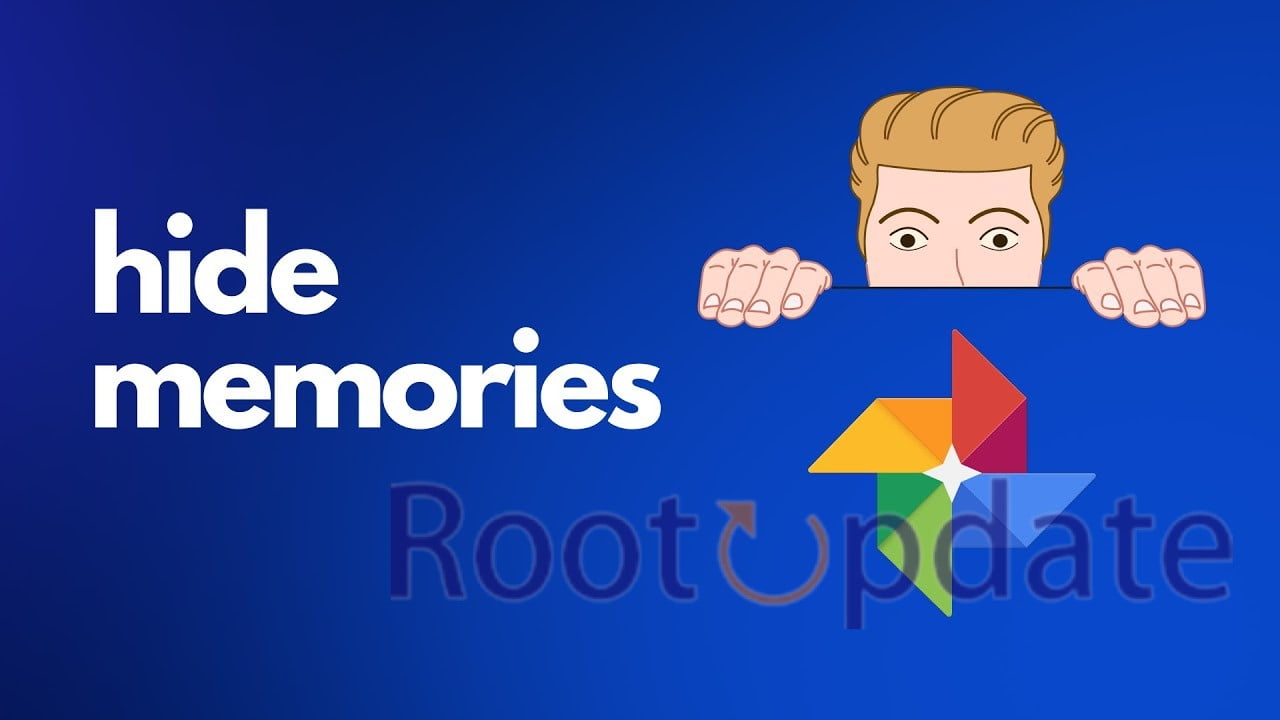Disable Memories on Google Photos:Are you sick of being inundated with old memories every time you visit Google Photos? Do you find it exhausting to repeatedly relive memories and see reminders of people or dates that aren’t really the highlights of your life? Don’t be concerned! We’ll show you how to disable memories on Google Photos in this blog article. You can design a personalised experience that really reflects the moments that mean most to you by taking control of what appears in your feed. So, let’s get started and recover your digital space without drowning in memories!
Why You Should Disable Memories on Google Photos
Table of Contents



Google Photos has unquestionably transformed the way we preserve and organise our priceless memories. Its function of displaying memories from previous events, persons, and dates may appear nostalgic. This constant flood of reminders, though, can be overpowering and irritating for some users.
While remembering joyful times can be enjoyable, not all memories are pleasant or worth repeating. Some photographs may provoke sad memories or emotions that we would prefer not to relive. Furthermore, viewing photos of specific people or dates may elicit negative emotions or bring up bad memories.
You restore control over what shows in your feed by disabling memories on Google Photos. You may curate a more pleasant and engaging experience suited to your tastes rather than being overwhelmed with random pictures from the past every time you open the app.
Furthermore, deactivating memories allows you to concentrate on creating new moments rather than continuously lingering on past ones. It encourages living in the now rather than getting caught up in a never-ending cycle of nostalgia.
Customising your Google Photos experience also protects your mental health. Why subject yourself to unneeded emotional discomfort if certain images or persons have unpleasant connections for you personally – whether it’s a breakup snapshot or a reminder of someone no longer in your life?
Are you ready to take charge? Let’s look at how to disable memories in Google Photos so you may create an album of only the cherished events that genuinely make your heart sing!
How to Disable Memories on Google Photos
Have you ever opened your Google Photos app and been flooded with recollections from your past? While reminiscing about the past might be enjoyable, it is not always appropriate. Fortunately, there is a way to disable Google Photos memories so that they don’t constantly crop up and disrupt your surfing experience.
To disable Google Photos memories, first launch the app on your device. Then, in the top-left corner of the screen, tap on the three-line menu symbol. Scroll down until you reach “Settings” and tap it. Select “Memories” and turn off the option that says “Show Memories.”
But hold on! If you want even more control over which memories appear in your feed, you can add further customisation. You have the option to exclude specific persons or dates from appearing in your recollections section.
To disable memories associated with certain people, return to settings and scroll down under “Exclude People.” Select all the people whose images you don’t want to see when browsing memories by tapping on it.
Similarly, if specific dates bring back sad or unwelcome memories, you can prevent them from appearing. Simply return to the preferences page and select “Exclude Dates.” Choose any dates or a range of dates to hide from your memory feed.
If blocking certain people or dates isn’t enough for you and you just want all time-based memories erased, don’t worry! You can do this by going back into settings and selecting “Hide Time-Based Memories.” This will eliminate all chronological flashbacks from your feed.
If, on the other hand, theme-based reminders irritate you too much – if seeing photographs of food every day makes you feel terrible about skipping meals – go back into settings and select “Hide Theme-Based Memories.” You will no longer notice reminders as a result of this.
Other Features in the Google Photos Panel
Apart from Memories, Google Photos has a number of other features that might improve your photo-viewing experience. The option to build and share albums with friends and family is one such function. You may select your favourite images and create personalised albums for big events or daily moments with just a few clicks.
The powerful search capability is another useful feature. Google images analyses your images and categorises them based on objects, locations, or even specific people using advanced image recognition technology. This makes it exceedingly simple to locate that one elusive image amid thousands.
Additionally, Google images allows you to edit your images directly within the programme. To improve the visual attractiveness of your photographs, you can perform simple alterations such as cropping, rotating, or applying filters. There’s no need for third-party editing software because everything you need is right at your fingertips.
Furthermore, you can effortlessly and securely backup all of your images and videos with Google images’ automated backup feature. This assures that even if your gadget is damaged, you will not lose the valuable memories stored on it.
Finally, but not least (if such a term exists), Google Photos enables you to easily share albums or individual photos with others via email or social media platforms such as Facebook or Twitter. You have complete control over who sees what content – privacy settings are fully customisable, so you never have to worry about unauthorised sharing.
To summarise (oops! I couldn’t help myself), these new capabilities in the Google Photos panel actually transform it into a versatile platform for managing and organising all of your treasured memories.
Completely disable Memories (including Best of Month highlights)?
by u/markjhamill in googlephotos
How to Disable Memories from Specific People on Google Photos
Do you have any recollections of persons in your life that you would prefer not to be reminded of? Perhaps an ex-spouse or a former friend? Google Photos, on the other hand, allows you to customise your Memories feature by eliminating specific people. Here’s how you can go about it.
To begin, launch the Google Photos app on your device and scroll down to the “Library” option. Choose “Memories” from the menu options that display.
Scroll down until you reach the section named “People & Pets.” Tap it to explore additional settings. A list of faces that Google has recognised in your images will appear.
To remove someone from your Memories, tap on their face and then pick “Hide or show” from the pop-up menu. Remove the toggle next to “Show this person or pet.”
You can avoid having memories associated with specific persons resurface in your Moments collection by following these steps. Take command of what emerges and make an album filled with only good memories!
How to Disable Memories from Specific Dates on Google Photos
If particular dates bring up memories you’d prefer not be reminded of, you can quickly disable them in Google Photos. Here’s how it’s done:
1. Go to the “Memories” tab in the Google Photos app or website.
2. Go through your memories until you find a date you want to disable.
3. Select the three-dot menu symbol in the memory card’s upper right corner.
4. Choose “Hide this day” from the drop-down menu.
5. A confirmation pop-up will appear, asking if you wish to delete all photographs and videos from that particular date from your memories. To confirm, click the “Hide” button.
6. The memory for that specific date will now be hidden, and it will no longer appear in your Memories area.
7. Repeat these procedures for any other dates from which you want to disable memories.
Following these simple steps will give you greater control over which dates trigger memories in Google Photos, resulting in a more personalised experience with your photo collection.
How to Completely Hide Time-Based Memories on Google Photos
Memories is a feature in Google Photos that automatically produces photo collections based on certain time periods. Some people love reminiscing about their past, while others prefer to keep some memories hidden or secret. Here’s how to entirely hide time-based memories on Google Photos if you fall into the latter category.
To begin, launch Google Photos and select the three-line menu icon in the upper left corner. Scroll down and choose “Settings” from the drop-down menu. Next, select “Memories” from the Library area.
You can customise your experience with time-based memories by going to the Memories settings. Look for the option “Hide from Memories.” Tap on it and choose the time period or date range that you want to exclude from your memories.
By following these simple steps, you can assure that any specific time-based memories will no longer appear in your Google Photos collections. It gives you greater control over what appears and allows you to curate your photo library based on your tastes.
Remember that this method simply hides particular time-based memories while leaving other photographs and videos relating to various events or subjects visible in your collections. It provides you with flexibility without jeopardising any of your previous experiences captured by Google Photos.
Now that we’ve covered how to entirely conceal time-based memories, let’s move on to the next section, where I’ll describe how to completely conceal theme-based memories.
How to Completely Hide Theme-Based Memories on Google Photos
Theme-based memories in Google Photos can occasionally bring up outdated and undesirable photos that you’d like not see again. Fortunately, there is a way to remove these theme-based memories from your feed entirely.
To begin, launch Google Photos on your device and tap the menu symbol in the upper left corner. From there, go to “Settings” and then “Memories.” You will discover numerous options here to personalise your memories experience.
Scroll all the way down to the “Hide People & Pets” area. Tap it to see more possibilities. You’ll notice a list of topics like “Throwbacks,” “Collages,” and others. Simply turn off any themes that you don’t want to appear in your recollections.
You can ensure that only relevant and meaningful photographs appear in your feed by eliminating theme-based memories. This gives you more control over what appears as you reminisce about prior moments shot by your camera.
Remember that everyone has different tastes when it comes to their photo collections. Use Google Photos’ customising capabilities to ensure that each memory generates delight rather than bringing back undesirable images or sentiments.
How to Completely Disable Creations Memories in Google Photos
Google images not only organises your images, but it also uses its “Creations” feature to create stunning memories and collages. While some people may love these inventions, others may want to have greater influence over which memories appear in their library. Don’t worry if you fall into the latter type; there is a way to entirely stop creating memories on Google Photos.
Follow these simple steps to disable creations memories:
1. Launch Google Photos on your device.
2. Tap the three lines icon in the upper left corner of the screen.
3. Scroll to the bottom and choose “Settings.”
4. Go to the Settings menu and select “Memories.”
5. In the Memories settings, uncheck the box next to “Creations.”
You will no longer see any memory creations in your Google Photos feed or receive notifications about them if you disable this feature.
Remember that even if you disable creation memories, other sorts of memories, such as persons or date-based ones, will remain available unless individually disabled using alternative Google Photos options.
Take control of your photo library and customise it to your liking by turning off undesirable features like creations and memories in Google Photos!
How to Turn off Google Photos Memories Notifications
Are you bored of receiving Google Photos reminders about memories all the time? Don’t be concerned; you’re not alone. While recollections can be a great way to reflect on the past, we sometimes just need a break from the frequent reminders. Fortunately, there is a simple solution to disable these notifications and recover control of your photo app.
To turn off Google Photos memories notifications, first launch the app on your device. Then, in the top left corner, touch on the three-line menu icon to enter the settings menu. Scroll down until you reach “Memories” and tap it.
There is a setting in the Memories settings called “Notification preferences.” When you select this option, you will be able to customise how frequently and when you receive memory notifications. You can select between daily and weekly notifications, or turn them off entirely.
You may manage when and how frequently Google Photos gives you memory notifications by altering these options to your liking. Customising your notification options is quick and easy, whether you like a daily reminder or would rather have them turned off entirely.
So go ahead and take control of your photo app experience by disabling those annoying memories notifications with a few taps. Enjoy Google Photos without being inundated with reminders from the past!
Related:
- How To Remove “Unlock The Power Of Google Photos” Notification
- Fix: Cannot Open Links In Chrome On Pixel
- Fix: Pixel Fold Rear Camera Not Working
Conclusions
We’ve covered how to disable memories on Google Photos as well as numerous choices for customising and managing your memories in this article. Memories can be a wonderful way to remember and recall cherished times, but they are not for everyone. We’ve got you covered if you want to hide time-based or theme-based memories, disable creations memories, or simply stop receiving notifications about them.
You can take control of your Google Photos experience and ensure that it matches your preferences by following the steps suggested in this article. Remember that deleting memories does not remove those priceless events from your photo library; it simply allows you to control when and how these memories reappear.
So go ahead and experiment with the many options discussed here to personalise your own Google Photos adventure. Enjoy the freedom of customisation while still taking advantage of all of Google Photos’ other wonderful features!
Good luck with your memory management!