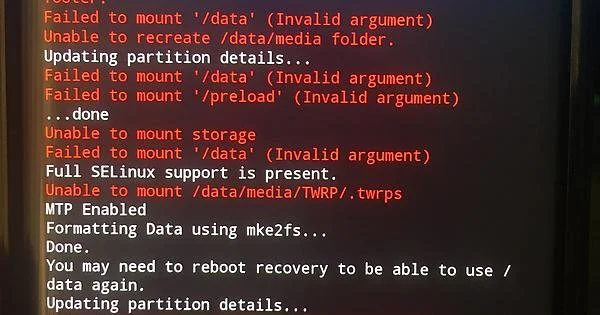Looking to download a no-verity-opt-encrypt file for your Android device? Here’s a list of all the available versions, so you can find the one that’s right for you!
No-verity-opt-encrypt is an open source utility tool available for Android devices. It is designed to help users protect their device data by providing a secure encryption option. As the name suggests, this tool helps users encrypt their device partitions, making it impossible for malicious actors to access user’s sensitive data. With its increasing popularity, the no-verity-opt-encrypt tool is now available in various versions, each designed to provide different levels of protection and encryption options. In this article, we will discuss all the versions of no-verity-opt-encrypt and how they can be used to protect user data on an Android device.
What is no-verity-opt-encrypt?
Table of Contents
No-verity-opt-encrypt is a tool that can be used to encrypt your Android device. It is available for all versions of Android and is a free and open-source project. No-verity-opt-encrypt is easy to use and can be used to encrypt your device in minutes.
No-verity-opt-encrypt is a software modification for Android devices that enables full disk encryption without the need for a password. This makes it more convenient to use Android devices with sensitive data, as there is no need to enter a password every time the device is booted. However, it also means that if the device is lost or stolen, the data will be much more difficult to recover.



What is Dm-verity?
Dm-verity is a Linux kernel feature that can detect if the filesystem has been tampered with. It does this by verifying the integrity of all blocks in a given filesystem. If any block fails to verify, dm-verity will prevent the system from booting.
Dm-verity is often used in conjunction with file-based encryption, as it can help to ensure that the encrypted data has not been tampered with.
Why would I want to disable dm-verity?
There are a few reasons why you might want to disable dm-verity:
If you want to root your device and install a custom ROM, you will need to disable dm-verity.
If you want to install a custom kernel, you will need to disable dm-verity.
If you want to make changes to the system partition, you will need to disable dm-verity.
How do I disable dm-verity?
There are two ways to disable dm-verity: you can do it temporarily, or you can do it permanently.
To disable dm-verity temporarily, you can use a tool like Magisk. This will allow you to make changes to the system partition without having to disable dm-verity.
To disable dm-verity permanently, you will need to modify the boot image and remove the dm-verity flag. This can be done using a tool like Android Image Kitchen.
Supported Smartphones Models
If you’re looking to download the no-verity-opt-encrypt versions for your Android smartphone, you’ve come to the right place. Here, we’ll provide you with a list of supported models, as well as a link to the appropriate downloads.
Supported Models:
-Samsung Galaxy S6/S6 Edge
-Samsung Galaxy S7/S7 Edge
-Samsung Galaxy S8/S8 Plus
-Samsung Galaxy Note 8
-Google Pixel/Pixel XL
-Google Pixel 2/Pixel 2 XL
-OnePlus 3/3T
-OnePlus 5/5T
-OnePlus 6
Knowing more about no-verity-opt-encrypt
If you’ve ever tried to root your Android device, you July have come across a file called “no-verity-opt-encrypt”. This file is used to prevent changes to the system partition from being detected by Android’s verified boot feature. In other words, it allows you to make changes to your system without having to worry about Android’s security mechanisms getting in the way.
No-verity-opt-encrypt is available for a wide range of Android devices, and you can find versions for your specific device by searching online. Once you’ve downloaded the appropriate version, you can follow the instructions in the linked article to install it on your device.
Installing no-verity-opt-encrypt will not root your device or allow you to make any other changes that would normally be restricted by Android’s security features. However, it will give you the ability to modify your system without having to worry about Android’s verified boot feature getting in the way.
Also, before we move on, there are things to take note of; (Mandatory)
1. You MUST have an unlocked bootloader before proceeding. If you don’t, then please head over to our How to Unlock Bootloader on Any Android Device tutorial and follow the steps there.
2. This will delete all the data on your phone, so please backup everything before you proceed.
3. You should also have a custom recovery like TWRP installed on your device. If you don’t, then please head over to our How to Install TWRP Recovery on Any Android Device tutorial and follow the steps there.
4. Lastly, this tutorial is only for devices with A/B partition schemes. For more information on what that is, please head over to our What is A/B Partition System on Android Devices? tutorial and follow the steps there.
Download no-verity-opt-encrypt All Versions
If you’re looking for a way to download the no-verity-opt-encrypt file for all versions, you’ve come to the right place. Here, we’ve compiled a list of all the versions of no-verity-opt-encrypt that are available for download.
Simply click on the link corresponding to the version you need, and the download will begin automatically. If you have any trouble downloading or installing the file, be sure to check out the installation instructions that are included with each download.
We hope this list of downloads is helpful to you. If you have any questions or comments, feel free to post them in the comments section below.
v3.1 (Direct Mirror / AFH Mirror)
v3.2 (Direct Mirror / AFH Mirror)
v4.0 (Direct Mirror / AFH Mirror)
v4.1 (Direct Mirror / AFH Mirror)
v5.0 (Direct Mirror / AFH Mirror)
v5.1 (Direct Mirror / AFH Mirror)
v6.0 (Direct Mirror / AFH Mirror)
- v6.1 (Direct Mirror /Direct Mirror 2 / AFH Mirror)
dm-verity bypass
dm-verity is a security feature built into Android that helps to prevent malicious software from being installed on your device.
If you want to install a custom ROM or root your device, you will need to bypass dm-verity. This can be done by downloading and installing the no-verity-opt-encrypt package.
No-verity-opt-encrypt is available for all versions of Android. You can download it from the Download section.
Once you have downloaded and installed no-verity-opt-encrypt, you will be able to root your device or install a custom ROM.
How to flash no-verity-opt-encrypt Using TWRP
No-verity-opt-encrypt is a tool used to encrypt the boot partition of an Android device. When an Android device is encrypted, the data on the device is unreadable without the proper encryption key. TWRP is a custom recovery for Android devices that allows you to install custom ROMs, kernels, and other modifications. In order to flash no-verity-opt-encrypt using TWRP, you will need to have a custom recovery already installed on your device. You can Also Check our Guide on How to Install TWRP Without PC and after that, you can Flash .
1. Download the no-verity-opt-encrypt zip file from the links provided in the Download section.
2. Boot your device into TWRP recovery.
3. Select the “Install” option from the main menu.
4. Navigate to the location of the no-verity-opt-encrypt zip file and select it.
5. Swipe the slider to install no-verity-opt-encrypt.
6. Once the installation has been completed, select the “Reboot” option from the main menu.
Your device will now reboot and be encrypted with no-verity-opt-encrypt! For more information, please see the Installation process below.
https://www.youtube.com/watch?v=BWgh6pH72Fc
How to Install no-verity-opt-encrypt
If you’re looking for a way to encrypt your Android device without sacrificing performance, you July want to check out the no-verity-opt-encrypt project. This project provides a modified version of the standard Android kernel that includes support for full disk encryption.
Installing no-verity-opt-encrypt is relatively simple. Just download the appropriate ZIP file for your device from the project’s GitHub page and flash it using a custom recovery like TWRP. Once you’ve done that, you’ll be able to enable encryption from the TWRP recovery menu.
Of course, if you’re already running a custom ROM like LineageOS, you July already have support for full disk encryption. However, no-verity-opt-encrypt can still be useful if you want to use stock Android or a different ROM that doesn’t support encryption.
Using no-verity-opt-encrypt
No-verity-opt-encrypt is a tool that can be used to encrypt your Android device. This is useful if you want to protect your data from being accessed by someone who does not have the proper permissions. To use this tool, you first need to download it from the Android Market. Once you have downloaded and installed no-verity-opt-encrypt, you will need to open the tool and select the “Encrypt” option.
Next, you will need to select the partition that you want to encrypt. After you have selected the partition, you will need to enter a password. Once you have entered the password, no-verity-opt-encrypt will begin encrypting your data. Depending on the size of the partition, this process July take a few minutes.
Once your data has been encrypted, you will need to reboot your device. After your device has rebooted, you will need to enter your password in order to decrypt your data. No-verity-opt-encrypt is a great way to protect your data and keep it safe from unauthorized access.
Pros and Cons of no-verity-opt-encrypt
There are a few pros and cons to using the no-verity-opt-encrypt method for download encryption. On the plus side, this method is incredibly easy to use and doesn’t require any special software or hardware. It’s also relatively fast, although not as fast as some of the other methods out there. On the downside, this method isn’t as secure as some of the other methods, so if security is your top priority, you might want to consider another option.
There are many pros and cons to using no-verity-opt-encrypt, but ultimately it is a decision that you will need to make based on your needs.
One pro of using no-verity-opt-encrypt is that it can help improve the security of your device. By encrypting the data on your device, it makes it more difficult for someone to access your data if they were to gain physical access to your device.
Another pro of using no-verity-opt-encrypt is that it can help improve the performance of your device. Encrypting data can take up valuable resources, so by not encrypting your data, you can free up those resources for other tasks.
However, there are also some cons to using no-verity-opt-encrypt. One con is that it makes it more difficult to factory reset your device. If you forget your password or otherwise need to factory reset your device, you will need to use a special tool to decrypt the data first before you can perform a factory reset.
Another con of using no-verity-opt-encrypt is that it can reduce the battery life of your device. This is because encryption takes up additional resources which can drain the battery faster.
Ultimately, whether or not you should use no-verity-opt-encrypt is a decision that you will need to make based on your needs. If security is a primary concern, then you July want to consider using it. However, if performance or battery life is a concern, you July want to avoid it.
Alternatives to no-verity-opt-encrypt
If you’re looking for alternatives to no-verity-opt-encrypt, you’ve come to the right place. In this blog post, we’ll explore some of the best alternatives to no-verity-opt-encrypt that you can use to protect your data.
1. Use a different file encryption tool: If you’re looking for an alternative to no-verity-opt-encrypt, consider using a different file encryption tool. There are many great options out there, and you can find one that fits your needs and preferences.
2. Use a different partition layout: Another alternative to no-verity-opt-encrypt is to use a different partition layout. This can be especially helpful if you’re using a device with a limited amount of storage space.
3. Use a different operating system: If you’re not happy with the alternatives to no-verity-opt-encrypt, you July want to consider switching to a different operating system. There are many great options out there, and you can find one that fits your needs and preferences.
Conclusion
If you’re looking for a way to encrypt your Android device without losing any data, then downloading no-verity-opt-encrypt is a great option. This program has been around for a while and is constantly being updated to support newer devices and versions of Android. Plus, it’s completely free to use. So if you’re wanting to add an extra layer of security to your device, be sure to check out no-verity-opt-encrypt.