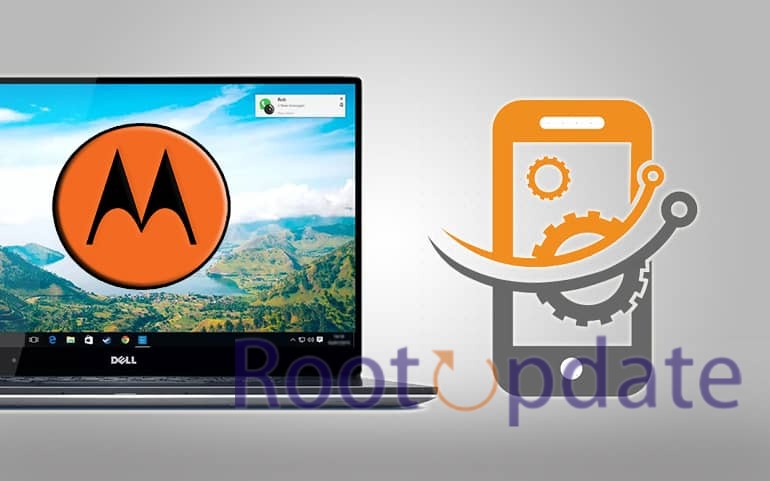Download Motorola PC Suite (Moto Device Manager 2024): Are you a proud owner of a Motorola device? Well, then you’re in for a treat! If you want to effortlessly manage and sync your Moto smartphone or tablet with your computer, then look no further. Introducing the Motorola PC Suite, also known as Motorola Device Manager, which is here to revolutionize the way you connect and communicate with your Moto device.
Gone are the days of manually transferring files or struggling to keep your phone up-to-date. With the powerful features offered by Motorola PC Suite, managing your device has never been easier. So sit back, relax, and let’s delve into all that this incredible tool has to offer!
What is Motorola Device Manager?
Table of Contents



What is Motorola Device Manager? It’s a software application developed by Motorola that allows you to connect your Motorola device to your computer. With this tool, you can manage and sync all the data on your phone or tablet easily. Whether it’s transferring files, updating software, or backing up important data, the Motorola Device Manager has got you covered.
One of the key features of the Motorola Device Manager is its ability to update your device’s firmware. This ensures that you always have access to the latest features and security enhancements. The software also allows you to install new apps directly from your computer, making it convenient for users who prefer downloading apps on their PC rather than their device.
Another useful feature is the ability to backup and restore your data with just a few clicks. You can safeguard important contacts, messages, photos, videos, and more by creating backups on your computer. In case of accidental deletion or a system crash, having these backups will save you from losing valuable information.
Moreover, with the Motorola Device Manager installed on your PC, managing media files becomes effortless. You can seamlessly transfer music playlists, photos albums or even entire movie collections between devices without any hassle.
Features of Motorola Device Manager



Motorola Device Manager is a software application that allows you to manage and connect Motorola cellphones and tablets to Windows computers. Here are some of Motorola Device Manager’s important features:
- Device Management: It enables users to manage and organize Motorola devices such as smartphones and tablets.
- Auto-Installer: The software includes an auto-installer feature that makes it simple to set up and use.
- USB Drivers Included: Motorola Device Manager provides the USB drivers required to connect your Motorola device to your computer using a USB cable.
- Device Updates: It allows consumers to directly update their Motorola devices via software, ensuring that the device’s firmware and software are up to date.
- The software is noted for its simple and user-friendly interface, which makes it accessible to both novice and experienced users.
- Compatibility: It is compatible with all Windows versions, allowing users with different Windows operating systems to use it successfully.
- Data Transfer: In addition to basic device administration, it supports data transfer, allowing users to sync contacts, calendars, and other data between their Motorola device and computer.
- operate from a PC: Motorola Device Manager allows customers to operate their Motorola phones from a PC, giving them more control over their device.
Download Motorola PC Suite (Motorola Device Manager)



Motorola Device Manager is an essential tool for all Motorola device users. It acts as a bridge between your device and computer, making it easier to synchronize data and manage files. Whether you want to backup important documents, install system updates, or even access your phone’s storage on the go – this versatile suite has got you covered.
Download Link
Motorola PC Suite Download
Motorola PC Suite for Windows 11, Windows 10, Windows 8.1, Windows 8, Windows 7 (32-bit/64-bit)
Download
How to Install Motorola PC Suite
To install Motorola PC Suite (Motorola Device Manager), follow these simple steps:
- First, ensure that your computer meets the system requirements for the software. You will need a Windows operating system (Windows XP or later) or Mac OS X 10.5 Leopard or later.
- Download Motorola PC Suite Given above in the download section.
- Click on the download link and save the installation file to your computer’s hard drive.
- Locate the downloaded file and double-click on it to start the installation process.
- Follow the on-screen instructions to complete the installation of Motorola Device Manager.
- After installation is complete, connect your Motorola device to your computer using a USB cable.
- The PC Suite should automatically detect your device and establish a connection between them.
Remember, installing Motorola PC Suite allows you to manage various aspects of your Moto device from your computer, such as transferring files, syncing contacts and calendar events, updating firmware, and more!
Alternatives to Motorola PC Suite
If you’re a proud owner of a Motorola device but find yourself in need of an alternative to the Motorola PC Suite, look no further! While the official software is designed specifically for managing your Moto device, there are several other options available that can provide similar functionality.
- One popular alternative is AirDroid. This versatile app allows you to wirelessly manage your device from your computer or even another mobile device. With features like file transfer, message management, and screen mirroring, it’s a great choice for those seeking a convenient and user-friendly solution.
- Another option worth considering is Mobogenie. This all-in-one Android manager offers not only data synchronization and backup capabilities but also includes an app store with thousands of apps to choose from. Plus, its intuitive interface makes it easy to navigate and use.
- For those who prefer open-source software, MyPhoneExplorer July be the perfect fit. Compatible with both Windows and macOS, this tool provides seamless integration between your Moto device and computer while offering features such as contact management, messaging support, and file synchronization.
Regardless of which alternative you choose, rest assured that there are plenty of options out there to suit your needs when it comes to managing your Motorola device without relying solely on the official PC Suite. So go ahead and explore these alternatives today!
Fix Unable to Install Motorola Device Manage
If you’re facing issues with installing Motorola Device Manager on your computer, don’t worry, we’ve got you covered! Sometimes, due to various reasons, users July encounter difficulties when trying to install the software. But fret not, as there are a few troubleshooting steps that can help resolve this problem.
- Ensure that your computer meets the minimum system requirements for installing Motorola Device Manager. Check if you have enough available storage space and that your operating system is compatible with the software.
- Next, try disabling any antivirus or firewall software temporarily during the installation process. Sometimes these security measures can interfere with the installation and cause errors.
- Another solution is to download and install the latest version of Motorola Device Manager from an official source. Older versions July have compatibility issues or bugs that could prevent successful installation.
- If none of these steps work, try running the installer file as an administrator by right-clicking on it and selecting “Run as administrator.” This can help bypass any permission-related issues during installation.
- In cases where all else fails, reaching out to Motorola’s support team or forums can provide further assistance in resolving this issue. They July be able to provide specific solutions tailored to your situation.
Remember that troubleshooting methods can vary depending on individual circumstances. It’s important to approach each problem systematically and explore different options until a resolution is found.
Related:
- Download MSM Download Tool for OPPO and Vivo Devices [Latest] (2024)
- Studocu Downloader: Download Free Studocu Study Material
- Fix: PDF Drive Not Working and Downloading Files
Conclusion
In this blog post, we have explored the world of Motorola PC Suite (Moto Device Manager 2024) and its various features. We discussed what Motorola Device Manager is and how it can be beneficial for managing your Moto devices effectively.
We also provided a step-by-step guide on how to download and install Motorola PC Suite on your computer. Additionally, we highlighted some alternative options that you can consider if you are unable to install the device manager.
Throughout the article, we aimed to provide valuable information in an engaging manner while keeping it concise and easy to understand. Our focus was on delivering original content that would assist users in their quest for finding a reliable PC suite for their Motorola devices.
We hope that this blog post has been helpful in guiding you towards downloading and installing Motorola PC Suite (Motorola Device Manager). If you have any further questions or need assistance with any related topics, feel free to explore our FAQs section or reach out to us directly.
Thank you for reading!
Faqs
Q: Can I use Motorola PC Suite with any Moto device?
A: Yes, Motorola PC Suite, also known as Motorola Device Manager, is compatible with all Moto devices.
Q: How do I connect my Moto device to the PC using Motorola Device Manager?
A: Simply install the software on your computer and then connect your Moto device to the PC using a USB cable. The software will automatically detect and establish a connection between your device and the computer.
Q: Are there any alternatives to Motorola PC Suite?
A: Yes, there are some alternative PC suites available for managing Moto devices, such as Moborobo and Wondershare MobileGo. However, we recommend using Motorola Device Manager as it is specifically designed for optimum compatibility with Moto devices.
Q: What should I do if I am unable to install Motorola Device Manager?
A: If you encounter any issues while installing or updating Motorola Device Manager, make sure that you have administrative privileges on your computer. Disable any antivirus or firewall programs temporarily during installation. If the problem persists, try downloading the software from an alternate source or contact Motorola customer support for further assistance.
In conclusion,
Motorola PC Suite (Motorola Device Manager) is an essential tool for managing and synchronizing data between your Moto device and computer. With its user-friendly interface and comprehensive features like data backup/restore, firmware updates, file transfer, and more – it makes managing your Moto device a breeze!
So go ahead and download the latest version of Motorola PC Suite (Moto Device Manager 2024) today to enhance your experience with your beloved Moto smartphone!
(Note: This blog post serves as a guide only. Downloading and installing third-party software should be done at your own risk.)