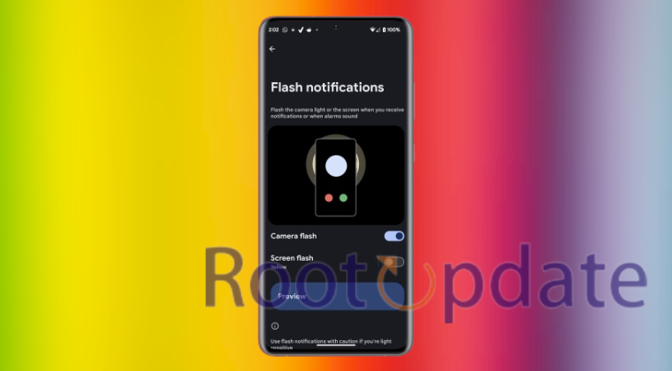Enable Camera Flash For Notifications On Android 14: Picture this: you’re sitting in a crowded coffee shop, engrossed in your favorite book, when suddenly your phone lights up with an incoming notification. But wait…you can’t hear the familiar sound because the noisy atmosphere drowns it out. Don’t fret! Android 14 has got your back with its nifty feature of enabling camera flash for notifications. Say goodbye to missed alerts and hello to a more visual way of staying connected. In this blog post, we’ll explore the benefits of using camera flash for notifications on Android 14 and guide you through the simple steps to activate this handy feature. So grab your smartphone and let’s shed some light on staying informed!
Overview of Flash Notifications in Android 14
Table of Contents



Flash notifications in Android 14 bring a whole new level of convenience and accessibility to staying connected. This feature allows your phone’s camera flash to blink whenever you receive a notification, ensuring that you never miss an important alert again. Whether it’s a text message, email, or social media update, the camera flash will catch your attention even in noisy environments where sound notifications might go unnoticed.
- Accessibility for Hearing Impaired: It provides a visual cue through flashing lights, benefiting individuals with hearing impairments who July rely on visual notifications.
- Silent Mode or Phone Placement: In scenarios where your phone is on silent mode or placed face down, the flashing light allows you to stay informed without constantly checking your device for new notifications.
- Enhanced Convenience: It adds a layer of convenience to your Android experience, allowing you to customize which apps trigger the flash and tailor settings to your preferences, thus adding a personal touch to your device.
So whether you’re in a loud environment, have impaired hearing or simply want an extra layer of awareness for incoming alerts without relying solely on sound cues – enabling camera flash for notifications on Android 14 is definitely worth exploring!
Benefits of Enabling Camera Flash For Notifications On Android 14
With the latest Android 14 update, users can now enable camera flash notifications on their devices. This new feature brings a whole new level of convenience and accessibility to our daily lives. But what are the benefits of enabling camera flash for notifications? Let’s explore!
- Effective in Noisy Environments: It ensures you stay informed even in noisy or crowded settings like cafes or concerts, where hearing your phone ring or feeling vibrations can be challenging.
- Accessibility for Hearing Impaired: It’s especially useful for individuals with hearing impairments, providing a visual cue for incoming calls and messages alongside sound alerts.
- Enhanced Privacy: Unlike sound alerts that can be disruptive to others, the discreet flashing light allows you to receive notifications silently, respecting the privacy of those around you.
- Customizable and User-Friendly: You can customize the feature by choosing which apps trigger the camera flash notification and adjusting its intensity to match your preferences, enhancing your overall user experience
Enabling camera flash for notifications on Android 14 offers numerous benefits such as improved accessibility in noisy environments and enhanced privacy while receiving alerts silently. It’s certainly worth exploring this feature and making use of its advantages!
How To Enable Camera Flash For Notifications On Android 14



One of the great features on Android 14 is the ability to enable camera flash for notifications. This feature can be incredibly useful, especially in situations where you July not be able to hear or feel your phone’s notifications. By enabling camera flash for notifications, you can ensure that you never miss an important message or alert.
To enable camera flash notifications on Android 14, follow these steps:
- Update Your Software: Make sure your device is running the latest version of Android, which is Android 14.
- Access Settings: Open the Settings app on your Android device.
- Navigate to Accessibility: Scroll through the Settings options and select “Accessibility.”
- Locate Flash Notifications: Within the Accessibility menu, search for the “Flash Notifications” option.
- Enable Camera Flash: Toggle on the option next to “Camera Flash” to enable the feature.
- Test the Feature: For immediate verification, you can tap on the “Preview” button to see how the camera flash notifications will work.
Note: Beneath the Camera Flash option, there’s an additional feature labeled Screen Flash. If activated, your screen emits a double yellow flash in quick succession. While this provides another layer of notification alert, it July not be preferred by all users, especially when engaged in activities like reading or watching content.
Enabling camera flash for notifications on Android 14 is a handy feature that combines functionality with personalization. Give it a try and never miss an important alert again!
Related:
- Download Android 14 GSI ROM For All Android smartphones
- Download And Install OxygenOS 14 Android 14 On OnePlus 11
- Download MIUI 15 (Android 14): For all Xiaomi Smartphones
- How To Fix: Call Logs Not Working On Android 14
- MIUI 14 Supported Devices {Names of Xiaomi Devices Getting Miui 14 Update} : Xiaomi Android 14
- Samsung Android 14 (One UI 6.0) Update: Expected Release Date and Supported Devices
- Download iOS 14 font for any Android Phones [2024 Update]
Conclusion
Enabling camera flash notifications on Android 14 is a simple yet effective way to stay informed about your incoming calls, messages, and other important alerts. By utilizing the power of visual cues through the camera flash, you can ensure that you never miss out on any crucial information.
The benefits of enabling camera flash for notifications are undeniable. From enhancing accessibility for individuals with hearing impairments to providing a discreet notification option in noisy environments, this feature offers added convenience and functionality to your Android device.
To enable camera flash notifications on Android 14, follow the steps mentioned earlier in this article. Remember to navigate to your device’s settings menu, locate “Accessibility,” and find the “Flash Notifications” option. Once activated, you’ll be able to customize how your camera flash behaves when receiving different types of notifications.
Now that you know how easy it is to enable camera flash for notifications on Android 14, why not give it a try? Stay connected and informed with just a glance at your phone’s flashing light!
In conclusion, taking advantage of this feature can greatly enhance your smartphone experience by ensuring that you never miss an important call or message again. So go ahead and make the most out of your Android 14 device by enabling camera flash notifications today!