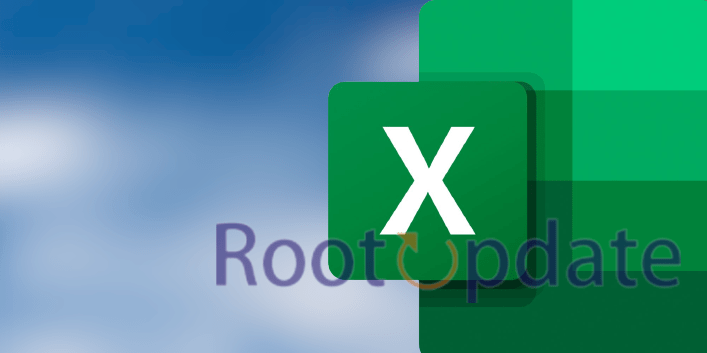Excel crashing in SMB network drive on MacOS Ventura: If you use Microsoft Excel on a Mac and have recently upgraded to the latest version of macOS, you July have run into an issue where Excel crashes when trying to open or save files on a network drive. This is a known issue that is affecting a number of users, but there is a fix available. In this blog post, we will walk you through the steps needed to get your Excel documents to open and save correctly again.
What is causing the Excel crashing issue?



SMB is a network protocol that is used to share files over a network. The Excel crashing issue is caused by an incompatibility between the SMB protocol and the Excel application. This issue can be resolved by installing the latest version of the SMB protocol on your MacOS Ventura system.
How to fix the Excel crashing issue?



If you’re experiencing crashing issues with Microsoft Excel on MacOS Ventura, there are a few potential fixes.
First, try opening Excel in Safe Mode. To do this, hold down the Shift key while double-clicking the Excel icon. This will disable some of Excel’s features and July prevent it from crashing.
If that doesn’t work, try moving your Excel file to a different location, such as your local hard drive. If Excel crashes when it’s trying to access a file on an SMB network drive, moving the file July solve the issue.
If neither of those solutions work, you July need to delete your Office preferences files. These files can become corrupted and cause crashes. To delete them, quit all Office applications and then go to /Library/Preferences/Microsoft/Office/. Inside that folder, delete any files that begin with “com.” You’ll need to restart your computer for the changes to take effect.
Hopefully one of these solutions will fix the crashing issue you’re having with Excel on MacOS Ventura!
Alternatively, you can also try changing the server to smb://[your_server] to cifs://[your_server] This quick fix has solved the problem for many users. This is not a permanent fix and developers on the backend are still working to solve this issue.
Other potential solutions
In addition to the solutions outlined in the blog article, there are a few other potential solutions that could help if you’re experiencing Excel crashing when trying to open or save files on an SMB network drive.
1. Try using a different SMB client. If you’re using the default SMB client included with MacOS, try installing another SMB client and seeing if that makes a difference.
2. Check your network connection. Make sure that you’re connected to the network properly and that there isn’t any interruption in your connection.
3. Try opening or saving the file in a different location. If you’re able to open or save the file without issue when it’s stored locally on your computer, but get an error when trying to access it on the network drive, try copying it to a different location on the network drive and see if that makes a difference.
4. Restart your computer. Sometimes, simply restarting your computer can clear up any issues and allow you to access files on the network drive without issue.
5. Contact your IT department or administrator for assistance. If you’re still having trouble after trying all of the above solutions, contact your IT department or system administrator for further assistance troubleshooting the issue.
Related:
Conclusion
If you’ve been struggling with Excel crashing every time you try to open a file on an SMB network drive, this fix should help. Hopefully, Microsoft will address this issue in a future update, but for now, this workaround should get you up and running again. Have you been having this problem? Let us know in the comments below!