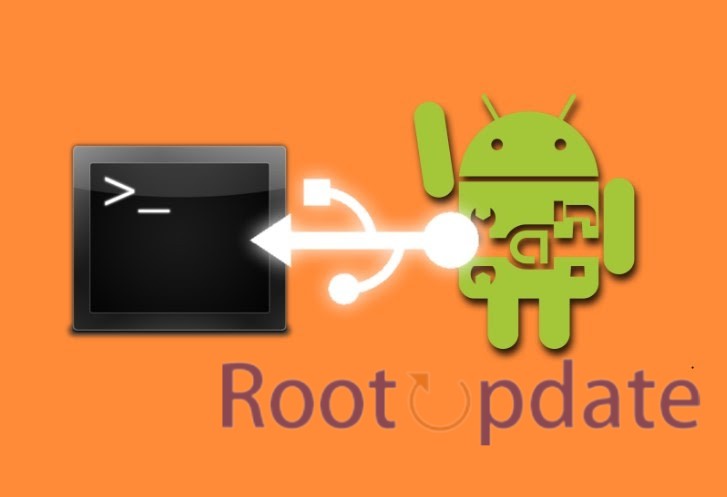Fix: Fastboot Flash Recovery_ab Not Working: Are you experiencing the frustration of trying to flash a custom recovery on your Android device, only to be met with the dreaded error message: Fastboot Flash Recovery_ab Not Working? Don’t worry, you’re not alone! Many users encounter this issue when attempting to install a new recovery image using fastboot commands. But fear not, in this blog post, we’ll dive into the world of fastboot and ADB and explore some effective fixes for getting past this pesky error. So grab your tech-savvy spirit and let’s get ready to troubleshoot like a pro!
What is the error Fastboot Flash Recovery_ab Not Working
Table of Contents



What exactly does the error message “Fastboot Flash Recovery_ab Not Working” mean? Well, let’s break it down. Fastboot is a tool commonly used in Android development to flash or install software onto an Android device. It allows users to interact with their devices through a computer via USB connection.
When we talk about “recovery,” we’re referring to a specialized mode on your Android device that provides the ability to perform various system-level tasks such as installing custom ROMs, creating backups, and clearing caches.
The “_ab” in “Fastboot Flash Recovery_ab Not Working” stands for A/B partitioning scheme, which is used by many modern smartphones. With A/B partitioning, two sets of partitions are created: one active and one inactive. This enables seamless updates without interrupting the user experience.
fastboot flash recovery , then stuck,no response
byu/Necessary-Sorbet7346 inLineageOS
Now that we understand the components at play, let’s dive deeper into why you July be encountering this frustrating error while trying to flash a recovery image using fastboot commands.
Understanding Fastboot and ADB



Fastboot and ADB are powerful tools that play a crucial role in the Android development process.
- Fastboot is a protocol for communication with devices in bootloader mode.
- Allows operations like flashing firmware or recovery images.
- ADB (Android Debug Bridge) is a command-line tool for communication between computer and Android.
- These tools let you tap into the full potential of your Android device.
- Useful for installing custom ROMs, recoveries, and modifying system files.
- To utilize Fastboot and ADB:
- Must be properly installed on your computer.
- Available in Android SDK platform-tools package on Google’s official website.
- Standalone versions are available from third-party developers.
- After installation:
- Enable USB debugging on your Android device.
- Connect the device to your computer using a USB cable.
- This setup allows computer-device connection using Fastboot or ADB commands.
By understanding how Fastboot and ADB work together, you’ll be able to troubleshoot issues more effectively when encountering errors like “Fastboot Flash Recovery_ab Not Working.” With these powerful tools in hand, nothing stands between you and exploring all the possibilities that come with owning an Android device!
Fix fastboot flash recovery_ab not working



Many users have experienced this issue and struggled to find a solution. In this blog post, we will explore some potential fixes that can help resolve this problem and get you back on track.
FIX 1: Update ADB



One common reason for the “Fastboot Flash Recovery_ab Not Working” error is an outdated version of ADB (Android Debug Bridge). ADB is a versatile command-line tool used to communicate with Android devices. So, if you encounter this issue, updating your ADB might just do the trick.
To update your ADB, you can follow these steps:
1. First, make sure you have the latest version of Android Studio installed on your computer.
2. Open Android Studio and navigate to the SDK Manager.
3. Check if there are any updates available for “Android SDK Platform-Tools.”
4. If updates are found, select and install them.
5. Once the update is complete, restart your computer.
Updating your ADB ensures that it is compatible with the latest versions of firmware and recovery images for your device. This can often resolve compatibility issues between fastboot commands and newer devices.
By keeping your tools up-to-date, you ensure smoother interactions with your Android device during troubleshooting or modification processes like flashing custom recoveries.
Remember to always check for updates regularly as new features and bug fixes are frequently released by Google.
FIX 2: Use –slot=all



One of the possible solutions for fixing the “Fastboot Flash Recovery_ab Not Working” error is to use the “–slot=all” command. This command allows you to target all available slots on your device, ensuring that the recovery image is flashed correctly.
To use this fix, follow these steps:
1. Connect your device to your computer and open a command prompt or terminal window.
2. Enter the following command: “fastboot flash –slot=all recovery [recovery_image].img”. Replace “[recovery_image]” with the name of your recovery image file.
3. Press enter and wait for the flashing process to complete.
Using the “–slot=all” command ensures that all active slots are targeted during the flashing process, preventing any conflicts or mismatches that July occur when trying to specify individual slots manually.
By using this fix, you can increase the chances of successfully flashing a custom recovery image without encountering errors related to slot mismatches.
Remember, always exercise caution when working with fastboot commands and ensure that you have a proper backup of your device before attempting any modifications.
FIX 3: Manually Specify Slots
Manually specifying slots is another potential solution to fix the “Fastboot Flash Recovery_ab Not Working” error. This method allows you to manually choose which slot to flash the recovery image on your device. Here’s how you can do it:
1. Connect your device to your computer via USB cable and open a command prompt or terminal window.
2. Enter the following command: fastboot getvar current-slot
3. Note down the active slot (a/b) that is currently being used by your device.
4. Now, enter the following command: fastboot flash –slot= recovery .img
Replace “” with either “a” or “b”, depending on which slot you want to flash the recovery image.
Replace “” with the filename of your specific recovery image file.
5. Press Enter and wait for the flashing process to complete.
6. After flashing, reboot your device into recovery mode using the appropriate key combination for your device.
By manually specifying slots, you are bypassing any confusion caused by automatic slot selection, ensuring that the correct slot is targeted during flashing operations. This method has helped many users resolve issues related to Fastboot not working properly when trying to flash a custom recovery image.
FIX 4: Don’t Specify Slots!
When it comes to fixing the fastboot flash recovery_ab not working issue, sometimes the solution lies in doing nothing at all. That’s right, one of the possible fixes for this problem is to simply not specify any slots when using the fastboot command.
By omitting slot specifications, you allow your device to automatically determine which slot to use during the flashing process. This can be especially helpful if you’re unsure about which specific slot needs to be targeted.
To implement this fix, all you need to do is enter the following command:
fastboot flash recovery
By leaving out any slot specification (such as –slot=a or –slot=b), you let your device decide where exactly it should install the recovery image.
Remember, simplicity can often be key when troubleshooting technical issues like this one. So don’t hesitate to try this “no-slot” approach if other methods haven’t resolved your problem yet.
Related:
- Fix Mi Unlock: You Are Unlocking A Special Device
- [2024] 30+ Most Used ADB & FastBoot Commands for Android
- How to Boot any Android Device to Fastboot Mode
Conclusion
In this article, we have discussed the error “Fastboot Flash Recovery_ab Not Working” and provided several fixes to help you resolve this issue. Understanding the basics of Fastboot and ADB is essential when dealing with such errors.
Remember that troubleshooting technical issues requires patience and experimentation. What works for one device or situation July not work for another. Therefore, it’s important to try different approaches until you find what works best for your particular scenario.
By following these steps and exploring various fixes mentioned in this article, you should be able to overcome the “Fastboot Flash Recovery_ab Not Working” error successfully.
We hope that this guide has been helpful in resolving your issue and getting your device back on track. If you have any further questions or need additional assistance, feel free to reach out to us or seek support from relevant forums or communities dedicated to Android development and troubleshooting.