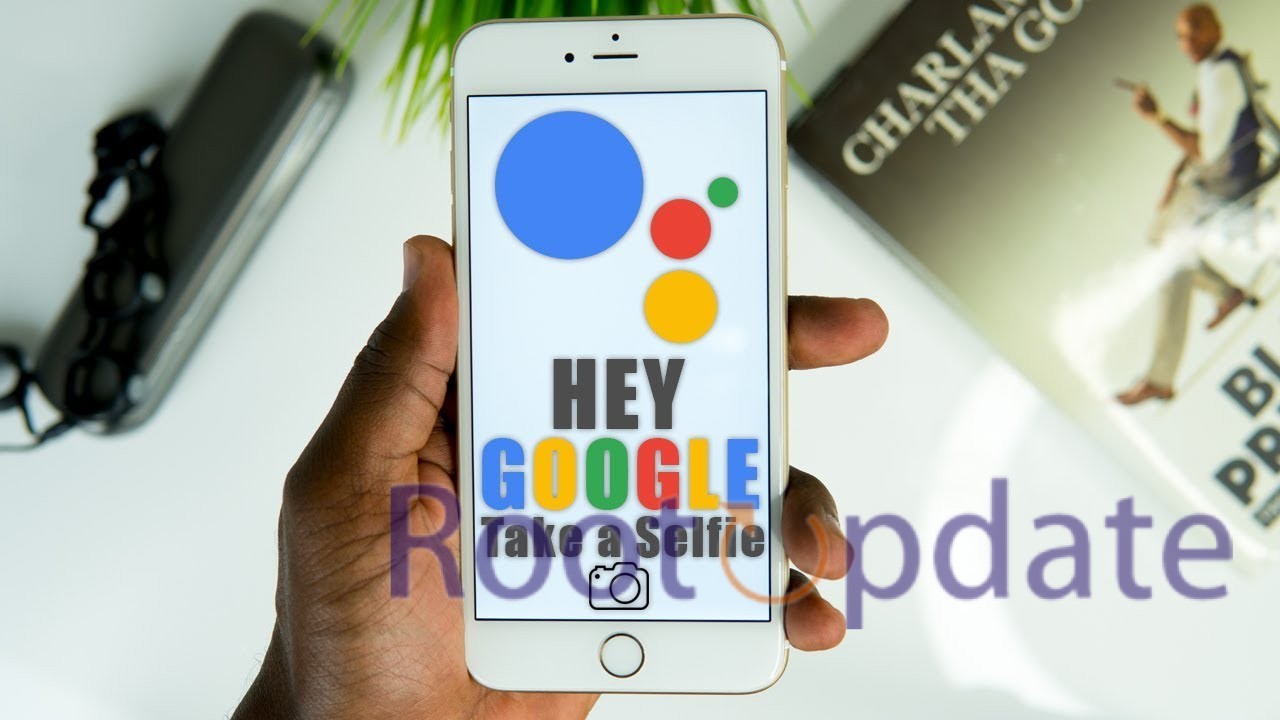Fix Google Assistant Take A Selfie Command Not Working: The world of virtual helpers is always changing, but Google’s product stands out as a powerhouse. But lately, users have been having trouble with one of its best features: the “take a selfie” order. When issued, users have trouble capturing a moment easily because the Assistant does strange things like asking them which camera app to open or randomly opening third-party apps with camera features. This guide talks about two possible ways to fix this problem.
Fix Google Assistant Take A Selfie Command Not Working
Table of Contents



Fix 1: Delete Google App Data
If your Google App’s data becomes corrupted, it can directly impact the Assistant’s functionality. Follow these steps to resolve the issue:
- Navigate to Settings > Apps > All Apps > Google App.
- Access Storage and Cache and tap on Manage Space.
- Finally, tap on Clear All Data and observe the results.
This process essentially wipes corrupted data, allowing the Assistant to establish a fresh, untainted instance. This can often rectify the ‘take a selfie’ command glitch.
Fix 2: Downgrade Google App
Updates that have bugs can make it hard for apps to work properly. If there is a problem with the “take a selfie” order after a recent update, downgrading could be the answer:
- Head to Settings > Apps > All Apps > Google App.
- Tap on the overflow icon and select Uninstall Updates > OK.
- Launch the Google App and check if the problem persists.
This takes the app back to an older, more stable version, which might help you avoid the bugs that came with recent changes.
Related:
- How To Use Google Gemini AI Smart Reply On Pixel
- How To Turn Off Animated Emojis In Google Messages
- How To Directly Save Photos To Locked Folder In Google Photos
Conclusion
In conclusion, these two easy fixes might fix the problem with the “take a selfie” order in Google Assistant. It is suggested that you try each fix to find the one that works best for you.
Remember that the subtleties of technology can sometimes stump even the smartest users. If you run into any problems while trying to use these methods, please leave a question in the comments. We promise to quickly come up with answers to keep your Google Assistant experience smooth.