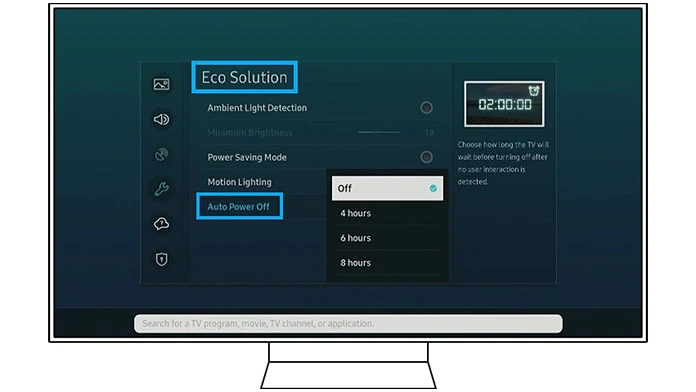Samsung TV turning On and Off repeatedly: Is your Samsung TV playing a game of “On and Off” that you didn’t sign up for? We feel your frustration! It’s incredibly annoying when your beloved TV keeps turning on and off repeatedly, disrupting your binge-watching sessions or movie nights. But fear not, because we’re here to help you troubleshoot and fix this pesky issue. In this blog post, we’ll explore the possible causes behind why your Samsung TV is misbehaving and provide you with 9 effective fixes to get it back in line. So grab a seat, relax, and let’s dive right into solving this puzzling problem together!
What causes a Samsung TV to Turn On and Off
Table of Contents



Have you ever wondered what could possibly cause your Samsung TV to go into an on-and-off frenzy? Well, there are several factors that could contribute to this frustrating issue.
One possible culprit is a malfunctioning power supply. If the power supply board in your TV is faulty or damaged, it may not be able to provide a consistent flow of electricity, leading to the random turning on and off.
Another potential cause could be related to software glitches or bugs within the operating system of your TV. These issues can sometimes occur after a recent software update or due to incompatible apps.
Additionally, certain settings on your Samsung TV can also trigger this erratic behavior. For example, enabling the Eco Solutions mode might cause your TV to automatically turn off when it detects no activity for a certain period of time.
Loose cables and damaged connections can also play a role in this problem. If any of the cables connecting various components (such as cable boxes or gaming consoles) are loose or damaged, they may interrupt the power supply and result in frequent power cycling.
Furthermore, problems with the remote control itself could be at fault here too! A stuck button on the remote might continuously send signals to turn your TV on and off unintentionally.
Now that we’ve explored some possible causes behind why your Samsung TV is misbehaving let’s move on to discovering effective fixes that will hopefully bring back peace and stability in our television viewing experience!
Samsung TV keeps turning off and on. It only started last night.
by u/rolltideamerica in TVRepair
Fixes for Samsung TV Turning On and Off
- Fix #1: Keep your Samsung TV Unplugged
- Fix #2: Disable Eco Solutions Mode
- Fix #3: Disable Sleep Timers
- Fix #4: Check for Software Updates
- Fix #5: Disable Power On Option
- Fix #6: Check for Cable Damages and Loose Cables
- Fix #7: Inspect TV Remote
- Fix #8: Check TV Event Logs
- Fix #9: Perform a Factory Reset
Fix Samsung TV turning On and Off repeatedly?
— Harsh Chauhan (@iammHarsh) August 23, 2024
Fix #1: Keep your Samsung TV Unplugged



One of the first fixes you can try if your Samsung TV is constantly turning on and off is to keep it unplugged for a period of time. This may seem like a simple solution, but sometimes all it takes is a reset to fix the issue.
Start by disconnecting the power cord from both the TV and the wall outlet. Leave it unplugged for at least five minutes to ensure that any residual electricity in the system dissipates.
During this time, take a moment to inspect the power cord for any signs of damage or fraying. If you notice any issues, it may be necessary to replace the cord entirely.
After waiting for five minutes, plug your TV back into the wall outlet and turn it on. Hopefully, this brief hiatus from power will have resolved whatever was causing your Samsung TV to turn on and off repeatedly.
If this fix doesn’t solve your problem, don’t worry! There are still plenty of other solutions we’ll explore in subsequent sections. Keep reading for more tips on how to troubleshoot this annoying issue with your Samsung TV.
Fix #2: Disable Eco Solutions Mode



One of the possible causes for your Samsung TV turning on and off repeatedly might be the Eco Solutions mode. This feature is designed to save energy by automatically adjusting the brightness and contrast settings based on ambient light conditions. While it can help reduce power consumption, it can also interfere with the normal functioning of your TV.
To fix this issue, you need to disable the Eco Solutions mode. Here’s how:
1. Press the Menu button on your remote control.
2. Navigate to Settings and select Picture.
3. Look for an option called Eco Solution or Energy Saving Mode.
4. Disable this feature by selecting Off or Standard mode.
By disabling this mode, you are allowing your TV to operate without any unnecessary interruptions caused by automatic adjustments in brightness and contrast levels.
Remember that each model may have slightly different menu options, so if you’re having trouble finding these settings, refer to your TV’s user manual or contact Samsung support for assistance.
Taking this step should help resolve the problem of your Samsung TV constantly turning on and off, giving you a more stable viewing experience without any unwanted interruptions.
Fix #3: Disable Sleep Timers



Sleep timers can be a convenient feature on your Samsung TV, allowing you to set a specific time for the TV to turn off automatically. However, if your TV is turning on and off repeatedly, it’s possible that the sleep timers are causing this issue.
To fix this problem, you need to disable the sleep timers on your Samsung TV. Here’s how:
1. Press the Menu button on your remote control.
2. Navigate to Settings and select it.
3. Look for the Timer option and click on it.
4. Find Sleep Timer in the list of options and select it.
5. Disable or turn off the sleep timer by selecting Off or 0 minutes.
By disabling the sleep timers, you’re ensuring that there are no conflicts with power settings that might cause your Samsung TV to turn on and off unexpectedly.
It’s important to note that disabling sleep timers means you won’t be able to use this feature anymore unless you enable it again in the future.
So, if your Samsung TV is constantly turning itself on and off, try disabling the sleep timers as one of these nine fixes could solve your problem!
Fix #4: Check for Software Updates



One of the reasons why your Samsung TV may be turning on and off repeatedly is due to outdated software. Just like any other electronic device, TVs also require regular updates to ensure smooth functioning.
To fix this issue, start by checking if there are any available software updates for your Samsung TV. You can do this by navigating to the settings menu on your television. Look for an option that says “Software Update” or something similar.
If there is an update available, make sure you have a stable internet connection before proceeding with the installation. It’s important to note that updating your TV’s software might take some time, so be patient during the process.
Once the update is complete, restart your TV and check if it still turns on and off unexpectedly. If not, then congratulations! You’ve successfully resolved the issue. However, if the problem persists, don’t worry as we still have more fixes to explore.
Remember that keeping your Samsung TV’s software up-to-date is essential not only for addressing issues but also for enjoying new features and improved performance overall. So don’t forget to check regularly for any available updates!
Fix #5: Disable Power On Option



One of the reasons why your Samsung TV may be turning on and off repeatedly is due to an enabled Power On option. This feature allows the TV to automatically turn on when it detects a signal from other devices, such as gaming consoles or cable boxes.
To fix this issue, you need to disable the Power On option. Start by accessing the settings menu on your Samsung TV using either the remote control or buttons located on the television itself.
- On your remote control, press the “Home” button.
- Go to and select “Settings.”
- Locate the “Power” or “Energy Saving” area.
- Look for options such as “Wake-on-LAN (WOL)” or “Auto Power On” and click “Disable” to disable or disable the feature.
After disabling this feature, check if your Samsung TV continues to turn on and off unexpectedly. If not, then congratulations! You have successfully resolved one possible cause of this frustrating issue.
Remember that each fix listed in this article addresses different potential causes of a Samsung TV turning on and off repeatedly. So don’t forget to try all of them until you find a solution that works for you!
Fix #6: Check for Cable Damages and Loose Cables



One of the common reasons why a Samsung TV may turn on and off repeatedly is due to cable damages or loose connections. Over time, cables can get frayed or damaged, causing intermittent power issues. Loose cables can also result in poor connections, leading to the TV turning on and off unexpectedly.
To fix this issue, start by inspecting all the cables connected to your Samsung TV. Look for any signs of physical damage such as cuts or exposed wires. If you find any damaged cables, it’s important to replace them with new ones.
Next, make sure that all the cables are securely plugged into their respective ports. Sometimes a simple reconnection can resolve the problem. Pay attention to both ends of each cable – if they feel loose or wobbly, try unplugging and plugging them back in firmly.
In addition to checking the power cord and HDMI cables, don’t forget about other audio/video input cables such as component or composite connectors. These too should be inspected for damages or loose connections.
By taking these steps and ensuring that all your cables are in good condition and properly connected, you can eliminate cable-related issues that may be causing your Samsung TV to turn on and off repeatedly
Fix #7: Inspect TV Remote



One of the possible reasons why your Samsung TV is turning on and off repeatedly could be due to issues with the TV remote. Yes, something as simple as a faulty remote can cause such frustrating problems.
Check if there are any visible signs of damage on the remote. Look for cracks or loose buttons that may be interfering with its functioning. Sometimes, dirt and debris can also accumulate under the buttons, causing them to stick.
Next, try replacing the batteries in your remote. Weak or dead batteries can result in inconsistent signals being sent to the TV, leading to erratic behavior.
If you have recently dropped your remote or it has come into contact with water or other liquids, it may have been damaged internally. In this case, you might need to purchase a new remote.
It’s also worth mentioning that interference from other electronic devices could affect your remote’s performance. Make sure there are no sources of interference nearby such as cordless phones or Wi-Fi routers.
Inspecting and troubleshooting your TV remote might sound like a basic step but sometimes it’s these small things that make a big difference in resolving technical issues!
Remember though – always approach this process patiently and methodically!
Fix #8: Check TV Event Logs



One of the less-known but potentially helpful fixes for a Samsung TV that keeps turning on and off is to check the TV event logs. Event logs can provide valuable information about any errors or issues that may be causing the problem.
To access the event logs, you will need to navigate through your TV’s settings menu. Look for an option like “System” or “Support,” where you can find detailed information about recent events and errors.
Once you have accessed the event logs, scan through them carefully to see if there are any recurring patterns or error codes. These logs can give you insights into what exactly is triggering your Samsung TV to turn on and off repeatedly.
If you come across any error codes or specific events in the log, try searching online for more information about them. It’s possible that others have experienced similar issues and found solutions that could work for you as well.
Checking the TV event logs may not always provide an immediate solution, but it can help narrow down potential causes and guide further troubleshooting steps. So don’t overlook this option when trying to fix your Samsung TV from constantly powering on and off!
Remember, though, it’s always recommended to consult with a professional technician if you’re unsure about interpreting the event log data or implementing advanced fixes based on those findings.
Fix #9: Perform a Factory Reset



If none of the previous fixes have worked to solve the issue of your Samsung TV repeatedly turning on and off, it may be time to consider performing a factory reset. A factory reset will essentially return your TV to its original settings, erasing any changes or configurations that may be causing the problem.
To perform a factory reset, you’ll need to access the Settings menu on your Samsung TV. The exact steps may vary depending on the model and firmware version, so consult your user manual or visit the Samsung support website for detailed instructions.
Before proceeding with a factory reset, it’s important to note that this action will remove all personalized settings and data from your television. This means you’ll need to set up your preferences again after completing the process.
Once you’ve initiated the factory reset, allow some time for it to complete. Once finished, check if the problem persists by powering on and off your TV multiple times. If everything is back in order, then congratulations! You’ve successfully resolved the issue.
However, if performing a factory reset doesn’t fix the problem or if it returns after some time, it may indicate an underlying hardware issue. In such cases, contacting Samsung customer support or seeking professional assistance would be advisable.
Remember that while these fixes can often resolve issues with Samsung TVs turning on and off repeatedly, each situation is unique and results may vary. It’s always best to try multiple troubleshooting methods before considering more drastic measures like a factory reset.
Related:
- Onn Universal Remote Codes List and Program Guide
- List of Universal Remote Control Codes for LG TV [Complete List]
Conclusion
The journey to fix your Samsung TV turning on and off repeatedly has come to an end. By following the nine fixes mentioned above, you should be able to resolve this annoying issue once and for all. Remember that each fix tackles a different potential cause, so it’s important to go through them one by one until you find the solution that works for you.
From keeping your TV unplugged for a while to disabling Eco Solutions mode and sleep timers, these initial steps can often do wonders in resolving the problem. Additionally, checking for software updates, disabling power-on options, inspecting cables for damages or loose connections, and examining your TV remote can help pinpoint any issues.
Don’t forget about checking the TV event logs as well; they might provide valuable insights into what’s causing the on-off cycle. And if all else fails, performing a factory reset should bring your Samsung TV back to its default settings.
Remember that troubleshooting electronic devices can sometimes be tricky, but with patience and persistence, you’ll likely find success in fixing this issue. Good luck!
FAQs
Q: Why does my Samsung TV keep turning on and off repeatedly?
A: There can be several reasons why your Samsung TV keeps experiencing this issue. Some possible causes include a power supply problem, software glitches, sleep timers enabled, faulty cables or remote control issues.
Q: How can I fix my Samsung TV from constantly turning on and off?
A: Here are 9 potential fixes for your Samsung TV:
1. Keep your Samsung TV unplugged for a few minutes.
2. Disable Eco Solutions Mode.
3. Check and disable any sleep timers that may be active.
4. Make sure your TV has the latest software updates installed.
5. Disable the Power On option in settings.
6. Inspect and ensure there are no cable damages or loose connections.
7. Check if the remote control is functioning properly.
8. Examine the event logs of your TV to identify any error codes or patterns.
9.Perform a factory reset as a last resort.
Remember to follow these steps carefully and consult professional help if needed.
Incorporating these suggested fixes should greatly reduce or eliminate the issue of your Samsung TV randomly turning on and off repeatedly.
If you have further questions or need assistance with specific troubleshooting steps, reach out to Samsung customer support for more personalized guidance.
So don’t let this annoying problem ruin your viewing experience – try these fixes today!