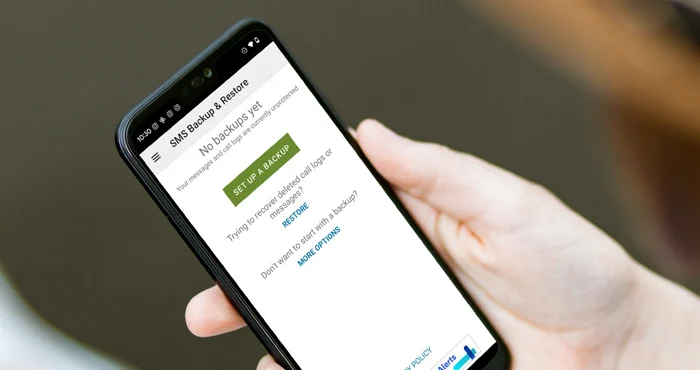Fix SMS Backup & Restore Not Working On Android 14: Are you tired of losing your important text messages on your Android 14 device? Don’t worry, we have the solution for you! In this blog post, we will discuss how to fix SMS Backup & Restore not working on Android 14. SMS Backup & Restore is a popular app that allows you to easily backup and restore your text messages, ensuring that they are never lost again. However, sometimes the app may encounter issues or glitches which prevent it from functioning properly. But fret not! We have some simple yet effective solutions that will get SMS Backup & Restore up and running smoothly on your Android 14 device in no time. So let’s dive right in and get those precious texts protected once and for all!
Diagnosing the Issue
Many users have reported difficulties with SMS Backup & Restore on their Android 14 devices. These issues range from the inability to create backups to difficulties in restoring existing backups. In this guide, we will address the common problem of not being able to restore backups on Android 14. This problem may manifest as an error message or simply not working as expected. To fix this, follow the step-by-step instructions below.
Fix SMS Backup & Restore Not Working On Android 14



In this comprehensive guide, we will provide you with an in-depth solution to resolve the problem of SMS Backup & Restore not working on Android 14. While Android offers various methods for backing up and restoring messages and call logs, such as Google’s cloud sync and Samsung’s Smart Switch, users often encounter issues that can leave them without access to their vital SMS and call records. Among the third-party alternatives available, the SMS Backup & Restore app has been a reliable choice. However, it seems to face compatibility challenges with the latest Android 14 update, as reported by numerous users.
Important Note: Before you proceed with the following steps, ensure that you have a backup of your SMS and call logs.
- Install a Text Editor App: To begin, download and install a text editor app on your PC. Notepad++ is recommended for this purpose. You can obtain Notepad++ from its official website or trusted sources.
- Open the Backup XML File: Locate the SMS Backup & Restore backup XML file on your PC. To open this file with Notepad++, follow these steps:
- Right-click the XML file.
- Select “Open with.”
- Choose Notepad++ from the list of available applications.
- Search for sub_id Values: Inside the text editor, initiate a search to find and modify the “sub_id” values in the XML file:
- Bring up the Find/Search box by pressing “Ctrl + F” or using the respective option in the menu.
- Replace -1 with 1: In the Find/Search box, type “sub_id” (without quotes) and search for this string in the XML file. You should find instances where the “sub_id” has a value of -1. Change each of these instances to 1. Ensure that you replace all occurrences, as shown in the example below:
Before:
<sub_id>-1</sub_id>
After:
<sub_id>1</sub_id>
- Save the Changes: After making these changes, save the XML file within the text editor.
- Restore the XML File: You can now proceed to restore the modified XML file within the SMS Backup & Restore app on your Android 14 device. The app should function correctly after these changes have been made.
Note: On some devices, the “sub_id” values might already be set to 1. In this case, reverse the changes to -1, save the file, and then attempt the restore. Ensure that you handle the “sub_id” values in a way that corresponds to your specific device settings.
Related:
- Disable Adaptive Charging On Android 14
- How To Fix Navigation Swipe Gesture Not Working On Android 14
Conclusion
In today’s digital age, it is crucial to have a reliable backup solution for our SMS messages. SMS Backup & Restore has long been a popular choice for Android users looking to safeguard their valuable conversations. However, with the release of Android 14, some users may encounter issues with the app not working properly.
Fortunately, by following the troubleshooting steps outlined in this article, you should be able to resolve any problems and get SMS Backup & Restore up and running smoothly on your Android 14 device once again.
Remember that technology is constantly evolving, and software updates can sometimes introduce unforeseen bugs or compatibility issues. It’s always a good idea to stay updated with the latest version of both your operating system and any apps you rely on regularly.
If you’re still experiencing difficulties despite trying all the fixes mentioned in this article, don’t hesitate to reach out to the developers of SMS Backup & Restore or seek assistance from online forums where fellow Android users might have encountered similar challenges.
By taking proactive measures and staying informed about potential solutions like those discussed here, you can ensure that your important text message conversations are securely backed up without interruption.
So go ahead and give these troubleshooting tips a try – protect your cherished memories and never worry about losing those precious texts again!