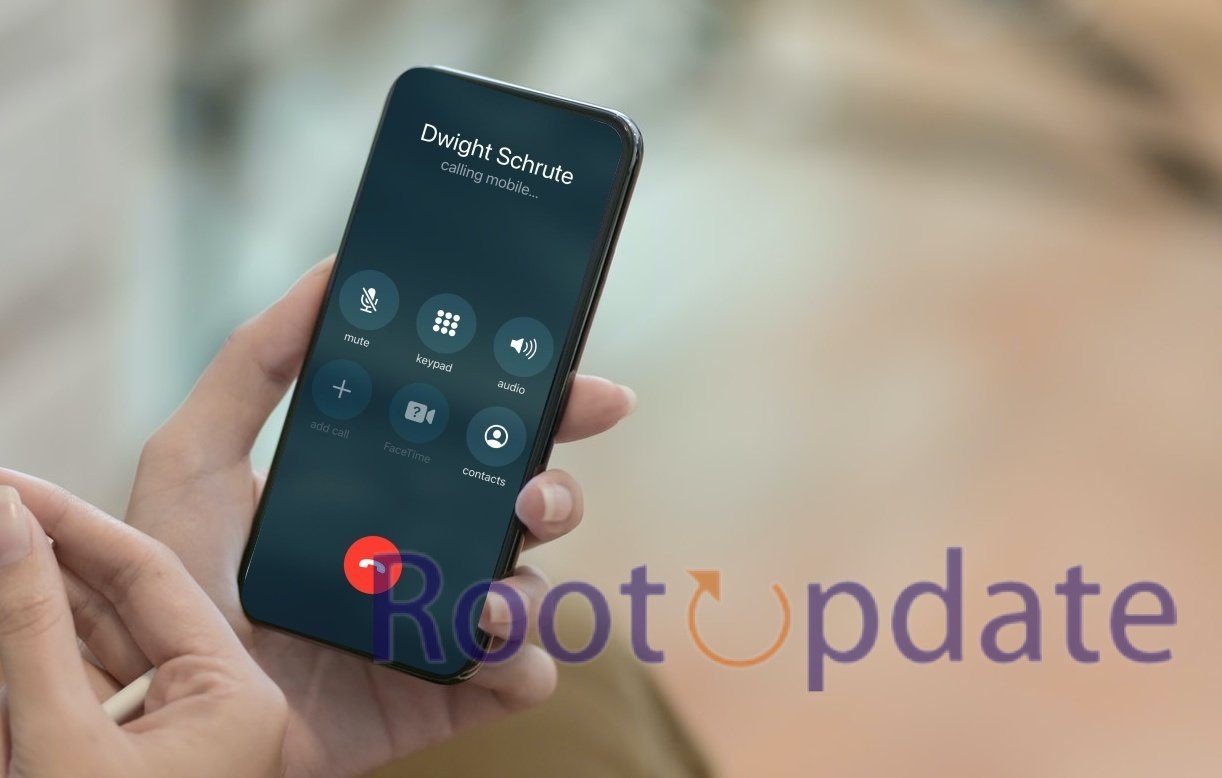Disable Full Screen Photo Caller ID On IPhone: We show you a good way to get around the full-screen photo caller ID on your iPhone in this detailed guide. Apple’s operating system claims to be easy to use and integrate with other programs without any problems, but some users may not like some of the smaller details. One of these problems is that it’s hard to turn off the full-screen caller ID, which can be annoying in some settings, like when privacy is very important or when there are a lot of people around.
The Challenge
Table of Contents
There is a setting on your iPhone that shows the caller ID in full-screen mode when you get a call. Some people may think this is a breach of their privacy, so it might not be so great for everyone. iOS doesn’t have a built-in way to turn off this feature, so users have to look for other ways to do it.
How To Disable Full Screen Photo Caller ID On IPhone



Even though iOS doesn’t have a simple way to turn off full-screen caller ID, we’ve found a smart workaround that will help you get what you want. If you do these things, you can protect your privacy without giving up ease of use.
Step 1: Image Cropping Start by using any image editing tool or application to crop the contact photos you intend to use. Adjust the resolution of each image to approximately 600×600 pixels. This step ensures that the images are uniform and optimized for display on your device.
You can use popular image editing software like Adobe Photoshop, GIMP, or even built-in tools on your smartphone to perform this task. Crop the photos to focus on the face or relevant part of the image, maintaining clarity and visibility even in the reduced resolution.
Step 2: iCloud Integration After cropping the images, the next step involves integrating them into your contacts using iCloud. This ensures that the modified contact pictures will be synchronized across your Apple devices. Follow these steps:
- Open the iCloud settings on your device.
- Ensure that the Contacts toggle is enabled to sync your contacts with iCloud.
- Navigate to the Contacts app and select the contact for which you want to add the modified photo.
- Edit the contact and replace the existing photo with the cropped one.
- iCloud will automatically sync these changes, and the updated contact photos will be available across your Apple ecosystem.
Important Note: This workaround works to get smaller, less annoying contact pictures during calls, but there is a big problem that needs to be pointed out. It might take a while to make this change to each contact manually, especially if you have a lot of saved contacts. To handle this process better, you might want to put contacts in order of importance or how often you talk to them.
The Drawback
The main problem with this workaround is that it has to be done manually for each link. When there are a lot of saved contacts, this process can get hard to use and take a lot of time. Even though it has this problem, it is currently the best way to stop the full-screen picture caller ID on your iPhone.
Related:
- What Is IOS Account Manager And Is It Safe For IPhone?
- How To Fix IPhone Volume Button Not Working On IOS 17.1
- How to Enable Fast Charging on Apple iphone
Conclusion
In conclusion, iOS might not have a built-in way to turn off full-screen caller ID, but our fix is a good way to deal with this problem. Users can hide their caller ID more discreetly by cropping and adding contact pictures through iCloud. But it’s important to think about how useful this fix is in comparison to the time it takes to use it by manually.