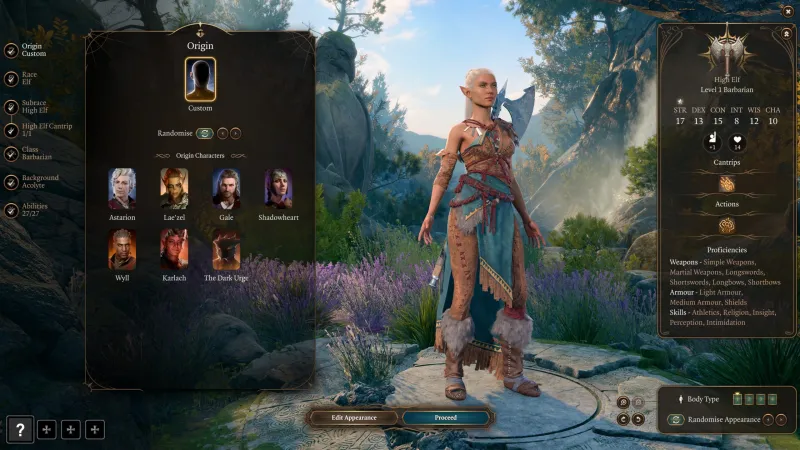Fix Baldur’s Gate 3 Crashing After Patch 5: The world of Baldur’s Gate 3 is always changing, and Patch 5’s New Playable Epilogue, New Game Modes, Better Inventory Management, and Performance Improvements have made things even more exciting. But there have been some rough spots in this wave as well. More and more PC and PS5 players are having problems with the game crashing all the time, especially during important scenes like the fight with Cazador, Thisobald Thorm’s meeting, romance scenes, and the new ending cutscene.
Posts from the baldursgate3
community on Reddit
Fix Baldur’s Gate 3 Crashing After Patch 5
Table of Contents



Fix 1: User-Shared Workarounds
Because of the Baldur’s Gate 3 Patch 5 breaking problem, the community is working together to find possible solutions. A lot of people on different forums have talked about their situations and Shared Workaround:
- Cazador Encounter Initiating Fight:
- During the Cazador encounter, try initiating a fight rather than engaging in conversation.
- Some users have reported that this action, specifically using Hunger of Hadar from the main stairs and casting Gale’s Missiles, has helped them sidestep the crashing problems.
- Hunger of Hadar from Main Stairs:
- Position your characters on the main stairs in preparation for the encounter.
- Cast Hunger of Hadar as a proactive measure before engaging with Cazador.
- Gale’s Missiles Strategy:
- Utilize Gale’s Missiles strategically during the encounter.
- Some users have found success in minimizing crashing issues by incorporating Gale’s Missiles into the battle.
Fix 2: API Switching Strategies
Users have reported varying degrees of success with this method:
- Access Graphics Settings:
- Navigate to the graphics settings within the game menu.
- API Selection Options:
- Look for the options to choose the rendering API. This is where you can toggle between Vulkan, DirectX 11, and DirectX 12.
- Experiment with Vulkan:
- Start with Vulkan as your initial API choice.
- Play the game for a reasonable amount of time to observe whether this selection alleviates the crashing issues.
- Try DirectX 11:
- Switch the API to DirectX 11.
- Repeat the process of playing the game, paying attention to any improvements or changes in stability.
- Test DirectX 12:
- Explore the option of DirectX 12 as your chosen API.
- Assess whether this API selection provides a more stable gaming experience.
- Compare Results:
- Based on your experiments, compare the performance and stability of each API.
- Take note of which API setting seems to be more effective in mitigating crashes.
Fix 3: Script Extender Mod Caution
Users say that the latest Update for the game doesn’t work with the script extender mod right now. If you are having problems because of this mismatch, try the steps below:
- Temporary Mod Removal:
- As a temporary measure, consider removing the script extender mod from your game.
- This may involve disabling or uninstalling the mod until it is updated to align with the latest patch.
- Exercise Caution:
- When making changes to your game configuration, exercise caution to avoid unintended consequences or data loss.
- Backup your game files or relevant mod configurations before removing the script extender mod.
Related:
Users have no choice but to use these workarounds until the makers officially acknowledge that there is a problem with the app crashing. Although there is still no date for a fix, the steps described here are a useful way to deal with the Baldur’s Gate 3 crash problem caused by Patch 5.
People who are going into Act 3 might be interested in a possible lag problem with Patch 4 and how to fix it. Multiplayer fans who are having trouble joining or hosting games, or who are having issues with loading or crashing, can also find tips that specifically address these issues.