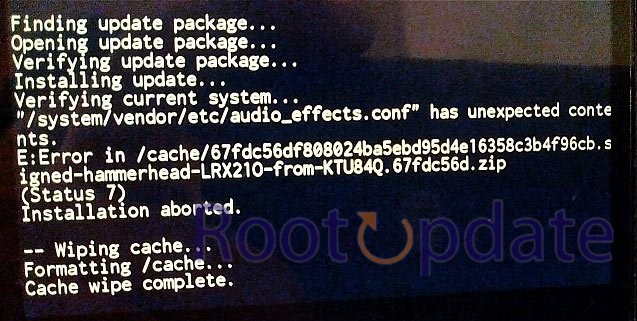Fix Error Applying Update: 7 (Status 1): Flashing custom ROMs has changed a lot, especially since Super partition came out. But the process can be complicated, especially for first-time users or even experienced ones in some cases. One problem that keeps coming up is “Error Applying Update: 7 (status 1),” which happens a lot when you sideload a custom ROM using an AOSP recovery, like when you flash LineageOS through Lineage Recovery.
Understanding the Error
“Error applying update: 7 (Error Code:: alphanumeric string)” is what the full error message usually says. ERROR: recovery: Error in /sideload/package.zip (status 1).” If you’re having trouble with this problem, our guide will help you solve it properly.
Prerequisites
- Back up all the data on your device: Make a full backup of your data a top priority to ensure its safety. This way, the data is safe and may be readily restored if something goes wrong while you’re troubleshooting..
- Understand potential risks: Keep in mind that there is always a chance of something going wrong during troubleshooting. Rootupdate and its members do their best to provide accurate and helpful solutions, but they cannot be held accountable for any unintended consequences. Taking precautions and adhering to standard procedures is crucial for preventing problems.
Don’t forget that your data is important, and backing it up is an active way to make sure it stays safe. Keeping up with possible risks and knowing the limits of troubleshooting solutions can also help make the Resolution process go more smoothly and safely.
How To Fix Error Applying Update: 7 (Status 1)



- Download and Extract Android SDK Platform Tools:
- Obtain the Android SDK Platform Tools and extract them on your PC.
- Download ROM-specific super_empty.img:
- Acquire the super_empty.img file provided by the ROM developer.
- Note: This file is device and ROM-specific; using it for other devices or ROMs may lead to issues.
- Place super_empty.img in Platform Tools:
- Move the downloaded super_empty.img file to the platform tools folder.
- Launch Command Prompt:
- Type CMD in the platform-tools folder address bar and press Enter to launch the Command Prompt.
- Enable USB Debugging and Connect Your Device:
- Ensure USB Debugging is enabled on your device.
- Connect your device to your PC via a USB cable.
- Boot to Fastboot Mode:
- Type the following command in the Command Prompt to boot your device to Fastboot Mode:
adb reboot bootloader
- Type the following command in the Command Prompt to boot your device to Fastboot Mode:
- Wipe Super Partition:
- Execute the following command to wipe the super partition using the super_empty.img file:
fastboot wipe-super super_empty.img
- Execute the following command to wipe the super partition using the super_empty.img file:
- Complete ROM Flashing:
- Follow the remaining flashing instructions provided by the ROM developer.
You should be able to fix the “Error Applying Update: 7 (status 1)” during custom ROM installation if you carefully follow these steps. If you have any problems or questions, please let us know in the comments, and we’ll do our best to answer them quickly.
Related:
- Android Multi Tools v1.02b Latest Version
- Huawei HiSuite For Windows
- Install TWRP on Any Android
- Root Android Without PC
- Unlock Bootloader Without PC
These detailed steps, combined with the clarity provided in the mermaid diagram, aim to guide users effectively, ensuring a seamless resolution to the specified error during custom ROM installation.