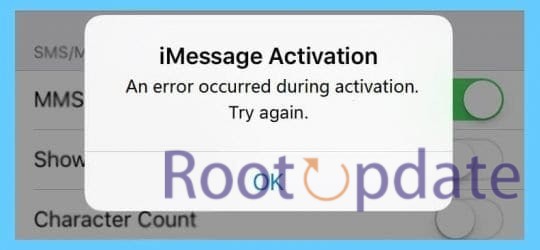Fix IOS 17 IMessage Activation Issue: Are you experiencing frustration with your iOS 17 iMessage activation? Don’t worry, you’re not alone. Many iPhone users have encountered this frustrating issue that prevents them from enjoying the seamless messaging experience offered by iMessage. But fear not! In this blog post, we will dive into the different fixes that can help resolve the iOS 17 iMessage activation issue and get those blue bubbles flowing again. So, grab your iPhone and let’s troubleshoot together!
What is an IOS 17 iMessage Activation Error?
Table of Contents
iMessage activation error is a common issue faced by iPhone users when trying to set up or activate the iMessage feature on their devices. This error occurs due to various reasons, such as network connectivity issues, server problems, or incorrect settings.
When you encounter an iMessage activation error, you may see messages like “Waiting for activation” or “Activation unsuccessful.” This can be frustrating because it prevents you from sending and receiving messages through the iMessage platform. Instead, your device will default to regular SMS text messaging.
The exact cause of the activation error can vary from user to user. It could be related to your network connection being unstable or insufficient Apple ID verification. In some cases, there might even be complications with Apple’s servers.
To resolve this issue and get your iMessage up and running smoothly again, we will explore several fixes in the following sections. Whether it’s toggling network settings or using your Apple ID credentials, these troubleshooting steps should help you overcome the iOS 17 iMessage activation issue and restore seamless communication on your iPhone. So let’s jump right into it!
How to Fix iOS 17 iMessage Activation Issue



There are a lot of great new features in iOS 17, but there are also some major bugs, especially when it comes to activating iMessages. Surprisingly, these bugs stayed in the software from the Release Candidate stage to the beta and are still in the stable build without making Cupertino raise an eyebrow.
FIX 1: Toggle Network
One of the common solutions to fix the iOS 17 iMessage activation issue is to toggle your network settings. This simple step can often resolve any connectivity issues that may be preventing iMessage from activating.
- Toggle Wi-Fi Off and On:
- Navigate to your iPhone’s Settings and tap on “Wi-Fi.”
- Toggle off Wi-Fi and patiently wait for a few seconds.
- Turn Wi-Fi back on. This action refreshes your network connection, promoting a stable internet connection.
- Toggle Cellular Data Off and On:
- If the Wi-Fi toggle doesn’t resolve the issue, proceed to toggle off Cellular Data in the Settings menu.
- Wait briefly and then toggle Cellular Data back on. This switch between different networks may assist in activating iMessage successfully.
FIX 2: Toggle iMessage
If you’re facing an iMessage activation issue on iOS 17, one of the potential fixes is to toggle the iMessage feature. This simple step might help resolve any glitches or errors that are preventing your device from activating iMessage properly.
- Access Messages Settings:
- Open the Settings app on your iPhone or iPad.
- Navigate to “Messages”:
- Scroll down until you locate “Messages” and tap on it.
- Toggle Off iMessage:
- Within the “Messages” settings, find the switch next to “iMessage” and toggle it off.
- Wait and Toggle On Again:
- Wait for a few seconds to allow your device to disconnect from Apple’s servers.
- Toggle the switch for iMessage back on. This action forces your device to reconnect with Apple’s servers, initiating the activation process.
- Test with a Message:
- After toggling iMessage off and on, try sending a message to check if the activation error has been resolved.
FIX 3: Reset Network Settings
If toggling the network or iMessage didn’t do the trick, it’s time to move on to a slightly more drastic solution: resetting your network settings. This can help resolve any issues that may be causing the activation error.
To potentially resolve iMessage activation issues on your iOS device, consider resetting your network settings with the following steps:
- Access Settings:
- Open the “Settings” app on your iOS device.
- Navigate to General:
- Scroll down and tap on “General.”
- Access Reset Options:
- Within the “General” settings, scroll down until you find “Reset” and tap on it.
- Select “Reset Network Settings”:
- Choose “Reset Network Settings” from the available options.
- Cautionary Note:
- Be aware that performing this reset will erase all saved Wi-Fi passwords and VPN settings on your device. Ensure you have these details handy before proceeding.
- Execute the Reset:
- Confirm your decision to reset network settings. Your device will undergo the reset process.
- Restart Your Device:
- After completing the reset, restart your iOS device.
- Activate iMessage:
- Once your device has restarted, attempt to activate iMessage again.
FIX 4: Use Apple ID
Another potential solution for fixing the iOS 17 iMessage activation issue is to use your Apple ID. This method has proven to be effective in resolving activation problems for many users.
- Access “Messages” Settings:
- Open the Settings app on your iPhone and tap on “Messages.”
- Navigate to “Send & Receive”:
- Scroll down and locate the “Send & Receive” option. Tap on it.
- Check Apple ID Association:
- In the “Send & Receive” settings, you’ll see a list of email addresses associated with your Apple ID. Confirm that you are signed in with the correct Apple ID by selecting it from the list.
- Sign Out and Sign In:
- If necessary, sign out of any other accounts listed and sign back in with the correct Apple ID.
- Toggle iMessage Off and On:
- After ensuring the correct Apple ID is associated, turn off iMessage by toggling off the switch next to it.
- Wait and Toggle On Again:
- Wait for a few seconds before turning iMessage back on. This action reinitiates the activation process.
- Activate iMessage:
- Once iMessage is turned back on, attempt to activate it using your Apple ID once more.
Dealing with an iMessage activation issue can be frustrating, but thankfully there are several solutions that can help resolve the problem. By following the steps outlined in this article, you should be able to fix the iOS 17 iMessage activation issue and start enjoying seamless messaging once again.
Remember, if one solution doesn’t work for you, don’t worry! You can always try another method until you find the one that works best for your device. It’s important to stay patient and persistent throughout the process.
If none of these fixes seem to work or if you encounter any other issues with your iOS device, it may be helpful to reach out to Apple Support for further assistance. They have a team of experts who can provide personalized guidance based on your specific situation.
Related:
- How to Fix Apple Pay not working on iPhone 15 Pro/Max
- Fix: Apple Watch Battery Drain After WatchOS 10 Update
- Cannot Play Songs On IPhone Via Apple Watch On WatchOS 10
Resolving an iMessage activation issue on iOS 17 is possible by toggling network settings, resetting network settings, toggling iMessage on and off, or using your Apple ID. Don’t let a simple error prevent you from enjoying all the benefits of iMessage – get back to chatting with friends and family in no time!
Remember though; update regularly so that such errors do not persist! Happy messaging!