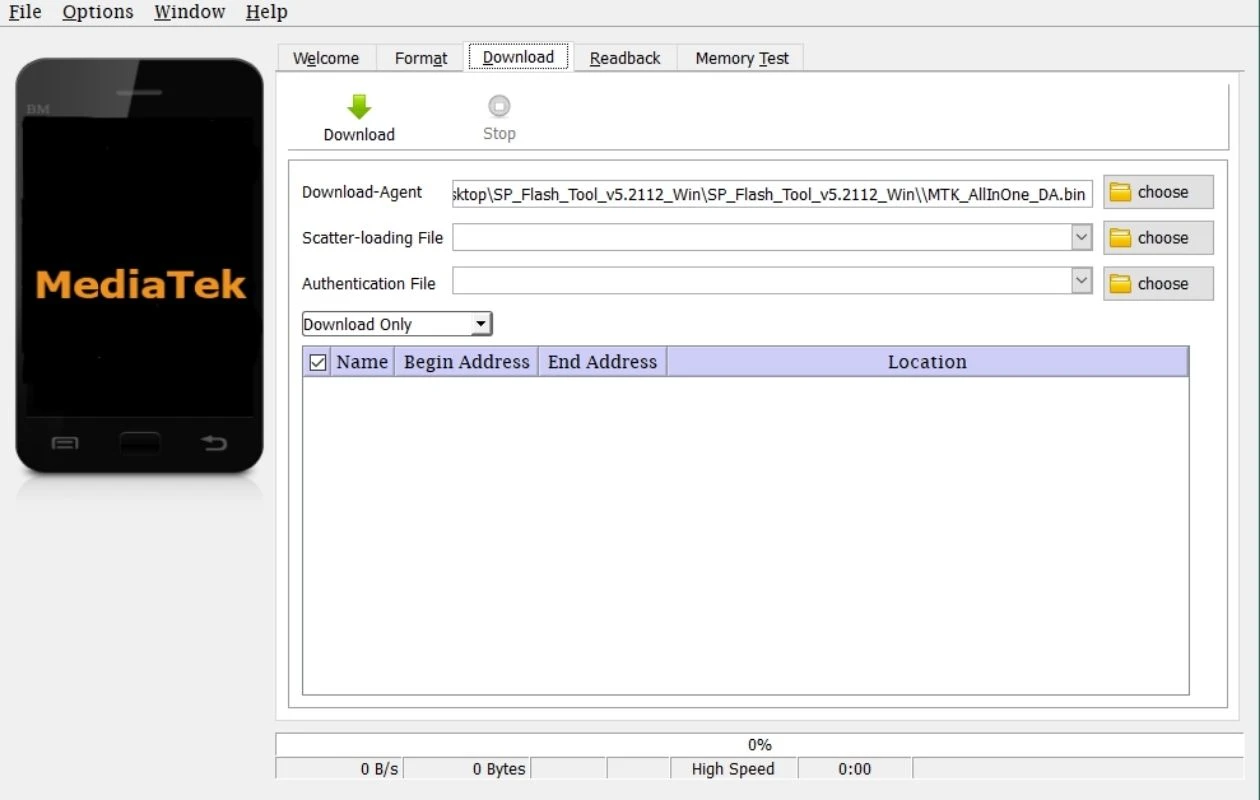Fix Status Sec Img Type Mismatch In SP Flash Tool: Do you keep getting the status sec img type mismatch issue when using the SP Flash Tool on your MediaTek device? We understand how frustrating this might be when it comes to firmware flashing or device unbricking. In this comprehensive guide, we give a failsafe technique to solve this error and ensure the SP Flash Tool runs well.
What is Status Sec Img Type Mismatch In SP Flash Tool Error?
Table of Contents



Picture this: you’re excited to flash a new ROM or firmware onto your device using SP Flash Tool, hoping for a seamless process. But suddenly, an error message pops up on your screen that says “Status Sec Img Type Mismatch.” Panic sets in as you realize something has gone awry.
So what exactly does this cryptic error mean? Well, the “Status Sec Img Type Mismatch” error occurs when there is a discrepancy between the type of image file you’re trying to flash and the partition it’s meant for. In simpler terms, it means that the software is expecting one type of file but receiving another.
This mismatch can happen due to various reasons – maybe you downloaded an incompatible firmware version or accidentally selected the wrong image file during flashing. Whatever the cause may be, rest assured that there are ways to tackle this issue head-on.
Understanding the Status Sec Img Type Mismatch Error
When the SP Flash Tool fails to check the integrity of the firmware or the file included within it, the status sec img type mismatch error usually occurs. This could be due to downloading files from untrustworthy sources or having problems with custom Download Agents (DAs) or SLA/DAA Bootrom Protection.
How To Fix Status Sec Img Type Mismatch In SP Flash Tool



Are you facing the dreaded “Status Sec Img Type Mismatch” error while using SP Flash Tool? Don’t worry, you’re not alone. This frustrating issue can leave even the most tech-savvy users scratching their heads in confusion. But fear not! In this blog post, we’ll dive into what exactly this error means and provide you with some simple yet effective solutions to fix it. So grab your toolbelt (metaphorically speaking), because we’re about to troubleshoot our way out of this status mismatch mess!
Navigating the Complexities: Overcoming the Error
While fixing this problem may appear to be a difficult effort, don’t worry! We discovered a practical workaround that makes the process easier. You can easily avoid potential difficulties and successfully flash the required file without encountering any error warnings in the SP Flash Tool by using the MTK Exploit.
Implementing the Solution: A Step-by-Step Guide
- Download the Necessary Files:
- Obtain the custom Download Agent (DA) from our provided link.
- Ensure you have the required firmware and tools ready for the unbricking process.
- Extract the Files:
- Unzip the downloaded files to a convenient location on your computer.
- Verify that the extracted files are accessible and organized.
- Launch the MTK Exploit Tool:
- Open the MTK Exploit Tool on your computer.
- Run the tool as an administrator to ensure proper functionality.
- Connect Your Xiaomi Device:
- Connect your bricked Xiaomi device to your computer using a compatible USB cable.
- Ensure that the device is powered off before proceeding.
- Select the Custom Download Agent (DA):
- In the MTK Exploit Tool, locate and select the custom Download Agent (DA) you downloaded earlier.
- Configure the Tool Settings:
- Adjust any necessary settings within the MTK Exploit Tool according to the specifications of your Xiaomi device.
- Bypass SLA/DAA Bootrom Protection:
- Follow the on-screen instructions to bypass SLA/DAA Bootrom Protection.
- This critical step is seamlessly guided by our detailed instructions for your convenience.
- Initiate the Unbricking Process:
- Once all settings are configured, initiate the unbricking process through the MTK Exploit Tool.
- Be patient and allow the tool to complete the procedure.
- Monitor Progress:
- Keep a close eye on the tool’s progress indicators and messages.
- Do not disconnect your Xiaomi device until the unbricking process is successfully completed.
- Verify Successful Unbricking:
- After the process is complete, power on your Xiaomi device and ensure it boots up successfully.
- Confirm that the device is now fully functional and has been successfully unbricked.
Related:
- Fix Init_Boot: Failed (Remote: Flashing Is Not Allowed For Partition)
- How to Unlock Bootloader on Xiaomi HyperOS ?
- How To Add More Languages To MIUI CN Chinese ROM
- WhatsApp Account Banned On Xiaomi: How To Unban It
Conclusion
The “Status Sec Img Type Mismatch” error in SP Flash Tool can be frustrating and confusing, but with the right knowledge and steps, it can be easily resolved. By following the troubleshooting methods mentioned above, you should be able to fix this issue and proceed with flashing your device successfully.
Remember to always double-check that you have downloaded the correct firmware for your specific device model and variant. Additionally, ensure that all necessary drivers are installed properly on your computer before attempting to flash.
If you encounter any other issues or errors during the flashing process or have any further questions, don’t hesitate to reach out for assistance from relevant forums or online communities dedicated to mobile software flashing.
By staying informed about such errors and their solutions, you will become more confident in using SP Flash Tool effectively for future firmware updates or modifications on your Android device.
So go ahead and tackle that “Status Sec Img Type Mismatch” error like a pro! Happy flashing!