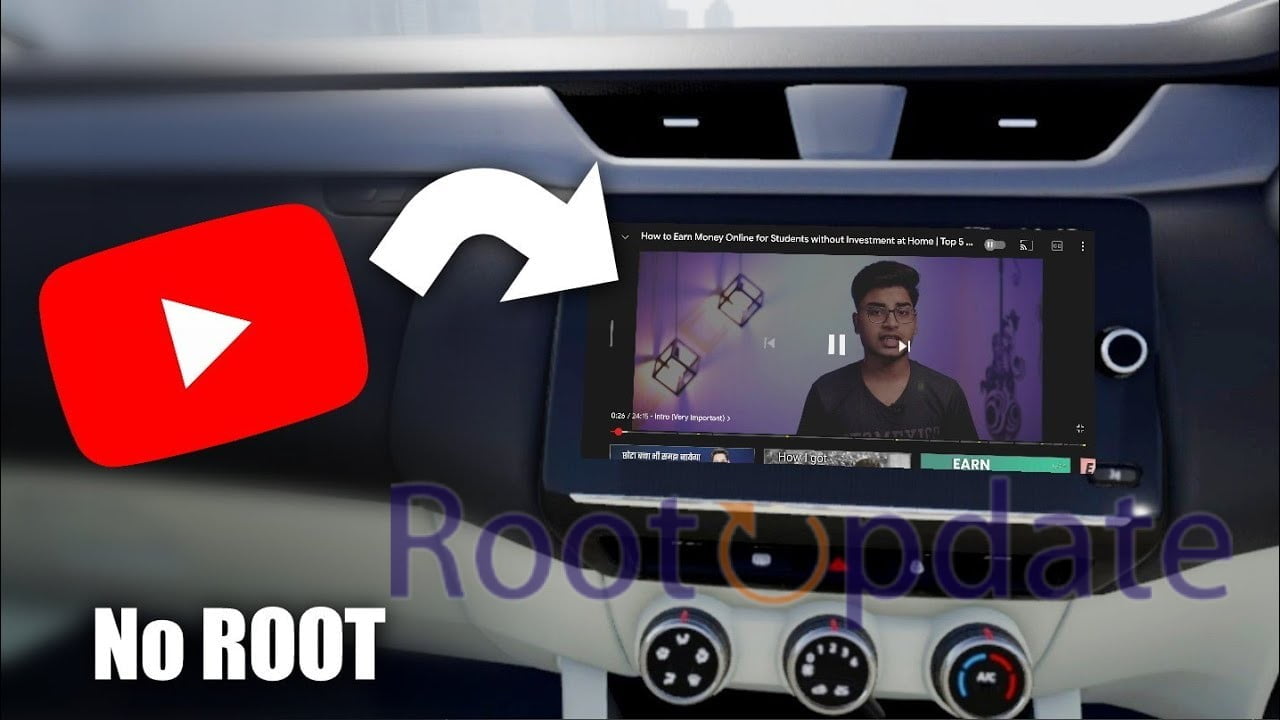Play Youtube Videos on Android Auto: Are you sick and tired of being limited to music while driving? Do you want to up the ante on your in-car entertainment? Android Auto is the only option! By using this cutting-edge technology, you can link your Android phone directly to the infotainment system in your car, giving you access to a host of features and applications. We’ll walk you through the Android Auto video playback process and address some frequently asked topics in this blog article. So prepare for the best in-car video experience by fastening your seatbelt and relaxing!
What is Android Auto?
Table of Contents



Android Auto is a mobile application developed by Google that allows users to mirror features of an Android device like a smartphone on a car’s dashboard information and entertainment head unit, offering safer access to certain apps and functions while driving while decreasing distractions and keeping focus on the road.
Android Auto can connect Android phones and car head units, providing access to features such as GPS mapping and navigation, music playback, SMS messaging, phone calls, web search capabilities and web search features. The interface is designed for easy reading at a glance with voice controls integrated through Google Assistant.
Android Auto can be used either standalone on a compatible Android phone, or integrated into car radio or infotainment systems for a seamless driving experience. It supports various built-in apps as well as select third-party ones – including those for charging, parking and navigation services – to enhance driving.
To use Android Auto, certain requirements must be fulfilled: the phone must run an Android version between 6 and 11 with Android Auto installed and be compatible with your car’s radio/infotainment system. Support for Android Auto is generally offered by most automakers and aftermarket radio manufacturers with compatibility growing gradually over time.
How to set up Android Auto?



It takes little time to set up Android Auto. First, check the manufacturer’s website to see if your car is compatible with Android Auto and confirm that your smartphone is running Android 5.0 or later.
The next step is to download the Android Auto app from the Google Play Store and pair your phone with your vehicle via Bluetooth or a USB cord. Make sure the USB cable is of excellent quality and can transfer data if you’re connecting that way.
Once connected, follow the on-screen instructions to finish the setup process, which includes granting access to contacts, messages, music players like Spotify and others, voice commands (Google Assistant), and SMS messaging as well as navigation tools like Google Maps.
To make sure everything is operating as it should, try out some of the fundamental features, such using voice commands to make calls or send texts. You are now all set up. Take use of Android Auto in your car to drive conveniently and hands-free.
How To Play Videos On Android Auto?



Playing videos on Android Auto can be a great way to entertain passengers during long car rides. However, it’s important to note that not all video formats are supported by the platform. To ensure compatibility, it’s recommended to use either MP4 or WMV files.
Any tips on how to run YouTube app on Android auto?
by u/iluvapple in AndroidAuto
Android Auto offers a practical interface for using your Android device while moving. Although YouTube and Netflix have been disabled on Android Auto by Google for security reasons, there are workarounds available to enable video streaming. This extensive guide will examine various methods for playing Videos on Android Auto.
Guide, Step-by-Step
Ensure Device Compatibility: Android versions 6 to 11 must be installed on your Android device.
Install the Android Auto App: On your Android device, download and install the Android Auto app from the Google Play Store.
Verify Vehicle Compatibility: Verify that Android Auto is supported by the head unit in your car. If not, think about upgrading to a third-party entertainment system that works with Android Auto.
Connect Android Device to Vehicle: You July either connect your Android device wirelessly or with a USB cord to your car. Make sure your vehicle is in park when the connection first establishes[4].
Mirror Device Screen: After the connection is made, the Android device’s screen will be mirrored on the car’s display, giving you a bigger touch screen for simpler navigation.
Install Android Auto Apps Downloader (AAAD): On your Android smartphone, install the Android Auto Apps Downloader (AAAD) software to enable video playback. Third-party Android Auto apps can be downloaded and correctly installed using AAAD, giving you complete access to the vehicle’s built-in touch screen.
To configure AAAD, launch it and adhere to the setup instructions displayed on the screen.
Enjoy Video Playback: Now that AAAD has been installed and set up, you can watch videos on the screen of your automobile. Download and install Android Auto-compatible video playback applications using AAAD.
Note: When using Android Auto, safety must always come first. Videos should only be watched while the car is parked because distracted driving might be hazardous.
Disclaimer: Always abide by local driving laws and ordinances when watching videos in cars.
By following this thorough tutorial, you can enable Android Auto video playback. Keep in mind to put safety first and to only watch videos when the car is parked. Keep your eyes on the road while enjoying a personalized entertainment experience with Android Auto.
Can You Screen Mirror With Android Auto?



Screen mirroring is really feasible with Android Auto. It’s crucial to remember that Android Auto does not mirror the entire phone screen, but rather concentrates on mirroring key apps and capabilities onto the car’s infotainment system. A thorough explanation is here:
Mirroring your screen on Android Auto:
Functionality of Android Auto: Using the Android Auto app, you can project the display of your Android phone onto the infotainment system in your car.
Through the dashboard of the automobile, you July access and manage a selection of apps, navigation, music, and other services on your Android device.
Both wired and wireless connections are supported by Android Auto when mirroring the screen of your phone.
Wired Connection: You must use a USB cable to connect your Android device to the car’s infotainment system in order to mirror your phone’s screen via a wired connection.
Wireless Connection: You can reflect your phone’s screen without a physical cable if your car and your Android device both support wireless Android Auto connections.
Similar to Android Auto and Apple CarPlay, MirrorLink is another smartphone-to-vehicle connectivity technology.
You can use voice control, dashboard buttons, and a touch screen to engage with apps when your smartphone is connected to the car’s infotainment system.
Specific automakers and smartphone brands, including Citreon, General Motors, Honda, LG, Samsung, Sony, and more, are supported by MirrorLink.
Android Auto Screen Mirroring Apps: You July mirror the screen of your Android phone on Android Auto without rooting it or requiring any additional hardware or a computer by utilising several third-party apps like AA Mirror and AA Mirror Plus.
Bypassing the restrictions of the official Android Auto software, these apps offer an alternate way to mirror the complete screen of your phone onto Android Auto.
Can I Play YouTube Videos On Android Auto?



Yes, you can play YouTube videos on Android Auto utilising a variety of techniques and third-party applications. Follow the detailed instructions below:
YouTubeAuto is a third-party app created with the specific purpose of displaying YouTube on your Android Auto screen. You July search, see popular videos, and access your subscriptions with it.
Various third-party applications, including CarStream, Fermata, and Screen2Auto, can make YouTube streaming on Android Auto possible. You can download these apps to your Android device, and they integrate YouTube into the Android Auto user experience.
Advice and Principles:
Install the most recent versions of the Android Auto and YouTube apps on your Android smartphone.
Use a USB connection to connect your Android device to the infotainment system in your car .
You should be able to access YouTube and play videos within the Android Auto interface after starting the Android Auto software on your device.
Please be aware that certain techniques can call for rooting your Android device or installing additional apps. While utilising Android Auto or any media playback functions in your car, it’s also crucial to practise safe driving habits and be focused on the road.
How Can I Play Videos From My Phone To My Car Screen?



There are various ways to play videos from your phone on the screen in your car. Below are a few of the methods:
If your car is compatible with CarPlay and you have an iPhone, you can use a USB cable to connect it to your car and use CarPlay to play videos on the screen.
Use screen mirroring programmes to project the display from your phone onto the dashboard of your vehicle. With the help of these applications, such ApowerMirror and Android Auto Apps Downloaded (AAAP), you can play and stream videos from your phone on the dashboard of your vehicle.
Some automobile models allow you to play videos from your phone using Bluetooth or a USB connection. To play videos, connect your phone to the car’s infotainment system and utilise a phone app with screen mirroring functionality.
Android Auto: If you own an Android device, you can use it to mirror the screen of your phone on the dashboard of your vehicle. You must download and install the Android Auto software on your phone in order to do this, connect your phone via USB to the car’s infotainment system, and give Android Auto permission to access your phone. This will let you to see videos on the car’s screen that are stored on your phone [5]7].
AUX Cable: Another choice is to use an AUX cable to connect your smartphone to the dashboard display. You July use this to play music and videos from your phone, including YouTube videos, on the dashboard display. This approach necessitates syncing the screens on the phone and the vehicle.
How Do I Play Video From USB In Car?



A great method to pass the time on long drives for you and your companions is to play video from a USB drive. Depending on the type and model of your car, the procedure can change, but it’s typically simple.
Make sure your vehicle has a USB port first. You might need to buy an adapter or use another device, like a phone or tablet, to play the video if it doesn’t have one.
The video file should then be saved to a suitable USB drive. Make sure the USB drive and the entertainment system in your car can play the video format.
As soon as the USB device is inserted, wait for your car’s computer system to recognise it. Then, you ought to be able to use the touch screen or actual buttons to move between folders on your USB drive.
Find the chosen video file and then choose it once more using the touch screen controls or the actual buttons. If everything is configured properly, the video ought to begin playing automatically.
It’s vital to remember that watching distracting videos while driving might result in accidents, so always put safety first when watching movies in your car.
What Is The Difference Between Android Auto And MirrorLink?



Both Android Auto and MirrorLink are smartphone integration technologies that enable customers to link their mobile devices to the infotainment system in their automobiles. Here is a detailed comparison.
Android Auto is only compatible with Android cellphones because it was created specifically for Android devices.
On the other hand, MirrorLink offers integration possibilities for a wider selection of cellphones and supports both Android and iOS devices.
App Support: Google Maps for navigation, calling and messaging capabilities, music streaming, and other Google Play apps are just a few of the Google services and apps that are accessible through Android Auto.
MirrorLink enables the mirroring of the whole smartphone screen, including compatible apps, to the car’s infotainment display, allowing for a wider range of app support.
User Interface: Google created a unique user interface for Android Auto that is present in all compatible vehicles and offers a dependable and simple user experience.
Depending on the automaker and the particular way the technology is implemented, MirrorLink’s user interface July differ in terms of both appearance and functionality.
Popularity and Support: With widespread support from automakers and availability in many car models, Android Auto provides consumers with a wide range of compatibility and integration choices.
Compared to Android Auto and Apple CarPlay, MirrorLink’s popularity has declined over time, and its app support has decreased.
It’s crucial to remember that Android Auto and MirrorLink both strive to enable seamless integration between smartphones and vehicle infotainment systems, including functions like navigation, communication, and media access. The user’s smartphone operating system, chosen app support, and car compatibility July all influence their decision between the two systems.
Can You Watch Netflix In Car?



Many people question if they can watch their favourite Netflix shows or films on Android Auto, one of the most widely used streaming services in the globe. Sadly, the response is no.
Any video streaming apps while driving, including Netflix, are not supported by Android Auto. This is due to the fact that watching videos while driving can be a serious distraction and raise the likelihood of an accident.
To enjoy your preferred entertainment while driving, there are alternate methods besides using Android Auto. Purchasing a portable DVD player or downloading movies to a USB drive and playing them over the in-car entertainment system are two options.
Driving safely should always be your primary priority; avoid letting distractions divert your attention from the road in front of you. For everyone’s safety, it’s worth waiting until you get there to finish watching your most recent binge-worthy series.
How to play youtube videos on android auto without root



It is possible to play YouTube videos on Android Auto without rooting the device using a few tricks and apps. Here is a thorough response.
With the help of the app CarStream, Android Auto users July watch YouTube videos without requiring root access. It’s important to note that Google restricted CarStream, and while there July be ways to unblock it, doing so could require more complicated procedures or come with risks.
Fermata Auto: Another programme that can enable YouTube playback on Android Auto without root access is Fermata Auto. You July browse YouTube and play videos by downloading Fermata Auto and launching it on the Android Auto interface.
It’s crucial to keep in mind that using any app or watching videos while driving can be hazardous and distracting. Always put driving safety first and abide by local rules and ordinances about using a smartphone while driving.
Related:
What is Android Auto Coolwalk, and How to get it?
Conclusion
As this essay comes to a close, it should be abundantly evident that, with the proper setup and resources, playing films on Android Auto is perfectly feasible. It can be a little challenging to set up Android Auto, but once it’s done, you’ll be able to watch your favourite videos while driving.
It’s crucial to keep in mind that watching movies while driving can be both harmful and distracting. Always put safety first, and only watch movies while parked or in the backseat.
It’s also important to note that not all video apps are compatible with Android Auto, so you might need to conduct some testing to determine which ones do.
You July improve your driving experience and make those lengthy car drives more pleasurable by following the instructions provided in this article and exercising caution when using Android Auto’s video functions.
FAQs
FAQs:
Q: Can I play videos from my phone to Android Auto?
A: Yes, you can. You can connect your phone to the car using a USB cable or Bluetooth and then use compatible apps to play your video files.
Q: Is it possible to watch Netflix on Android Auto?
A: Unfortunately, no. The safety guidelines set by Google do not allow for the streaming of video content while driving.
Q: How can I mirror my phone screen with Android Auto?
A: Currently, there is no native feature within Android Auto that allows for screen mirroring. However, some third-party apps July offer this capability.
Q: Do I need root access to play YouTube videos on Android Auto?
A: No, you don’t need root access anymore if you have a smartphone running on OS version 6.0 or later. Just download an app like CarStream and follow the instructions provided.
Android Auto setup must be done correctly, and driving safety regulations must be followed. There are still many possibilities accessible for enjoyment during commuting or lengthy rides, despite the platform’s restrictions on the types of media that can be played. You should be able to enjoy all types of multimedia entertainment without sacrificing road safety if you have these ideas and tactics at your disposal!